Why Is Siri So Quiet? Understanding and Troubleshooting
Siri, Apple's virtual assistant, is designed to provide users with a convenient and hands-free way to interact with their devices. However, you may sometimes encounter issues where Siri's voice is too quiet, making it difficult to hear or understand. In this article, we will explore the possible reasons why Siri may be quiet and provide troubleshooting tips to help you resolve the issue.

Why is siri so quiet?
1. Adjusting Siri's Volume Settings:
The first step in troubleshooting Siri's quietness is to ensure that the volume settings are properly configured. Start by checking the volume level on your device. Increase the volume to an appropriate level and try using Siri again.
2. Verifying Mute or Do Not Disturb Settings:
If Siri's volume is still low, check if your device is in silent mode or if the "Do Not Disturb" mode is enabled. Either of these settings can affect Siri's volume. Disable silent mode or "Do Not Disturb" to allow Siri to speak at a normal volume.
3. Checking Accessibility Settings:
Some users may have specific accessibility settings that affect Siri's volume. Go to the device's settings and navigate to the "Accessibility" section. Look for any options related to audio or voice output and ensure they are configured correctly.
4. Resetting Siri:
If the previous steps did not resolve the issue, you can try resetting Siri. Go to the device's settings, find the "Siri & Search" or "Siri" section, and toggle off the Siri option. After a few moments, toggle it back on. This can refresh Siri's settings and potentially resolve any volume-related issues.
5. Updating iOS:
Outdated operating systems can sometimes cause issues with Siri's performance. Make sure your device is running the latest version of iOS. Updates often include bug fixes and improvements that can address problems with Siri's volume.
6. Checking Language and Voice Settings:
Siri's voice settings can also impact its volume. Verify that the language and voice settings are set to your preferred options. You can adjust these settings in the Siri settings or the device's general settings.
7. Restarting the Device:
A simple but effective troubleshooting step is to restart your device. This can clear any temporary glitches or software issues that may be affecting Siri's volume. After the device restarts, check if Siri's volume has improved.
8. Contacting Apple Support:
If none of the above steps resolve the issue, it's advisable to contact Apple Support for further assistance. They can provide personalized troubleshooting guidance and help identify any hardware or software issues that may be causing Siri's quietness.
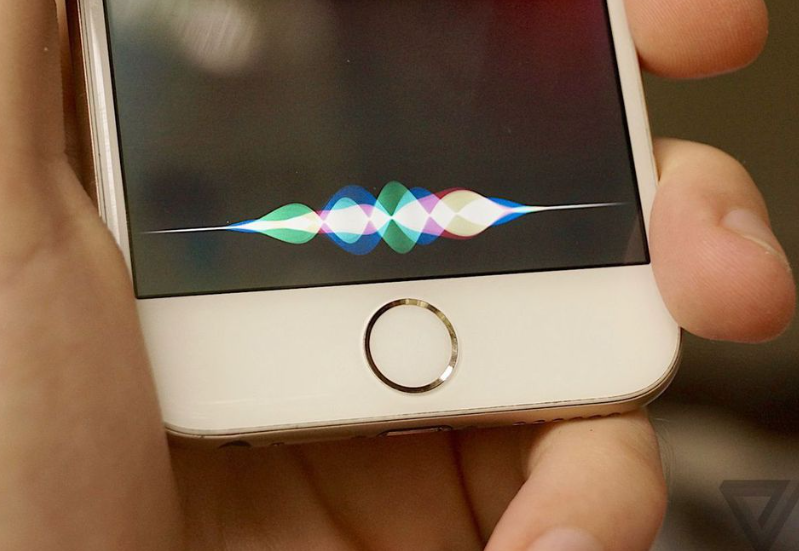
Siri function
Siri is a helpful virtual assistant, but encountering issues with its volume can be frustrating. By following the troubleshooting steps outlined in this article, you can identify and resolve the underlying causes of Siri's quietness. Remember to check volume settings, disable silent mode or "Do Not Disturb," reset Siri, update iOS, review language and voice settings, restart the device, and contact Apple Support if necessary. With these steps, you can enjoy clearer and more audible interactions with Siri.