Understanding and Resolving Green Squares on Your Android Phone
Android smartphones have become an integral part of our daily lives, offering a wide range of features and functionalities. However, like any electronic device, they are not immune to issues. One uncommon but vexing problem that some Android users may encounter is the appearance of green squares on their phone's display. In this article, we will delve into the causes behind these green squares and explore effective solutions to resolve this issue.
1. What Are Green Squares on Android Phones?
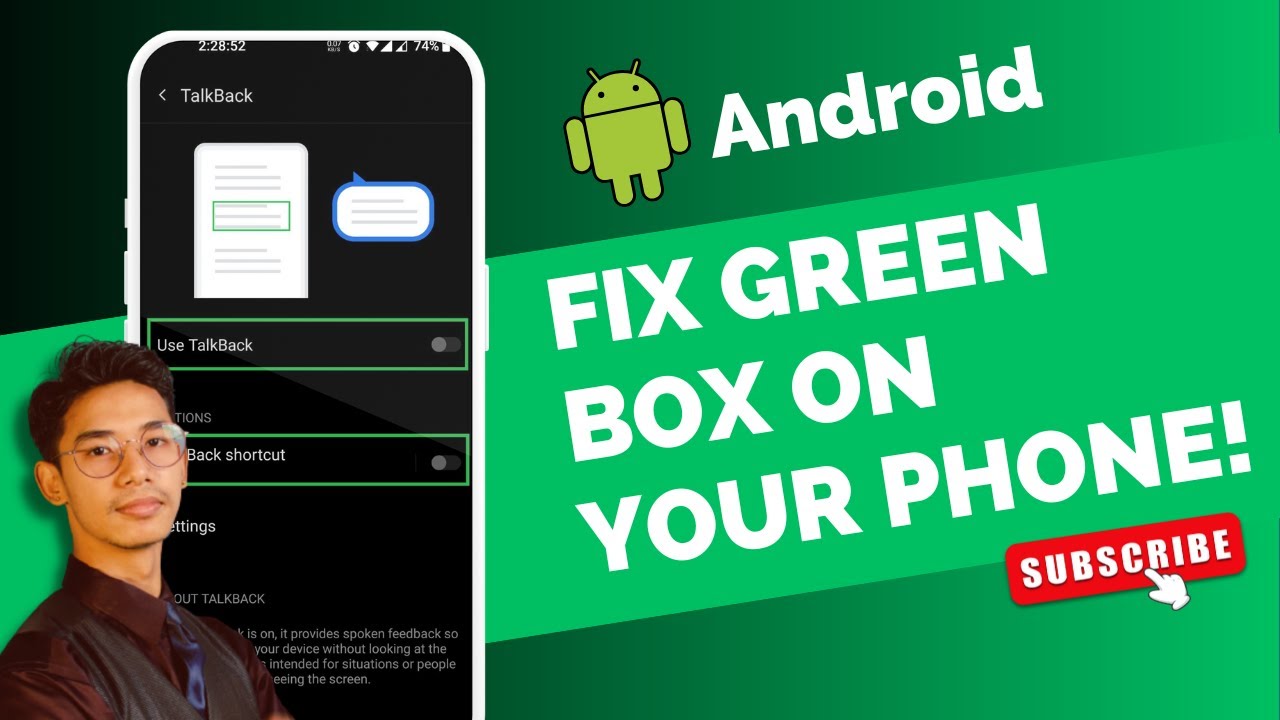
What Are Green Squares on Android Phones?
Before we dive into the troubleshooting process, let's first understand what these green squares actually are. Green squares, often referred to as "green artifacts" or "green screen," are irregularly shaped green patches or squares that appear on the phone's screen. These artifacts can be distracting, make it challenging to use your device, and may be indicative of an underlying problem with the phone's hardware or software.
2. Possible Causes
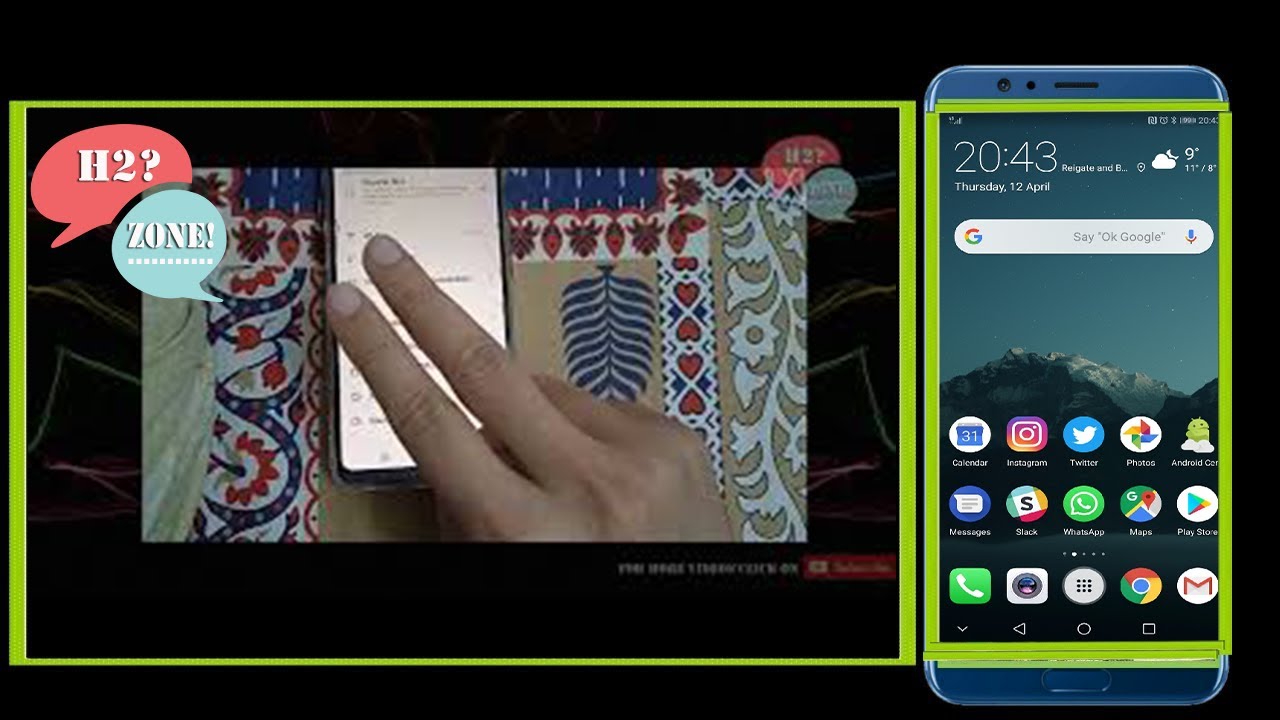
Possible Causes
Green squares on your Android phone can be caused by various factors, including:
Hardware Malfunction: A malfunctioning GPU (Graphics Processing Unit) or display hardware can result in green squares. Physical damage to the phone's screen can also contribute to this issue.
Software Glitches: Sometimes, software bugs or glitches in the Android operating system can lead to the appearance of green squares on the screen. These glitches can occur due to incomplete updates or conflicts with third-party apps.
Overheating: Overheating can put stress on the GPU and cause graphical issues like green squares. Running resource-intensive apps or playing graphically demanding games for extended periods can lead to overheating.
Driver Issues: Outdated or corrupted GPU drivers can trigger graphical anomalies, including green squares.
3. Troubleshooting Green Squares on Android Phones
Now that we've identified some potential causes, let's explore how to troubleshoot and resolve the issue:
1. Restart Your Phone
A simple restart can often clear temporary glitches. Press and hold the power button, then select "Restart" from the menu that appears.
2. Check for Software Updates
Ensure your Android operating system and all installed apps are up to date. Manufacturers often release software updates to fix known issues.
3. Safe Mode
Boot your phone into Safe Mode to determine if a third-party app is causing the problem. If the green squares disappear in Safe Mode, you may need to uninstall or update specific apps.
4. Monitor Temperature
Keep an eye on your phone's temperature. If it tends to overheat, avoid running demanding apps for extended periods. Consider removing the phone case to improve heat dissipation.
5. Factory Reset
As a last resort, you can perform a factory reset on your Android device. This will erase all data, so be sure to back up your important files before proceeding. A factory reset can resolve software-related issues but should only be used when other methods fail.
Green squares on your Android phone can be a frustrating issue, but with the right troubleshooting steps, you can often identify and resolve the underlying problem. Whether it's a software glitch, overheating, or a hardware issue, following the steps outlined in this article should help you get your Android device back to normal. If the problem persists, consider seeking professional assistance from a reputable technician or your device manufacturer's customer support.
Remember, proactive maintenance and regular software updates can go a long way in preventing such issues from occurring in the first place. Stay vigilant, and enjoy a smooth, trouble-free Android experience.