A Comprehensive Guide on How to Install Kodi 19.4
In the world of digital entertainment, Kodi has emerged as a powerful media player and streaming platform. With the release of Kodi 19.4, enthusiasts are eager to learn how to install this latest version to enhance their media experience. In this comprehensive guide, we will walk you through the step-by-step process of installing Kodi 19.4. Whether you're a newbie or a seasoned user, this guide will help you set up Kodi 19.4 hassle-free.
Section 1: Understanding Kodi 19.4
Before diving into the installation process, let's take a moment to understand what Kodi 19.4 is all about. Kodi is an open-source media player that allows you to organize and stream various types of content, such as videos, music, and images. The latest version, Kodi 19.4, comes with enhanced features and improved stability, making it a sought-after update for all Kodi enthusiasts.
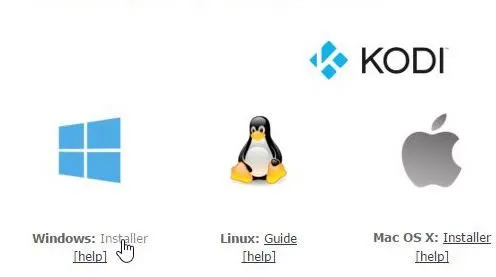
Kodi 19.4
Section 2: System Requirements
Before you proceed with the installation, it's important to ensure your system meets the necessary requirements for Kodi 19.4. This includes having a compatible operating system (OS), sufficient storage space, and adequate hardware specifications. Commonly supported operating systems include Windows, macOS, Linux, Android, and more.
Section 3: Downloading Kodi 19.4
To start the installation process, you'll need to download the Kodi 19.4 installation package. Visit the official Kodi website (www.kodi.tv) and navigate to the "Download" section. Choose the version of Kodi 19.4 that corresponds to your operating system. Once the download is complete, proceed to the next step.
Section 4: Installing Kodi 19.4
The installation process varies slightly depending on your operating system. Below are instructions for some of the popular platforms:
-
Windows: Locate the downloaded installer and double-click on it. Follow the on-screen instructions to complete the installation.
-
-
macOS: Open the downloaded DMG file, drag the Kodi icon to the Applications folder, and launch Kodi from there.
-
-
Linux: Refer to the specific instructions provided for your Linux distribution on the Kodi website.
-
-
Android: Visit the Google Play Store, search for "Kodi," and install the app.
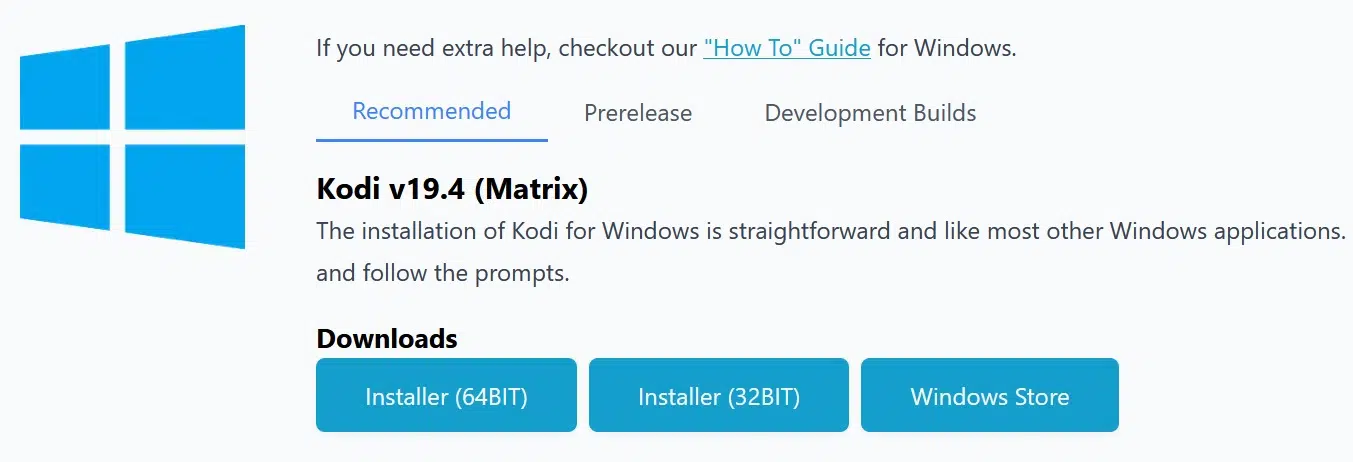
Kodi 19.4
Section 5: Initial Setup and Configuration
After successfully installing Kodi 19.4, it's time to perform the initial setup and configuration:
- Language Selection: Choose your preferred language for Kodi's interface.
- Appearance: Customize Kodi's look by selecting a theme.
- Media Sources: Add folders containing your media files to Kodi's library.
- Add-ons: Enhance Kodi's functionality by installing add-ons for streaming, gaming, and more.
Section 6: Troubleshooting
While the installation process is usually smooth, you might encounter some issues. Here are a few common troubleshooting steps:
-
Compatibility: Ensure your operating system and hardware meet the requirements.
-
-
Firewall/Antivirus: Check if your firewall or antivirus software is blocking Kodi's connection.
-
-
Permissions: Make sure you have the necessary permissions to install software on your device.
Section 7: Keeping Kodi Up to Date
The development of Kodi is ongoing, with frequent updates to improve performance and add new features. To ensure you're using the latest version, regularly check the official Kodi website for updates and follow the installation process as needed.
Congratulations! You've successfully installed Kodi 19.4, a versatile media player that opens up a world of entertainment possibilities. By following the step-by-step instructions provided in this guide, you've gained the skills to set up Kodi and explore its various features. Whether you're streaming videos, listening to music, or enjoying your favorite digital content, Kodi 19.4 is your gateway to a seamless media experience.