How to Share Steam Games on Different Computers: A Comprehensive Guide
Sharing Steam games across multiple computers can be a great way to enjoy your favorite games on various devices without having to purchase them separately. Whether you want to play on your desktop, laptop, or even a friend's computer, Steam offers several methods to make this possible. In this guide, we'll explore various techniques and solutions to efficiently share your Steam games on different computers.
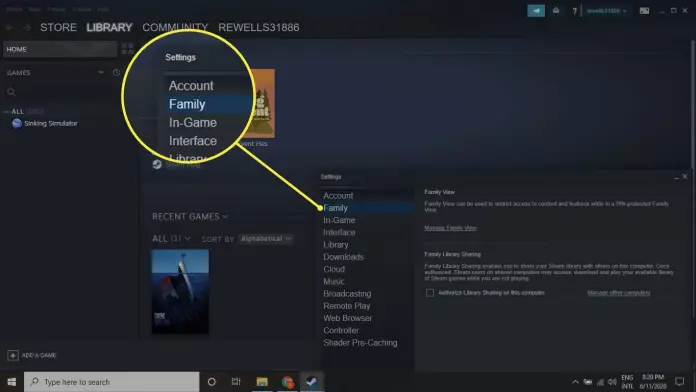
Share Steam Games on Different Computers
1. Steam Family Sharing
One of the easiest and official ways to share your Steam games is through Steam Family Sharing. This feature allows you to authorize other Steam accounts to access your game library, including your friends and family members.
2. Setting Up Steam Family Sharing
To get started with Steam Family Sharing, follow these steps:
a. Enable Steam Guard: Ensure that Steam Guard is enabled on your account, as it is a prerequisite for Family Sharing.
b. Authorize Family Sharing: Access the Steam settings, click on the "Family" tab, and authorize the computers you want to share your library with.
c. Switching Accounts: Users accessing the shared library can do so by logging into their own Steam account and selecting the authorized library from the Family Sharing options.
3. Limitations of Steam Family Sharing
While Steam Family Sharing is convenient, it comes with some limitations:
a. One Library Access at a Time: Only one user can access the shared library at a time. If someone else starts playing from the shared library, you'll be prompted to exit the game.
b. No Simultaneous Play: Simultaneous gameplay from the same shared library is not possible.
c. VAC Secured Games: Games using Valve Anti-Cheat (VAC) may not be available for sharing to prevent potential abuse.
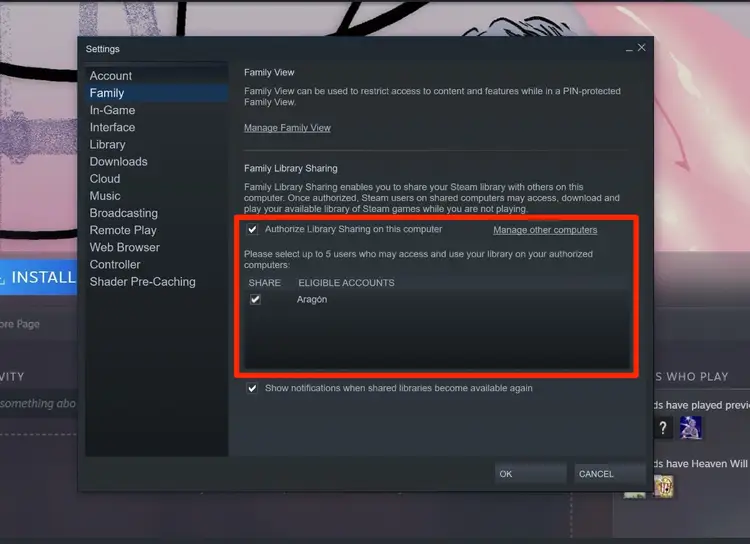
Share Steam Games on Different Computers
4. Steam Remote Play Together
Steam Remote Play Together is an excellent feature that enables you to play local multiplayer games with your friends over the internet, even if the game doesn't natively support online multiplayer.
5. Activating Steam Remote Play Together
To initiate a Remote Play Together session, follow these steps:
a. Start the Game: Launch the game you want to play with your friends.
b. Invite Friends: Open your friends list, right-click on the friend you want to invite, and select "Remote Play Together."
c. Joining the Game: Your friend will receive an invitation and can join your game remotely.
6. Using Steam Family Sharing and Remote Play Together Together
To enjoy multiplayer games with friends using Steam Family Sharing, you can combine it with Steam Remote Play Together:
a. Host's Account: The host should use Family Sharing to share the game with the guest.
b. Guest's Account: The guest should accept the Family Sharing invitation and then use Remote Play Together to join the host's game.
7. Steam In-Home Streaming
Steam In-Home Streaming enables you to stream games from one computer to another within your home network. This feature is ideal for playing games on less powerful devices while using a high-end gaming PC as the host.
8. Setting Up Steam In-Home Streaming
To set up In-Home Streaming, adhere to the following steps:
a. Enable Steam Beta: To access the latest streaming features, opt into the Steam beta.
b. Network Connection: Ensure both the host and client computers are connected to the same local network.
c. Enable Streaming: Access the host PC's Steam settings, go to "Remote Play," and enable streaming.
d. Pairing Devices: On the client device, log in to Steam and look for the host PC under "Remote Play."
9. Requirements for Steam In-Home Streaming
To ensure a smooth streaming experience, consider the following prerequisites:
a. Network Stability: A robust and stable local network is essential for seamless gameplay.
b. Hardware Compatibility: Check if the host computer meets the hardware requirements for running the game.
Sharing Steam games across different computers opens up new possibilities for gaming experiences and fosters a sense of community among friends and family. By utilizing Steam Family Sharing, Steam Remote Play Together, and Steam In-Home Streaming, you can enjoy your game library on various devices with ease. So, gather your gaming buddies and embark on thrilling multiplayer adventures, regardless of geographical barriers!