How to Set Up Kodi 17.4: A Comprehensive Guide
Kodi, formerly known as XBMC, is a popular and versatile media player that allows users to stream and play various types of content, including movies, TV shows, music, and more. Kodi 17.4 is one of the older versions of the software, but it still remains a favorite among many users due to its stability and reliability. In this comprehensive guide, we will walk you through the step-by-step process of setting up Kodi 17.4, including installation and configuration, to help you make the most out of this powerful media player.
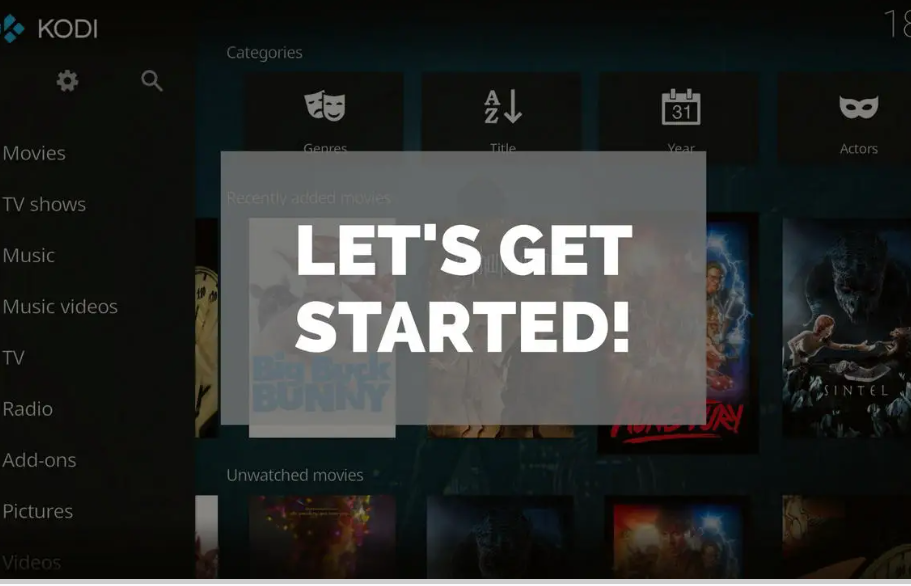
Setup kodi 17.4 finish
1. Understanding Kodi 17.4
Kodi 17.4, codenamed "Krypton," is a version of Kodi that was released in 2017. It comes with a user-friendly interface and a range of features that allow users to access and organize their media content seamlessly.
While newer versions of Kodi have been released since then, some users prefer to stick with Kodi 17.4 for its stability and compatibility with various add-ons and plugins.
2. Choosing the Right Device for Kodi 17.4
Before setting up Kodi 17.4, it's essential to choose the right device to run the software.
Kodi is compatible with various platforms, including Windows, macOS, Linux, Android, iOS, and even some smart TVs and streaming devices.
Select a device that best suits your needs and preferences, as Kodi can enhance your media viewing experience across different devices.
3. Downloading Kodi 17.4
To install Kodi 17.4, follow these steps:
a. Go to the official Kodi website at https://kodi.tv/download and select the appropriate operating system for your device.
b. Click on the download link, and the installation file for Kodi 17.4 will start downloading to your device.
c. Once the download is complete, open the installation file to begin the setup process.
4. Installing Kodi 17.4
After downloading the installation file, follow these instructions to install Kodi 17.4 on your device:
a. Windows: Double-click on the downloaded file to launch the installation wizard. Follow the on-screen prompts to complete the installation.
b. macOS: Locate the downloaded file, usually in the "Downloads" folder, and double-click to begin the installation process. Drag the Kodi icon to the "Applications" folder to install it.
c. Android: On your Android device, locate the downloaded APK file and tap on it to begin the installation. Follow the instructions on the screen to install Kodi 17.4.
d. iOS: For iOS devices, you will need to use a third-party app store or a process known as "jailbreaking" to install Kodi. Please note that jailbreaking may void your device's warranty and could pose security risks.
5. Configuring Kodi 17.4
Once Kodi 17.4 is installed, it's time to configure the media player for optimal performance:
a. Language and Regional Settings: Select your preferred language and regional settings from the Kodi settings menu.
b. Media Sources: Add media sources to Kodi to access your movies, TV shows, music, and other content. You can connect local storage devices or set up network-attached storage (NAS) to access your media library.
c. Add-ons and Plugins: Kodi's real power lies in its add-ons and plugins, which allow you to access streaming services, online content, and other features. Explore the official Kodi add-on repository and third-party sources for a wide variety of options.
d. Skins and Themes: Customize the appearance of Kodi with different skins and themes to suit your preferences.
e. Remote Control: Set up remote control options to manage Kodi from your smartphone or other devices.
6. Updating Kodi 17.4
While Kodi 17.4 is a stable version, it's essential to keep the software up to date to ensure security and access to the latest features. To update Kodi 17.4:
a. Check for Updates: From the Kodi settings menu, navigate to "System" > "System Information." Check for available updates in the "System Information" section.
b. Install Updates: If updates are available, follow the prompts to install them and keep your Kodi 17.4 installation current.
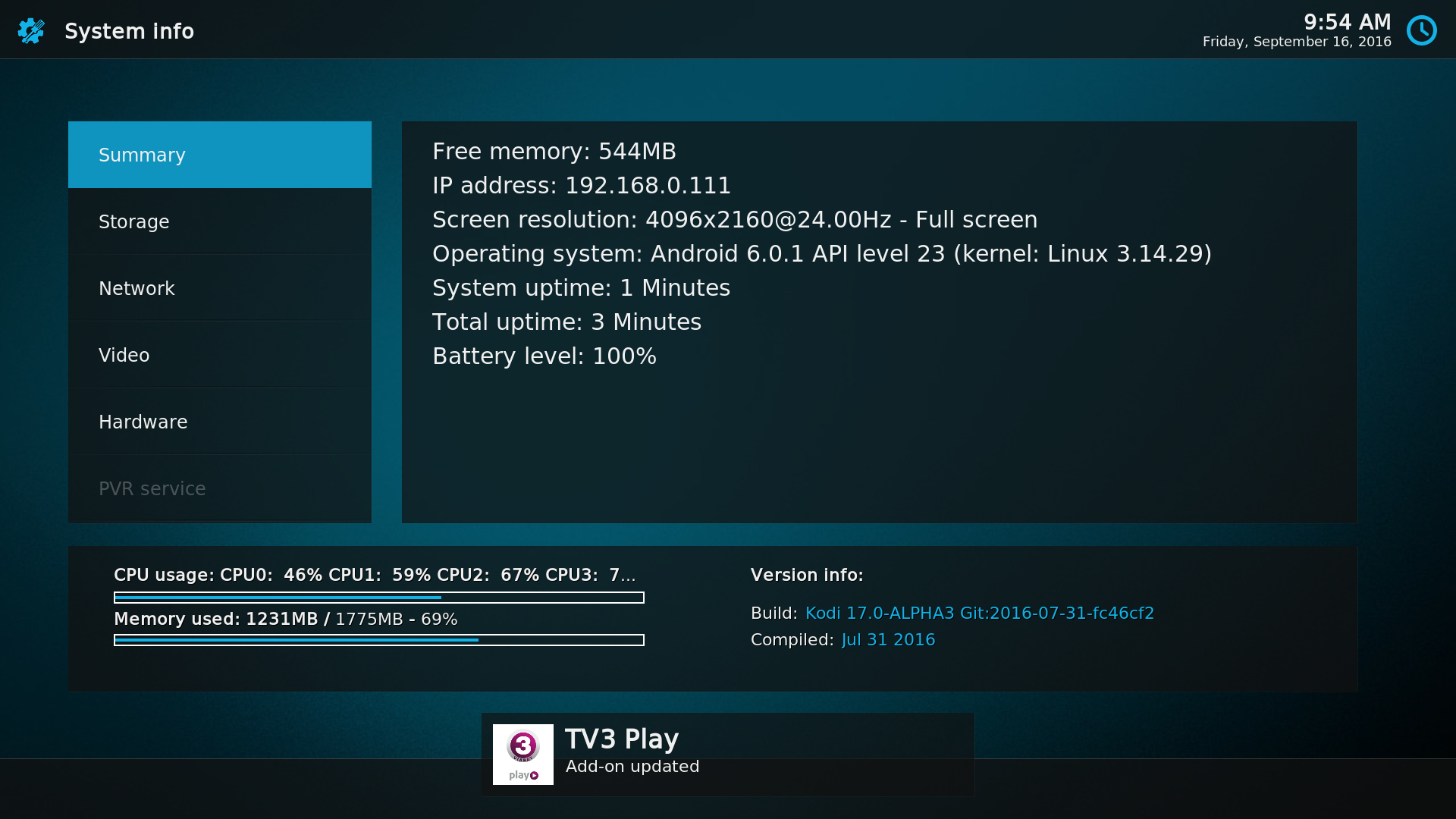
Kodi 17 Setup and Audio
In conclusion, setting up Kodi 17.4 can greatly enhance your media streaming and playback experience. By choosing the right device, downloading the installation file, and configuring Kodi with media sources, add-ons, and remote control options, you can create a personalized and seamless media hub.
Remember to stay vigilant and keep Kodi 17.4 updated to ensure security and access to the latest features. Whether you're a new user or a seasoned Kodi enthusiast, this comprehensive guide has provided you with the steps to get started with Kodi 17.4 and make the most of its powerful capabilities. Enjoy your media streaming journey with Kodi 17.4!