How to Disable Touch Screen While Watching YouTube on Android: A Step-by-Step Guide
Watching YouTube videos on your Android device is a popular way to enjoy your favorite content on the go. However, accidental touches on the screen while watching a video can be frustrating and interrupt your viewing experience. To address this issue, you can disable the touch screen temporarily while watching YouTube videos on your Android device. In this article, we will provide you with a comprehensive, step-by-step guide on how to disable the touch screen while enjoying YouTube content, allowing for a smoother and uninterrupted viewing experience.
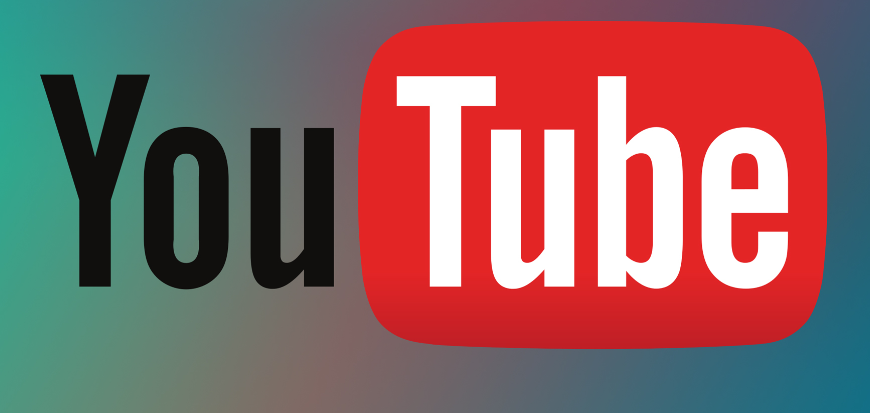
Youtube app
1. Why Disable Touch Screen While Watching YouTube:
a. Prevent Accidental Touches: Disabling the touch screen prevents unintentional touches or swipes that can disrupt video playback.
b. Improved Viewing Experience: By disabling touch inputs, you can fully immerse yourself in the video without the risk of inadvertently pausing, rewinding, or skipping.
2. Accessing YouTube on Android:
a. Step 1: Unlock Your Android Device: Unlock your Android device using your preferred method, such as a PIN, password, or fingerprint.
b. Step 2: Locate YouTube App: Find the YouTube app on your device's home screen or app drawer and tap to open it.
3. Finding the Video to Watch:
a. Step 3: Search or Browse: Use the search bar or explore the YouTube app to find the video you want to watch.
b. Step 4: Tap on the Video: Once you've found the desired video, tap on it to start playback.
4. Enabling Full-Screen Mode:
Step 5: Tap on the Full-Screen Icon: While the video is playing, tap on the full-screen icon (usually located in the lower-right corner) to enter full-screen mode.
5. Disabling Touch Screen (Method 1 - Screen Pinning):
a. Step 6: Access Recent Apps: To disable the touch screen, access the Recent Apps menu by tapping the square (or recent apps) button.
b. Step 7: Locate YouTube App: Find the YouTube app in the list of recent apps.
c. Step 8: Pin YouTube to Screen: Press and hold the YouTube app's icon in the recent apps menu. Select "Pin" or "Pin this app" from the options that appear.
d. Step 9: Confirm Screen Pinning: Confirm the action by tapping on "Start" or "OK" when prompted.
6. Disabling Touch Screen (Method 2 - Screen Touch Lock):
a. Step 10: Access Accessibility Settings: Navigate to your device's Settings, then tap on "Accessibility" or "Accessibility & touch."
b. Step 11: Find Touch Lock: Look for the option labeled "Touch Lock," "Touch Block," or "Touch Disable" within the Accessibility settings.
c. Step 12: Activate Touch Lock: Turn on Touch Lock by toggling the switch next to it. Some devices may require you to enable additional permissions for Touch Lock to work.
d. Step 13: Return to YouTube: Go back to the YouTube app, and you'll notice that the touch screen is disabled while the video continues to play.
7. Re-Enabling Touch Screen:
a. Step 14: Exit Full-Screen Mode: To re-enable the touch screen, exit full-screen mode by tapping the screen to display the playback controls.
b. Step 15: Disable Screen Pinning or Touch Lock: For Method 1, press and hold the Back and Recent Apps buttons simultaneously to unpin the app. For Method 2, return to Accessibility settings and toggle off Touch Lock.
8. Additional Tips:
a. Step 16: Use a Phone Stand: If you often watch YouTube videos without holding your device, using a phone stand can help prevent accidental touches.
b. Step 17: Enable YouTube's "Double Tap to Seek" Feature: YouTube offers a "Double Tap to Seek" option in the settings, allowing you to fast-forward or rewind by double-tapping the left or right side of the screen.
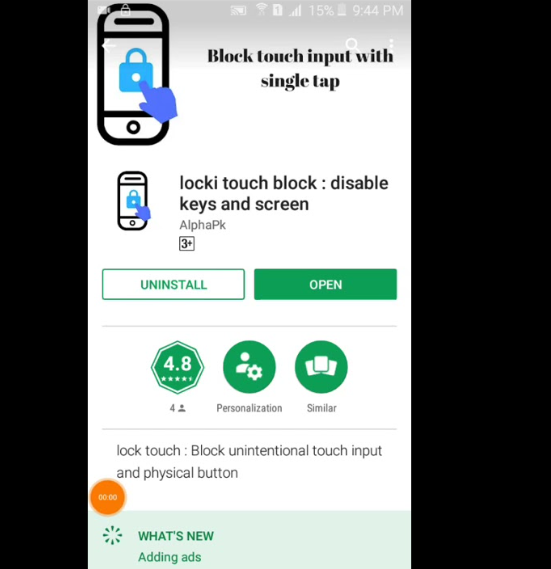
Use other app to disable touch screen while watching youtube on android
By following this step-by-step guide, you can easily disable the touch screen while watching YouTube videos on your Android device. Whether using screen pinning or touch lock methods, you can now enjoy an uninterrupted and immersive viewing experience. Preventing accidental touches ensures a smoother playback, allowing you to fully immerse yourself in your favorite YouTube content. With these simple steps, you can optimize your YouTube experience on Android and make the most out of your video-watching sessions.