How to Check PS Plus Expiration on PS4 - A Comprehensive Guide
PlayStation Plus (PS Plus) is a subscription service offered by Sony Interactive Entertainment that provides exclusive benefits to PlayStation 4 (PS4) users. One of the crucial aspects of maintaining an uninterrupted gaming experience is knowing when your PS Plus subscription is expiring. In this comprehensive guide, we will walk you through various methods to check the PS Plus expiration on your PS4 console, ensuring you never miss out on the perks of your subscription.
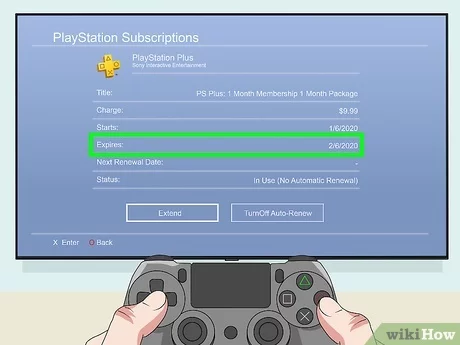
PlayStation 4
1.Check PS Plus Expiration from the PS4 Home Screen:
Step 1: Power on your PS4 and log in to your user account.
Step 2: Navigate to the "PlayStation Plus" icon on the top menu bar.
Step 3: Highlight the icon and press the "Options" button on your controller.
Step 4: From the dropdown menu, select "Manage Membership."
Step 5: Here, you can see the expiration date of your PS Plus subscription.
2.Checking PS Plus Expiration via the PlayStation Store:
Step 1: On the PS4 Home Screen, go to the PlayStation Store icon.
Step 2: Once inside the store, scroll down to the bottom-left corner and select "PS Plus."
Step 3: Choose "Manage Membership" to view your PS Plus subscription details, including the expiration date.
3.Checking PS Plus Expiration on the PS App (Mobile):
Step 1: Download and install the official PlayStation App from your mobile app store.
Step 2: Log in to your PSN account on the app.
Step 3: Tap on the menu icon (three horizontal lines) located at the top-left corner.
Step 4: Select "PlayStation Plus" from the list of options.

PlayStation 4
Step 5: Here, you can find your PS Plus subscription details, including the expiration date.
4.Checking PS Plus Expiration on the PlayStation Website:
Step 1: Open a web browser on your computer or mobile device.
Step 2: Go to the official PlayStation website (https://www.playstation.com/).
Step 3: Log in to your PSN account.
Step 4: Click on your profile picture, located at the top-right corner of the website.
Step 5: From the dropdown menu, choose "PlayStation Plus."
Step 6: Here, you can view your PS Plus subscription information, including the expiration date.
Comparison Table of PS Plus Subscription Plans:
| Subscription Plan | Price (USD) | Duration | Benefits |
|---|---|---|---|
| 1 Month | $9.99 | 1 month | Online multiplayer and free monthly games |
| 3 Months | $24.99 | 3 months | Online multiplayer and free monthly games |
| 12 Months | $59.99 | 12 months | Online multiplayer and free monthly games |
| 12-Month Family | $99.99 | 12 months | Extended benefits for family members |
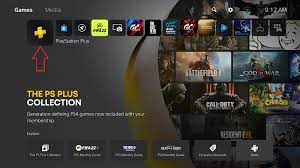
PlayStation 4
Knowing how to check your PS Plus expiration on your PS4 is vital to maintaining your gaming experience and enjoying the exclusive benefits that come with your subscription. Whether you prefer to check from your PS4 console, PlayStation Store, mobile app, or the PlayStation website, keeping track of your subscription's validity is now a breeze. Stay connected, explore a vast library of games, and enjoy online multiplayer with peace of mind, thanks to the methods outlined in this guide. Happy gaming!