How to Reset Samsung Galaxy S5 Password: A Step-by-Step Guide
For Samsung Galaxy S5 users who have forgotten their device password, it can be frustrating to be locked out of your phone. However, there is a solution—resetting your password. In this comprehensive guide, we will walk you through the step-by-step process of resetting the password on your Samsung Galaxy S5, ensuring that you regain access to your device.
1. Why Resetting the Password is Necessary
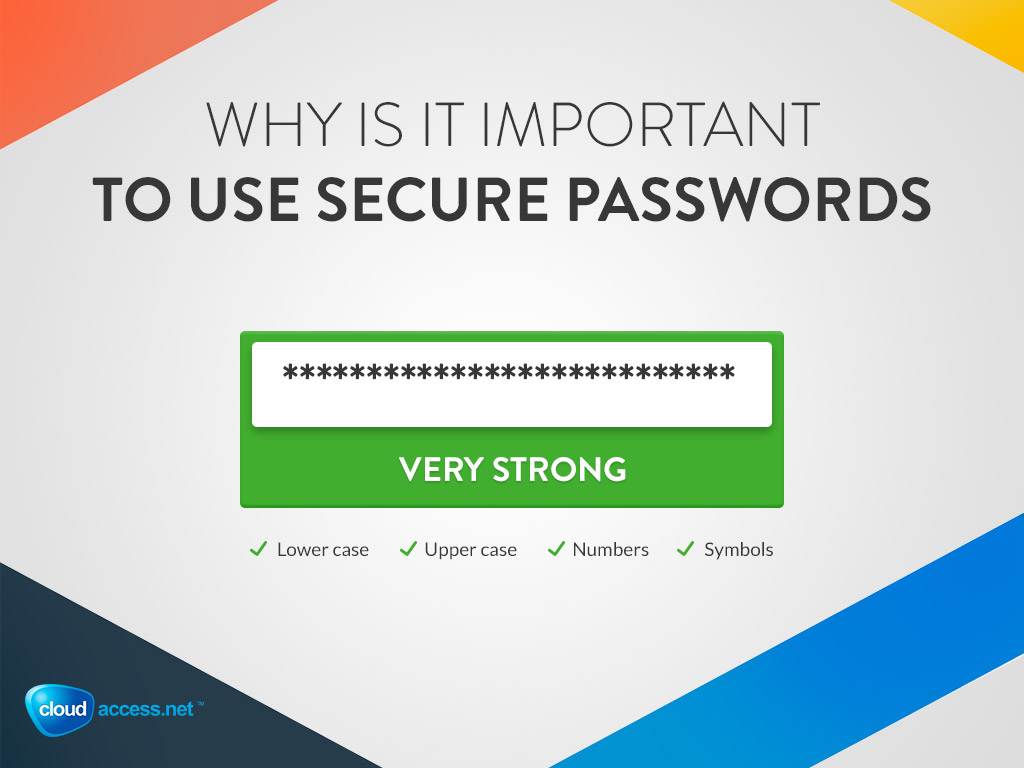
Password is Necessary
Resetting the password on your Samsung Galaxy S5 becomes necessary when you have forgotten your current password and are unable to unlock your device.
By resetting the password, you can regain access to your phone and its functionalities.
2. Method 1: Using Your Google Account
One way to reset your Samsung Galaxy S5 password is by using your Google account. Follow these steps:
Step 1: Enter an incorrect password several times on the lock screen until you see the "Forgot password?" option.
Step 2: Tap on the "Forgot password?" option, and your device will prompt you to enter your Google account credentials.
Step 3: Enter the email address and password associated with your Google account.
Step 4: Follow the on-screen instructions to create a new password for your Samsung Galaxy S5.
Step 5: Once the new password is set, you can use it to unlock your device.
3. Method 2: Performing a Hard Reset
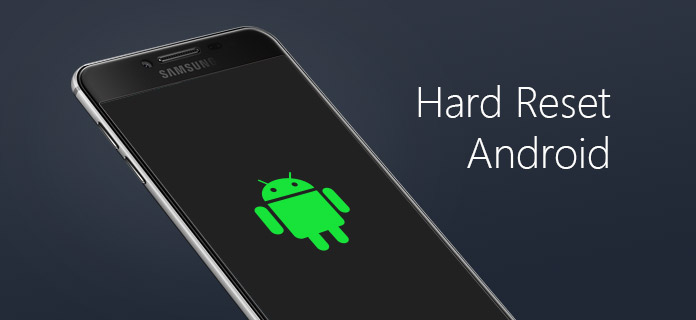
Performing a Hard Reset
If you are unable to reset your Samsung Galaxy S5 password using your Google account, you can perform a hard reset.
Please note that a hard reset will erase all data on your device, so make sure you have backed up any important information beforehand.
Here's how to perform a hard reset:
Step 1: Power off your Samsung Galaxy S5 completely.
Step 2: Press and hold the volume up, home, and power buttons simultaneously.
Step 3: When the Samsung logo appears on the screen, release all the buttons.
Step 4: Use the volume down button to navigate to the "wipe data/factory reset" option.
Step 5: Press the power button to select the option.
Step 6: Use the volume down button to highlight the "Yes -- delete all user data" option.
Step 7: Press the power button to start the factory reset process.
Step 8: Once the reset is complete, use the volume down button to highlight the "reboot system now" option.
Step 9: Press the power button to restart your device.
4. Precautions and Considerations
Before resetting your Samsung Galaxy S5 password, it's important to keep the following points in mind:
Data Loss: Performing a hard reset will erase all data on your device. Make sure to back up any important files, photos, or contacts before proceeding.
Google Account Access: Method 1 requires you to have access to your Google account credentials. Ensure that you remember your Google account details or have them accessible.
Personalization: Resetting your password will remove any customized settings and preferences on your device. You will need to set them up again after the reset.
5. Seeking Professional Assistance
If you encounter any difficulties or are unable to reset your Samsung Galaxy S5 password using the methods provided, it is recommended to seek professional assistance.
Samsung customer support or a qualified technician can help you troubleshoot and resolve the issue.
Forgetting your Samsung Galaxy S5 password can be inconvenient, but with the methods outlined in this guide, you can reset your password and regain access to your device. Whether you choose to reset your password using your Google account or perform a hard reset, following the step-by-step instructions will help you unlock your Samsung Galaxy S5 successfully. Remember to exercise caution and consider the implications of data loss before proceeding with a hard reset. By taking the necessary precautions and seeking assistance when needed, you can overcome the password hurdle and resume using your Samsung Galaxy S5 without any interruption.