How to Uncancel an Order on Amazon: A Step-by-Step Guide
Canceling an order on Amazon is a straightforward process that allows customers to make changes to their purchase decisions. However, what if you change your mind and want to uncancel an order that you previously canceled? In this article, we will guide you through the steps to uncancel an order on Amazon, ensuring a smooth and hassle-free experience.

Amazon
1. Understanding Order Cancellation on Amazon
a. Canceling an Order: Amazon provides customers with the option to cancel an order before it is shipped. When you cancel an order, it is typically considered final, and the transaction is reversed.
b. Importance of Double-Checking: It is crucial to review your order details carefully before canceling, as once the cancellation is confirmed, the order will be canceled, and the payment will be refunded.
2. Steps to Uncancel an Order on Amazon
a. Access Your Amazon Account: Visit the Amazon website and log in to your account using your credentials. Navigate to the "Your Orders" section.
b. Locate the Canceled Order: In the "Your Orders" section, locate the canceled order that you wish to uncancel. Click on the "Canceled" tab or filter the orders to display canceled items.
c. Contact Amazon Customer Service: Once you have identified the canceled order, click on the order details and locate the "Contact Seller" or "Contact Customer Service" button. This will allow you to reach out to Amazon's customer service team.
d. Explain Your Situation: In the contact form or chat window, explain that you mistakenly canceled the order and now wish to uncancel it. Provide the necessary details, such as the order number, to help the customer service representative assist you effectively.
e. Follow Customer Service Instructions: Amazon's customer service will guide you through the process of uncanceling the order. They may request additional information or provide alternative solutions depending on the circumstances.
f. Payment Verification: If the cancellation process has already initiated the refund, you may need to verify your payment method to ensure the order is reinstated correctly.
g. Await Confirmation: After submitting your request to uncancel the order, wait for confirmation from Amazon's customer service. They will provide you with the necessary updates and instructions to complete the process.
3.Tips for a Smooth Process
a. Prompt Communication: Respond to Amazon's customer service inquiries promptly to expedite the uncanceling process.
b. Polite and Clear Communication: Be polite and clearly explain the situation when reaching out to Amazon's customer service. Provide all relevant information to avoid any confusion.
c. Check Email Notifications: Keep an eye on your email for any updates or instructions from Amazon regarding your uncancel request.
4. Considerations and Limitations
a. Time Constraints: It is essential to act quickly when attempting to uncancel an order. Once the order has been shipped, it may not be possible to reverse the cancellation.
b. Seller Discretion: If your order is fulfilled by a third-party seller, their individual policies and procedures may apply. Amazon's customer service will guide you accordingly.
c. Special Circumstances: Certain items or services may have specific cancellation or uncancelation policies. Check the product listing or contact customer service for further information.
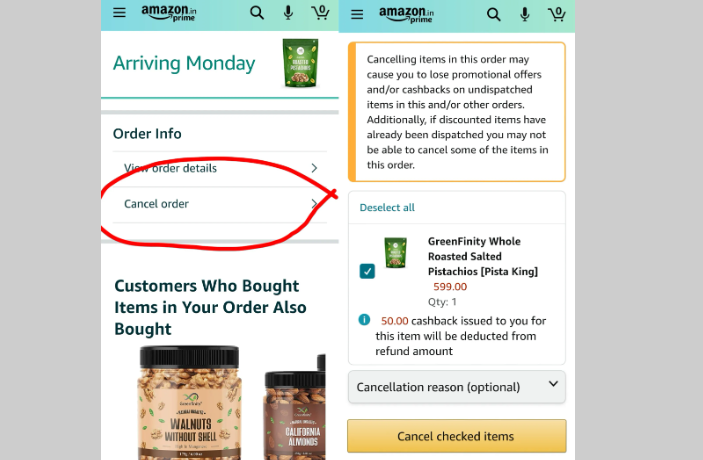
Cancel an order on amazon
While canceling an order on Amazon is typically a straightforward process, uncanceling an order requires additional steps and direct communication with Amazon's customer service. By following the steps outlined in this guide and promptly contacting customer service, you can increase your chances of successfully uncanceling an order. Remember to act quickly, provide clear and polite communication, and check your email for updates throughout the process.