Siri Search History: Everything You Need to Know
In today's digital age, voice assistants have become an integral part of our lives. Siri, Apple's voice assistant, is widely used by iPhone and iPad users to perform various tasks, including web searches. While Siri is designed to be helpful and efficient, you may wonder if your Siri searches are stored and if you can access your search history. In this article, we will explore Siri search history, its functionality, and how you can manage it.
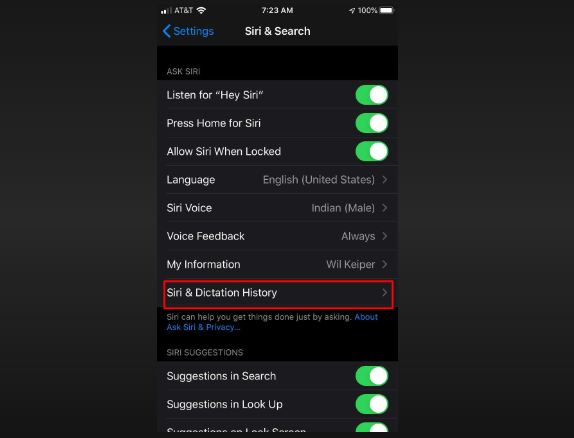
Siri search history
I. What is Siri Search History?
Definition: Siri search history refers to the collection of voice-based searches made using Siri on your Apple device. When you interact with Siri and ask it to perform a search or provide information, the queries are processed and stored temporarily to improve Siri's performance and provide personalized results.
How Siri Handles Search Queries: When you use Siri to perform a search, your voice commands are sent to Apple's servers, where they are processed to generate the desired results. These searches are typically stored for a short period of time to enhance Siri's ability to understand and respond to your queries accurately.
II. Can You Access Your Siri Search History?
Accessing Siri Search History: As of the writing of this article, Apple does not provide direct access to your Siri search history. Unlike web browsers or search engines, there is no specific feature within Siri or the Settings app that allows you to view a log of your previous searches.
Privacy and Data Protection: Apple places a strong emphasis on user privacy and data protection. To ensure the privacy of Siri users, Siri searches are anonymized and dissociated from your Apple ID and other identifiable information. Apple's privacy policy outlines the measures taken to safeguard user data.
III. Managing Siri Search History:
Clearing Siri Search History: While you cannot directly access or delete your Siri search history, you can clear your Siri interaction history. This removes your recent interactions with Siri, which may include searches and other commands. To do this, follow these steps:
a. Open the Settings app on your Apple device.
b. Tap on Siri & Search.
c. Scroll down and tap on Siri & Dictation History.
d. Tap on Delete Siri & Dictation History.
Limiting Siri's Data Collection: To limit the data collected by Siri, you can adjust your Siri settings. This allows you to control which apps can use Siri and dictate how Siri interacts with your device. Here's how:
a. Open the Settings app on your Apple device.
b. Tap on Siri & Search.
c. Customize the settings based on your preferences, such as disabling Siri suggestions or app suggestions.
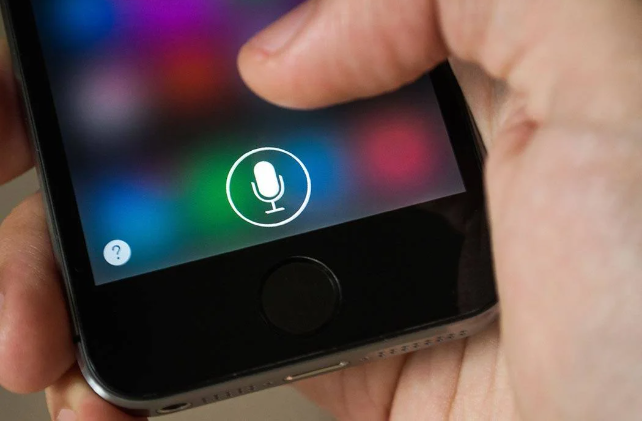
Siri function on Iphone
Siri search history plays a role in enhancing Siri's performance and providing personalized results. Although you cannot directly access or manage your Siri search history, you can clear your Siri interaction history and adjust your Siri settings to limit data collection. Apple's commitment to privacy ensures that your Siri searches are handled securely and with user privacy in mind.