Empty Avast Virus Chest: A Guide to Safely Removing Quarantined Files
Avast Antivirus is a widely used security software that helps protect your computer from various threats, including viruses and malware. When Avast detects a potentially harmful file or program, it places it in a quarantine area known as the "Virus Chest." Over time, the Virus Chest may accumulate files, and you may want to empty it to free up space or remove false positives. In this guide, we will explain how to safely empty the Avast Virus Chest.
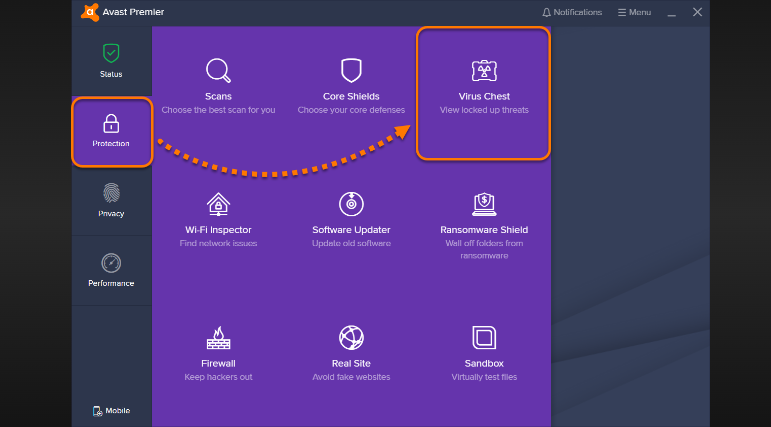
Avast Antivirus is a widely used security software
1. Understanding the Avast Virus Chest
The Avast Virus Chest is a secure quarantine folder where Avast places files that it suspects to be threats to your computer's security.
Files in the Virus Chest are isolated and cannot harm your system.
However, it's essential to periodically review and empty the Virus Chest to prevent it from filling up with unnecessary files.
2. Reasons to Empty the Virus Chest
There are several reasons to consider emptying the Avast Virus Chest:
-
Free Up Space: Quarantined files can take up valuable storage space on your computer, so clearing the Virus Chest can help free up room for other files and applications.
-
-
Resolve False Positives: Sometimes, Avast may flag legitimate files as threats, leading to false positives. Emptying the Virus Chest allows you to restore or exclude these files.
-
-
System Optimization: Regularly emptying the Virus Chest can contribute to better system performance, as fewer files need to be scanned by Avast during system scans.
3. How to Empty the Avast Virus Chest
Follow these steps to safely empty the Avast Virus Chest:
-
Open Avast: Launch the Avast antivirus program on your computer.
-
-
Access Virus Chest: In the Avast user interface, click on "Protection" in the left-hand menu.
-
-
Virus Chest: Click on "Virus Chest" to access the quarantined files.
-
-
Select Files: Review the files in the Virus Chest and select the ones you want to remove. You can select individual files or use the "Select All" option to choose all files.
-
-
Restore or Delete: You have two options for each selected file:
-
-
Restore: If you believe a file is a false positive or want to keep it, you can click "Restore" to return it to its original location on your computer. -
-
Delete: To permanently remove a file from the Virus Chest, click "Delete." Avast will ask for confirmation before deleting the file.
-
-
-
Confirmation: Confirm your actions by following the on-screen prompts. Avast will ask for your permission to proceed.
-
-
Empty Virus Chest: After you have restored or deleted the selected files, you can choose to "Empty" the Virus Chest to remove all remaining files.
-
-
Final Confirmation: Avast will ask for one more confirmation before emptying the Virus Chest. Confirm to complete the process.
4. Best Practices
To make the most of your experience with Avast and the Virus Chest, consider these best practices:
-
Regular Checks: Periodically review the Virus Chest to ensure it doesn't accumulate unnecessary files.
-
-
Update Definitions: Keep your Avast antivirus definitions up to date to minimize false positives.
-
-
Scheduled Scans: Set up scheduled scans to regularly check for threats and automatically move them to the Virus Chest.
-
-
Back Up: Before deleting any file from the Virus Chest, consider creating a backup to avoid data loss, especially if you suspect a false positive.
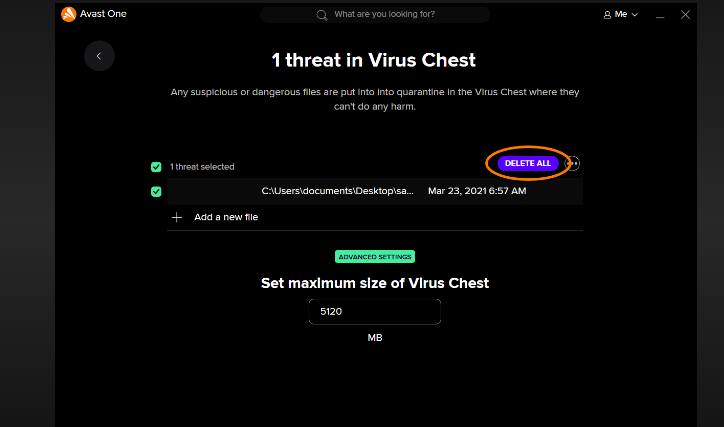
Empty avast virus chest
In conclusion, the Avast Virus Chest is a valuable tool for isolating potentially harmful files and protecting your computer. Emptying the Virus Chest is a necessary step to free up space, resolve false positives, and maintain a secure and efficient system. By following the steps outlined in this guide and practicing good security habits, you can effectively manage the contents of the Virus Chest and keep your computer safe from threats.