KOTOR Windows 10: How to Play "Star Wars: Knights of the Old Republic" on Modern PCs
"Star Wars: Knights of the Old Republic," often abbreviated as KOTOR, is a beloved role-playing game set in the iconic Star Wars universe. Originally released in 2003, this game has a dedicated fan base and remains a classic in the RPG genre. However, as technology advances, playing older games on modern PCs can present challenges. In this article, we will explore how to play KOTOR on Windows 10, addressing compatibility issues and providing step-by-step guidance for an enjoyable gaming experience.
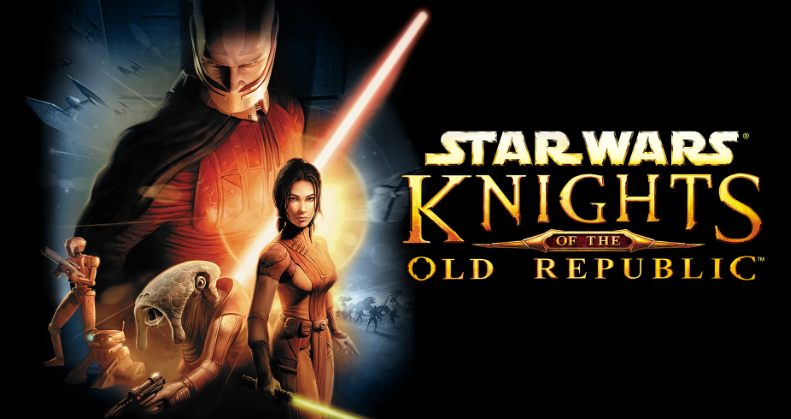
Star Wars: Knights of the Old Republic
1. The Legacy of KOTOR
Before we delve into Windows 10 compatibility, let's briefly touch on why KOTOR holds a special place in the hearts of gamers:
-
Immersive Storytelling: KOTOR offers an engaging storyline set thousands of years before the events of the Star Wars films. Players create their characters and make pivotal choices that shape the narrative.
-
-
Lightsaber Battles: The game features iconic lightsaber battles, Force powers, and the allure of choosing between the light or dark side of the Force.
-
-
RPG Depth: KOTOR offers a deep RPG experience with character customization, companions, and a richly detailed universe to explore.
2. Compatibility Challenges on Windows 10
Playing older games like KOTOR on Windows 10 can lead to compatibility issues:
-
Resolution Problems: The game's default resolution may not be suitable for modern screens, resulting in a stretched or distorted display.
-
-
Crashes and Freezes: Older games may crash or freeze on newer operating systems due to compatibility conflicts.
-
-
Control Issues: Keyboard and mouse controls may not work as expected, making gameplay frustrating.
3. Steps to Play KOTOR on Windows 10
Here's how to overcome compatibility challenges and play KOTOR on Windows 10:
-
1. Ensure System Requirements: Check that your PC meets the game's minimum system requirements. KOTOR is not demanding, but it's essential to have compatible hardware.
-
-
2. Compatibility Mode: Right-click on the game's shortcut or executable file, go to "Properties," and navigate to the "Compatibility" tab. Check the box that says "Run this program in compatibility mode for" and select an older Windows version like Windows XP.
-
-
3. Update Graphics Drivers: Ensure your graphics drivers are up to date. Visit the website of your graphics card manufacturer to download the latest drivers.
-
-
4. Install Mods: The KOTOR community has created mods that enhance the game's graphics and address compatibility issues. Consider installing mods like "KOTOR 1 Restoration" for an improved experience.
-
-
5. Use Community Fixes: Look for community-made patches and fixes specifically designed to address Windows 10 compatibility problems with KOTOR.
-
-
6. Set CPU Affinity: In the Task Manager, set KOTOR's CPU affinity to a single core. This can help prevent crashes.
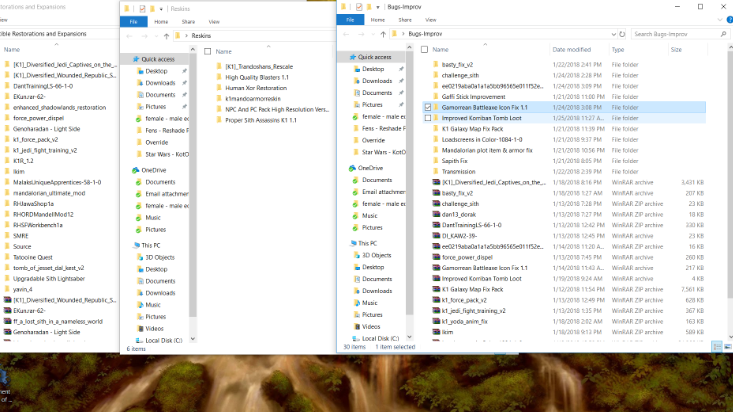
Kotor windows 10 crash
In conclusion, playing "Star Wars: Knights of the Old Republic" on Windows 10 is possible with a few adjustments and the help of the passionate KOTOR community. By addressing compatibility issues, updating drivers, and possibly installing mods and patches, you can relive the epic journey, make pivotal choices, and immerse yourself in the captivating Star Wars universe once more. As technology advances, it's reassuring to know that the classics can still find a home on modern PCs, allowing new generations of gamers to enjoy these timeless experiences. May the Force be with you on your KOTOR adventure!