How to Delete Phone Numbers from Car Bluetooth: A Step-by-Step Guide
Bluetooth connectivity in cars has made it convenient to sync your phone and access contacts for hands-free calling. However, you may want to delete certain phone numbers or contacts from your car's Bluetooth system for privacy or convenience. In this guide, we will walk you through the process of deleting phone numbers from your car's Bluetooth system, providing you with clear steps to ensure a seamless experience.

How to delete phone numbers from car bluetooth?
1. Why Delete Phone Numbers from Car Bluetooth?
Before we dive into the steps, it's essential to understand the reasons why you might want to delete phone numbers from your car's Bluetooth system:
-
Privacy: Deleting sensitive or personal contacts from your car's Bluetooth system can help protect your privacy, especially if others have access to your vehicle.
-
-
Clutter: Over time, your car's Bluetooth system may accumulate a long list of contacts, making it cumbersome to navigate and find the right numbers.
-
-
Security: Removing outdated or unnecessary contacts from your car's system can help enhance the security of your vehicle and personal data.
2. How to Delete Phone Numbers from Car Bluetooth
The process of deleting phone numbers from your car's Bluetooth system may vary depending on the make and model of your vehicle. However, the following steps provide a general guide that should work for most cars:
-
Access Bluetooth Settings: Start by turning on your vehicle's ignition or accessing the infotainment system. Locate the Bluetooth settings. This is typically found in the "Settings" or "Phone" menu.
-
-
Select Paired Devices: Within the Bluetooth settings, look for an option called "Paired Devices," "Connected Devices," or something similar. Select this option.
-
-
Choose the Device: You will see a list of paired devices, including your phone. Select your phone from the list.
-
-
Delete or Forget Device: Once you've selected your phone, look for an option to "Delete," "Forget," or "Remove" the device. This action will delete all associated contacts.
-
-
Confirm Deletion: A confirmation prompt may appear asking if you want to proceed with the deletion. Confirm your choice to delete the phone from the Bluetooth system.
-
-
Reset or Reconnect: After deleting the phone, you may need to reset or reconnect your phone to the car's Bluetooth system. Follow the on-screen prompts to do so.
3. Troubleshooting Tips
-
Contact Vehicle Manual: If you encounter difficulties during the process, consult your vehicle's owner's manual for specific instructions on managing Bluetooth devices.
-
-
Phone Settings: Sometimes, you may need to delete contacts directly from your phone's Bluetooth settings. Go to your phone's Bluetooth menu, select the car's Bluetooth connection, and check for options to manage contacts.
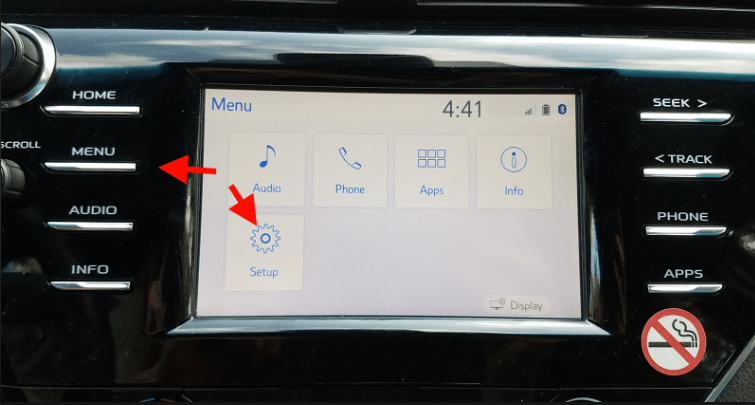
Delete phone numbers from car bluetooth
In conclusion, deleting phone numbers from your car's Bluetooth system is a simple process that enhances privacy, reduces clutter, and helps improve the security of your vehicle. While the steps may vary slightly depending on your car's make and model, the general process involves accessing Bluetooth settings, selecting your paired device, and deleting or forgetting it. By following these steps and consulting your vehicle's manual if needed, you can easily manage your car's Bluetooth contacts and enjoy a more streamlined and organized experience on the road.