Tackling the Issue: How to Get Rid of Weird Spacing in Google Docs
Google Docs is a powerful tool for document creation and collaboration, but sometimes you may encounter strange spacing issues that can disrupt the overall appearance of your document. These spacing problems can be frustrating, but there are ways to address them effectively. In this article, we'll explore common causes of weird spacing in Google Docs and provide solutions to help you achieve a polished and professional-looking document.
A. Understanding Weird Spacing in Google Docs
Weird spacing in Google Docs can manifest in various forms, including extra space between paragraphs, uneven line spacing, or unexpected page breaks.
These issues can be particularly troublesome when you're working on a document that needs to meet specific formatting requirements.
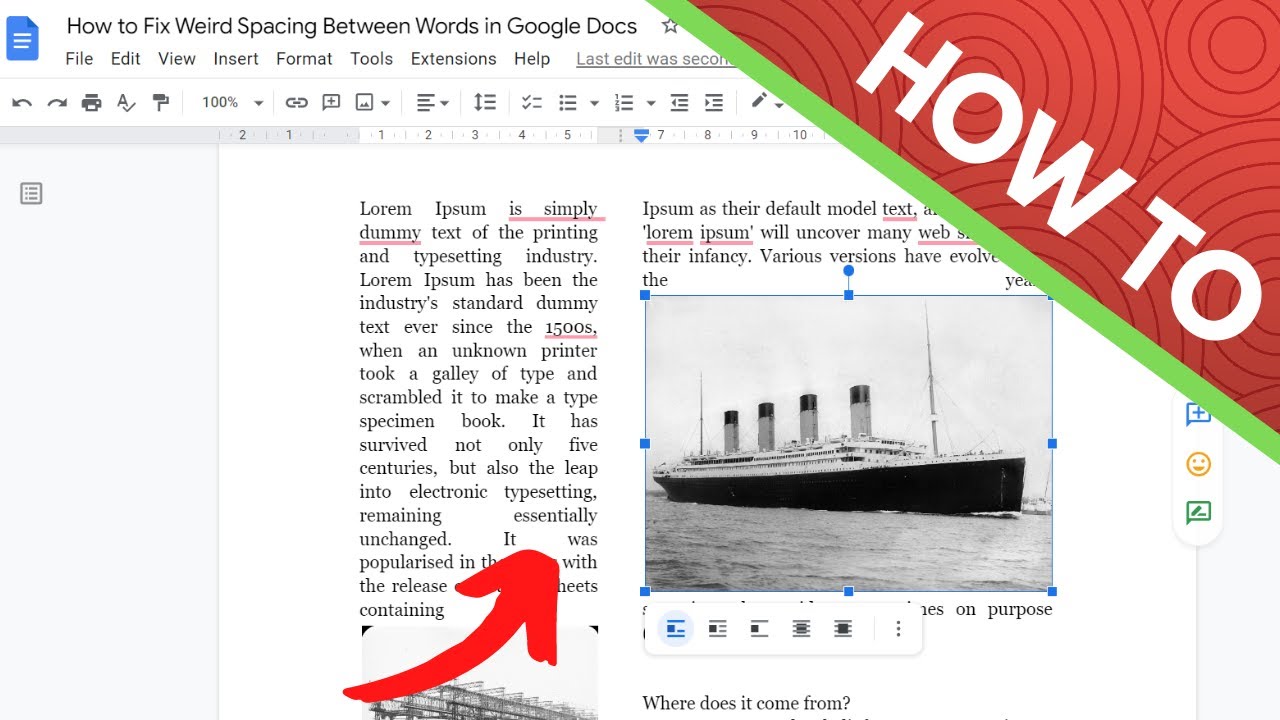
how to get rid of weird spacing in google docs
B. Identifying the Causes
Before we dive into the solutions, it's essential to identify the possible causes of weird spacing in your Google Docs document. These causes can include:
1. Copy-Paste Issues:
If you've copied content from another source and pasted it into your Google Docs document, formatting inconsistencies can arise.
2. Formatting Styles:
Inconsistent use of formatting styles such as headings, subheadings, and paragraphs can lead to spacing discrepancies.
3. Page Breaks:
Unwanted page breaks can create odd spacing, especially if they occur within a paragraph.
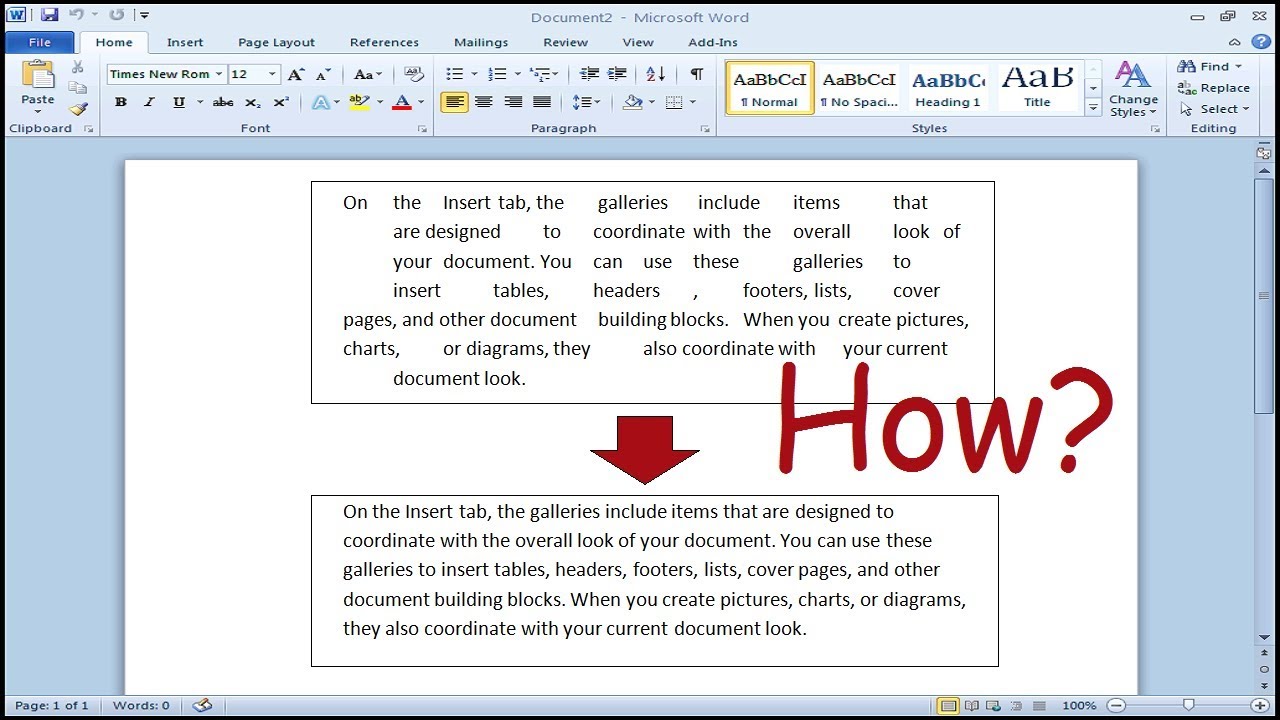
how to get rid of weird spacing in google docs
C. Solutions to Weird Spacing Issues
Now that we've pinpointed some of the causes, let's explore solutions to help you get rid of weird spacing in your Google Docs document:
1. Clear Formatting:
Highlight the problematic text.
Navigate to "Format" in the top menu.
Select "Clear formatting."
This action will remove any formatting styles that may be causing spacing issues.
2. Adjust Line Spacing:
Highlight the text you want to modify.
Navigate to "Format."
Choose "Line spacing" and select your desired spacing option (e.g., single, double, or custom).
This can help you standardize line spacing throughout the document.
3. Check Paragraph Spacing:
Highlight the paragraphs with spacing issues.
Navigate to "Format."
Select "Paragraph styles" and choose "Normal text."
This will reset paragraph spacing to the default settings.
4. Review Page Breaks:
If you suspect page breaks are causing issues, place your cursor before the problematic break.
Navigate to "Insert" in the top menu.
Choose "Page break" to manually adjust page breaks.
5. Paste without Formatting:
If you've copied text from another source, use the "Paste without formatting" option.
Right-click where you want to paste the text and select "Paste without formatting."
This will ensure that the pasted text adopts the document's existing formatting.
6. Use Styles Consistently:
Maintain consistency in applying formatting styles (headings, subheadings, etc.) throughout your document.
Adhering to consistent formatting styles can prevent spacing issues caused by style conflicts.
Weird spacing issues in Google Docs can be resolved by identifying the causes and applying the appropriate solutions. By addressing problems related to formatting, page breaks, and consistent use of styles, you can ensure that your documents look polished and maintain a professional appearance. These solutions will not only help you get rid of weird spacing but also enhance your overall document editing experience in Google Docs.