Ark Survival Evolved Low FPS: Tips and Solutions for Better Performance
Ark: Survival Evolved is an incredibly popular and visually stunning open-world survival game. However, many players face the frustrating issue of low FPS (Frames Per Second) while playing, which can hinder the overall gaming experience. In this comprehensive guide, we'll explore the reasons behind Ark Survival Evolved's low FPS and provide practical tips and solutions to boost your game's performance.
1. Understanding Low FPS in Ark Survival Evolved:

Ark Survival Evolved
Low FPS, often referred to as "lag" or "frame rate drop," occurs when the game's graphics processing becomes too demanding for your computer's hardware to handle. This results in a noticeable decrease in the smoothness of gameplay and can make the game less enjoyable.
2. System Requirements:
Before diving into solutions, it's crucial to ensure your computer meets the minimum system requirements for Ark Survival Evolved. Check the official website or the game's store page to verify that your hardware is compatible.
3. Update Graphics Drivers:
Outdated graphics drivers can significantly impact your game's performance. Make sure your graphics card drivers are up to date, as manufacturers regularly release updates to optimize game performance.
4. Adjust In-Game Settings:
Ark Survival Evolved offers a variety of graphics settings that you can adjust to improve FPS without compromising too much on visual quality. Here are some settings to consider:
a. Resolution: Lowering your screen resolution can significantly improve FPS.
b. Graphics Quality: Set this to "Low" or "Medium" for smoother performance.
c. View Distance: Reducing view distance can improve FPS, especially in open-world games like Ark.
d. Shadows: Lower shadow quality or disable shadows entirely for a significant FPS boost.
e. Texture Quality: Lower texture quality settings to reduce GPU load.
5. Launch Options:
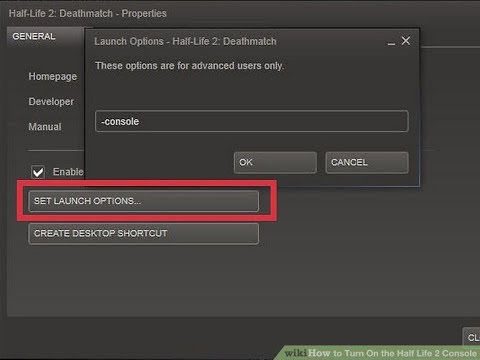
Launch Options
Ark Survival Evolved allows you to specify launch options that can help improve FPS. Right-click on the game in your Steam library, select "Properties," and click on "Set Launch Options." Here, you can add commands like "-USEALLAVAILABLECORES -sm4 -d3d10" to optimize performance.
6. Verify Game Files:
Corrupted or missing game files can lead to performance issues. To check and repair these files, right-click on Ark Survival Evolved in your Steam library, select "Properties," go to the "Local Files" tab, and click "Verify Integrity of Game Files."
7. Overclocking (Advanced Users):
If you're comfortable with it, overclocking your CPU and GPU can provide a significant performance boost. However, be cautious, as overclocking can potentially damage your hardware if not done correctly.
8. Graphics Card Optimization:
Many graphics card manufacturers provide software for optimizing in-game settings. Utilize tools like NVIDIA GeForce Experience or AMD Radeon Software to optimize Ark Survival Evolved for your specific hardware.
9. Keep Background Processes to a Minimum:
Closing unnecessary background processes and applications can free up system resources for the game, potentially improving FPS.
10. Disable Mods (If Applicable):
If you're using mods in Ark Survival Evolved, some of them may be poorly optimized and can contribute to low FPS. Try disabling mods to see if performance improves.
11. Reduce In-Game Resolution Scale:
Ark Survival Evolved allows you to adjust the in-game resolution scale independently of your screen resolution. Lowering this setting can improve FPS while maintaining a decent visual experience.
12. Use a Performance Mod (PC Only):

Performance Mod (PC Only)
The Ark modding community has created performance mods specifically designed to enhance FPS. Consider installing one of these mods if you're experiencing persistent low FPS.
13. Consider Hardware Upgrades:
If you've tried all the software-based solutions and still face low FPS, it might be time to consider upgrading your hardware. Investing in a more powerful graphics card, additional RAM, or a faster CPU can make a significant difference in your gaming experience.
14. Contact Support:
If none of the above solutions work, consider reaching out to the Ark Survival Evolved support team or the community forums for further assistance. They may be able to provide tailored solutions based on your specific issue.
Low FPS in Ark Survival Evolved can be frustrating, but with the right adjustments and optimizations, you can enjoy smoother gameplay without sacrificing the game's visual appeal. Start by adjusting in-game settings, updating drivers, and verifying game files. If necessary, explore more advanced solutions like overclocking or hardware upgrades. With persistence and the right approach, you can overcome low FPS and fully immerse yourself in the thrilling world of Ark Survival Evolved.