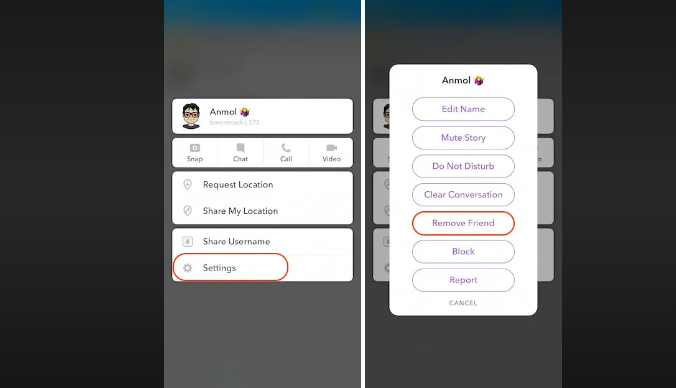How to Delete Friends on Snapchat: A Step-by-Step Guide
Snapchat, a popular social media platform, allows you to connect with friends and share moments through photos and videos. However, if you ever want to remove someone from your friends list, you might be wondering how to delete friends on Snapchat. In this comprehensive guide, we'll walk you through the process of removing friends from your Snapchat account, ensuring you have full control over your connections.
Delete friends on snapchat
I. Introduction to Snapchat Friends
Before we dive into the steps, let's understand the concept of Snapchat friends:
Snapchat friends are the contacts you've added on the platform to share Snaps and Stories with. While adding friends is easy, removing them can be just as straightforward.
II. Why Delete Friends on Snapchat
There can be various reasons to delete friends on Snapchat:
-
Privacy: You may want to maintain your privacy by removing people who no longer align with your current social circle.
-
-
Content Control: Removing friends allows you to have better control over the content you share, ensuring it's only visible to those you choose.
-
-
Decluttering: Over time, your friends list can become cluttered. Deleting inactive or unwanted friends can help you keep it organized.
III. Steps to Delete Friends on Snapchat
Follow these simple steps to remove friends from your Snapchat account:
Step 1: Open Snapchat: Unlock your device, locate the Snapchat app icon, and tap to open it.
Step 2: Access Your Friends List: In the Snapchat app, swipe right from the camera screen or tap on your Bitmoji or profile picture in the top-left corner to access your profile page. Then, tap on "My Friends."
Step 3: Select the Friend: Scroll through your list of friends to find the person you want to remove.
Step 4: Remove the Friend: Next to the friend's name, you'll see a gear or three dots icon (depending on your device). Tap on it to open a menu, and select "Remove Friend."
Step 5: Confirm Removal: Snapchat will ask for confirmation. Confirm your decision by tapping "Remove" or "Yes" to delete the friend.
Step 6: Friend Removed: Once confirmed, the selected friend will be removed from your Snapchat friends list. They will no longer see your Stories or receive your Snaps.
IV. What Happens When You Remove a Friend
When you delete a friend on Snapchat:
- They won't be able to see your private Stories or Snaps.
- They won't receive Snaps or Chats from you.
- Any unopened Snaps you sent to them will be deleted from their chat screen.
V. Additional Tips and Considerations
Here are some additional tips and considerations when managing your Snapchat friends list:
1. Blocking vs. Removing: If you want to prevent someone from contacting you entirely, you can block them instead of simply removing them as a friend.
2. Privacy Settings: Review your Snapchat privacy settings to control who can send you Snaps and view your Stories.
3. Re-Adding Friends: If you ever change your mind, you can re-add friends by searching for their username or using your device's contacts.
4. Be Respectful: Remember to be respectful when managing your friends list. If you delete someone, it's a good practice to communicate your reasons if necessary.
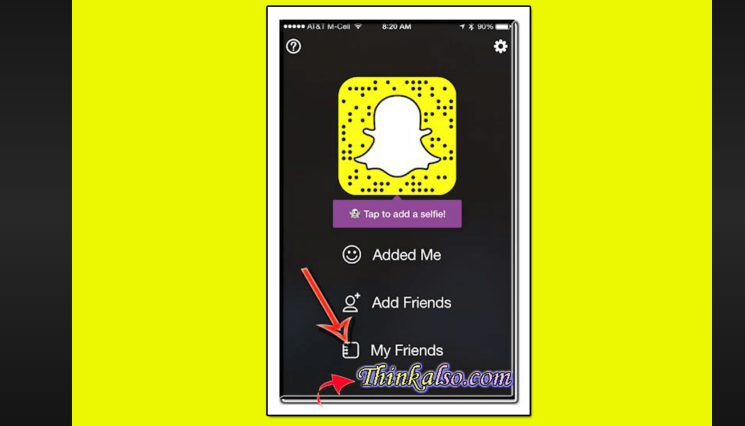
Snapchat, a popular social media platform
Deleting friends on Snapchat is a straightforward process that ensures you have control over your connections and the content you share. Whether you're tidying up your friends list, enhancing your privacy, or simply making your Snapchat experience more enjoyable, the steps outlined in this guide will help you remove friends with ease. Keep your social circle on Snapchat in line with your preferences and enjoy a more tailored experience on the platform.