How to Find My Amazon Fire Tablet: A Comprehensive Guide
In today's digital age, Amazon Fire tablets have become an integral part of our lives, offering entertainment, productivity, and much more. However, misplacing your Fire tablet can be a hassle. This guide will walk you through the various methods to find your Amazon Fire tablet quickly and efficiently.
I. Use Amazon's "Find My Device" Feature
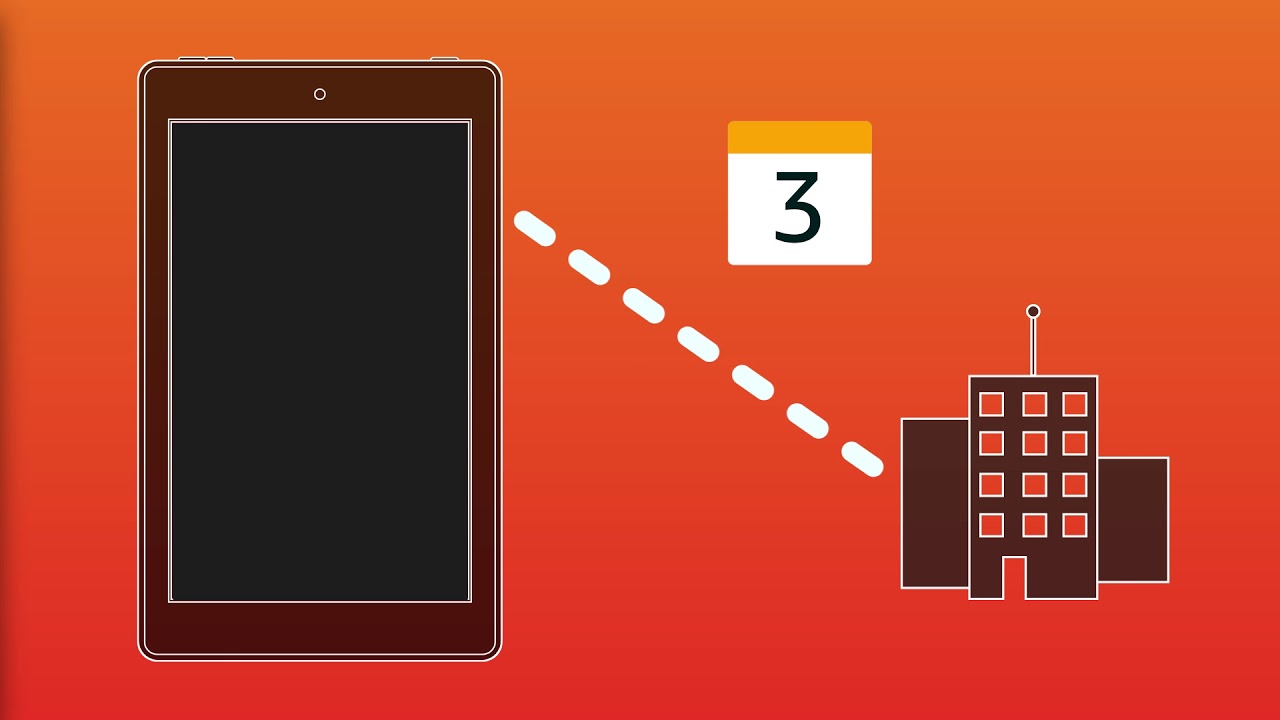
Use Amazon's "Find My Device" Feature
One of the easiest ways to locate your lost Amazon Fire tablet is by utilizing Amazon's built-in "Find My Device" feature. Here's how:
Activate Device Location: Ensure that your Amazon Fire tablet's location services are turned on. You can do this by going to "Settings" > "Privacy" > "Location Services."
Access Amazon Account: Go to Amazon.com and log in to your Amazon account using the same credentials associated with your Fire tablet.
Locate Device: In the upper-right corner, click on "Account & Lists" and select "Your Content and Devices." Then, click on "Devices."
Choose Your Tablet: You will see a list of devices associated with your account. Select your Fire tablet from the list.
Locate Device: Click on "Find My Device." Amazon will attempt to locate your tablet on a map, providing you with its last known location.
II. Ring Your Tablet
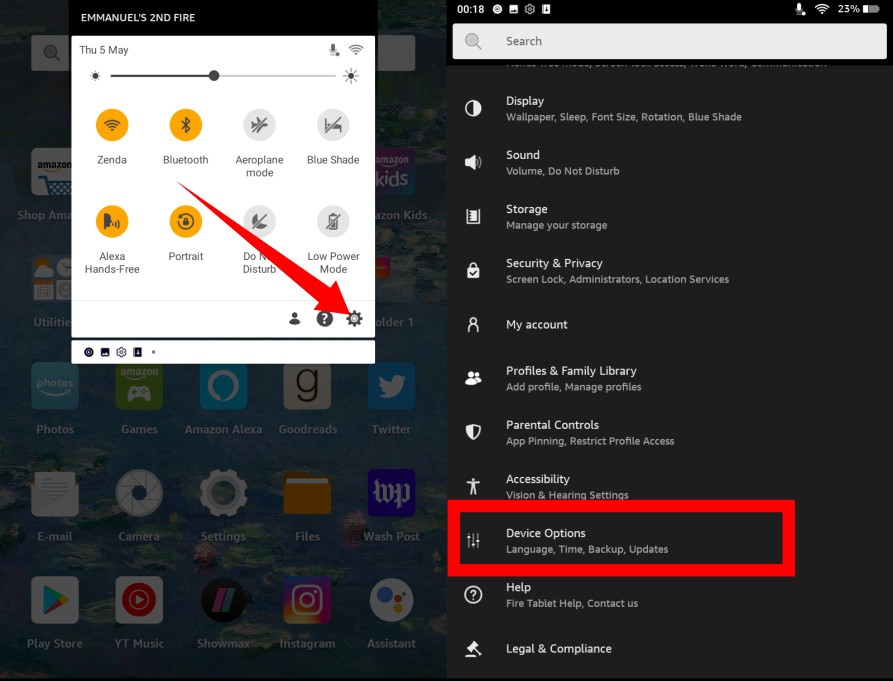
Ring Your Tablet
If you suspect that your Amazon Fire tablet is nearby but can't quite find it, you can make it emit a sound to help you locate it:
Access Device List: Follow the steps mentioned in Section II to access your list of devices.
Select Your Tablet: Choose your Fire tablet from the list.
Ring Your Device: Click on "Play Sound." Your tablet will emit a loud sound, making it easier to locate.
III. Enable Lock and Erase
In case you fear that your Fire tablet has been stolen or you want to protect your data, you can enable the "Lock" and "Erase" features:
Access Device List: Follow the steps mentioned in Section II to access your list of devices.
Select Your Tablet: Choose your Fire tablet from the list.
Secure Your Device: Click on "Lock" to remotely lock your tablet with a PIN or password. This can prevent unauthorized access.
Erase Your Device: If you can't recover your tablet, you can choose to "Erase" it remotely. This will wipe all your data from the device, ensuring your privacy.
IV. Contact Amazon Support
If you've tried the above methods and still can't locate your Amazon Fire tablet, it's time to contact Amazon support:
Visit Amazon Help: Go to Amazon's Help & Customer Service page.
Choose Your Issue: Select "Manage Your Content and Devices," and then click on "Lost or Stolen Device."
Follow Instructions: Amazon's customer support will guide you through the necessary steps to report your lost tablet and potentially disable it if it's been stolen.
Losing your Amazon Fire tablet can be a stressful experience, but with Amazon's built-in tools and support, you have a good chance of recovering it. Remember to act swiftly and use the "Find My Device" feature as soon as you realize your tablet is missing. By following the steps outlined in this guide, you can increase your chances of finding your beloved Amazon Fire tablet and protecting your data.