Scanning and Repairing Drive: A Comprehensive Guide
In the world of digital technology, issues with your computer's hard drive can be a real headache. One of the common problems you might encounter is the "Scanning and Repairing Drive" message. This message often appears during system boot, leaving many users wondering what it means and how to resolve it. In this comprehensive guide, we will delve deep into the world of drive scanning and repair, covering everything from its significance to troubleshooting steps.
1. Understanding the "Scanning and Repairing Drive" Message
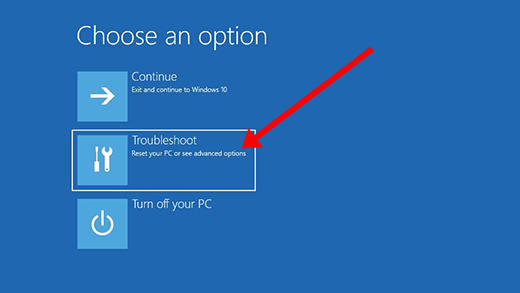
Understanding the "Scanning and Repairing Drive" Message
When you see the "Scanning and Repairing Drive" message, it signifies that your computer's file system integrity is being checked and repaired if necessary. This process is crucial for maintaining the health and performance of your hard drive.
2. Why Does It Happen?
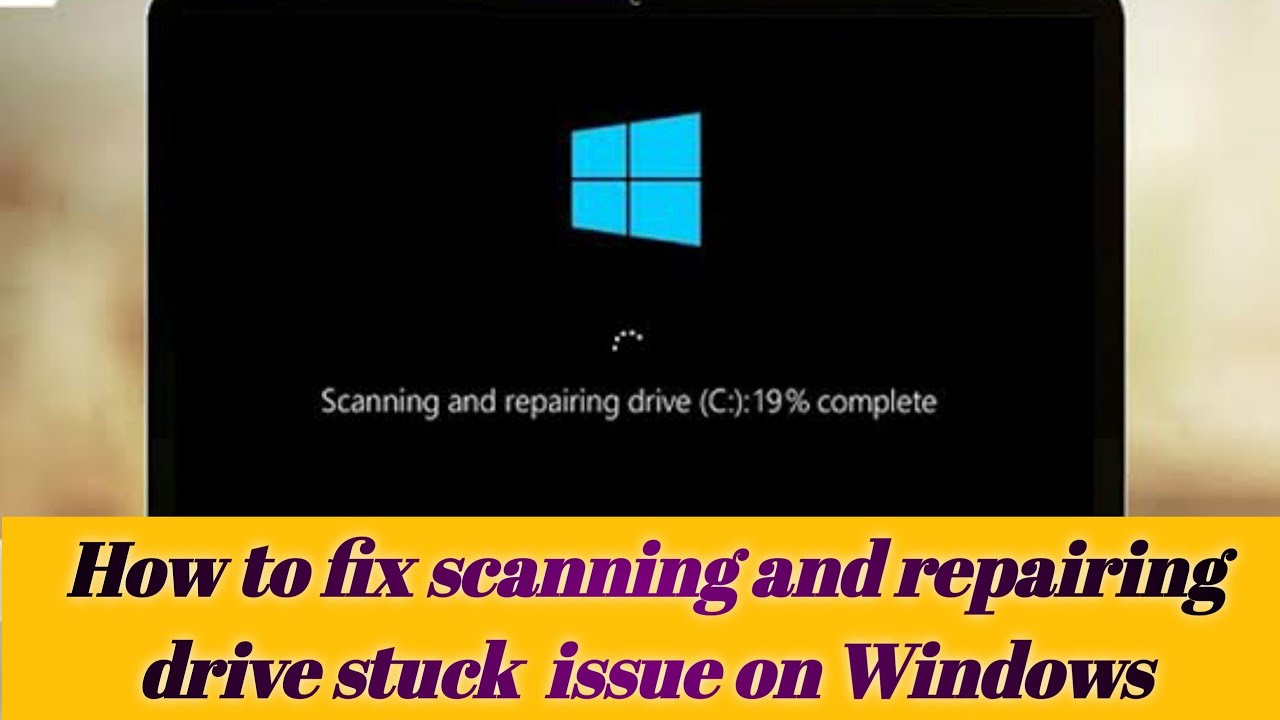
Why Does It Happen?
File System Errors: Over time, file system errors can accumulate on your hard drive due to various factors such as improper shutdowns, power outages, or corrupted files.
Bad Sectors: Hard drives can develop bad sectors, which are small portions of the disk that become unreadable. Scanning and repairing helps identify and isolate these bad sectors.
3. Importance of Scanning and Repairing Drives
Regular scanning and repairing of drives offer several benefits, including:
Data Integrity: It helps maintain the integrity of your data by fixing file system errors that could lead to data loss.
Improved Performance: Repairing bad sectors and file system errors can significantly improve the overall performance of your computer.
4. How to Interpret the Progress
During the scanning and repairing process, you will see a progress indicator. Understanding what each stage means can help you gauge the time required:
Scanning and Repairing Drive (Phase X of Y): This indicates the current phase of the process and how many phases are left. The phases represent different aspects of checking and repairing.
Total Percentage Complete: This shows the overall progress of the scan and repair operation.
5. Troubleshooting Steps
Now, let's explore some steps to troubleshoot the "Scanning and Repairing Drive" message:
Wait Patiently: Sometimes, the process can take a while, especially if you have a large drive. Allow it to complete before taking further action.
Check Disk Utility: On Windows, you can use the built-in Check Disk utility by opening a Command Prompt with administrator privileges and running chkdsk /f. On macOS, you can use the Disk Utility.
Check for Hardware Issues: If the problem persists, it could be a sign of a failing hard drive. Consider running hardware diagnostics to identify any hardware problems.
The "Scanning and Repairing Drive" message may seem alarming, but it's a critical process for maintaining your computer's health and data integrity. By understanding why it happens and following the troubleshooting steps, you can ensure your hard drive continues to function smoothly. Regularly checking and repairing your drive can go a long way in preventing data loss and preserving your computer's performance.