Is Facebook Not Scrolling? Here's How to Fix It
Facebook, one of the world's most popular social media platforms, allows you to stay connected with friends and family, discover exciting content, and engage with communities. However, sometimes you might encounter issues like Facebook not scrolling as it should. If you're facing this problem, don't worry. In this guide, we'll explore some solutions to help you get Facebook scrolling smoothly again.
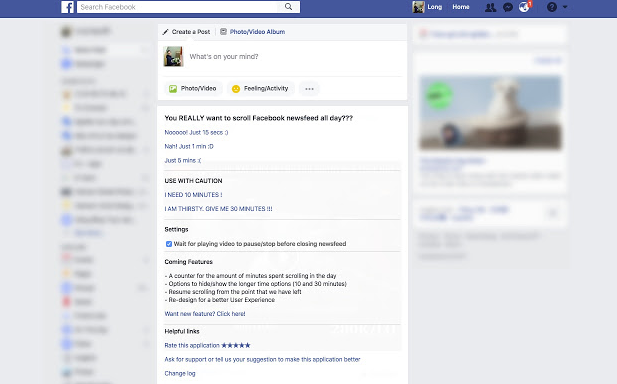
Error facebook won't scroll
1. Check Your Internet Connection
Before diving into more complex troubleshooting, ensure your internet connection is stable. A weak or interrupted connection can cause issues with Facebook and hinder your scrolling experience.
- Restart Your Router: Power cycle your router by unplugging it for about 30 seconds and then plugging it back in. This can help refresh your internet connection.
2. Clear Your Browser Cache and Cookies
If you're using Facebook on a web browser, accumulated cache and cookies can sometimes cause scrolling problems. Follow these steps to clear them:
For Google Chrome:
- Click on the three dots in the upper-right corner.
- Go to "More tools" > "Clear browsing data."
- Select "Cookies and other site data" and "Cached images and files," then click "Clear data."
For Mozilla Firefox:
- Click on the three horizontal lines in the upper-right corner.
- Go to "Options" > "Privacy & Security."
- Under "Cookies and Site Data," click "Clear Data."
For Microsoft Edge:
- Click on the three horizontal dots in the upper-right corner.
- Go to "Settings" > "Privacy, search, and services."
- Under "Clear browsing data," click "Choose what to clear."
3. Disable Browser Extensions
Browser extensions or add-ons can sometimes interfere with Facebook's functionality. Try disabling them to see if it resolves the scrolling issue.
For Google Chrome:
- Type "chrome://extensions/" in the address bar and press Enter.
- Toggle off the extensions to disable them temporarily.
For Mozilla Firefox:
- Type "about:addons" in the address bar and press Enter.
- Disable extensions and themes.
4. Update Your Browser
Outdated browser versions may not be fully compatible with Facebook's features. Ensure your browser is up to date by following these steps:
For Google Chrome:
- Click on the three dots in the upper-right corner.
- Go to "Help" > "About Google Chrome." Chrome will automatically check for updates.
For Mozilla Firefox:
- Click on the three horizontal lines in the upper-right corner.
- Go to "Help" > "About Firefox." Firefox will check for updates and prompt you to install them.
For Microsoft Edge:
- Click on the three horizontal dots in the upper-right corner.
- Go to "Settings" > "About Microsoft Edge." Edge will check for updates and install them.
5. Use the Facebook App
If you're accessing Facebook through a web browser, consider using the official Facebook mobile app for a smoother experience. Mobile apps are often better optimized for scrolling and navigation.
6. Check for Facebook Updates
If you're using the Facebook app, ensure it's up to date. Developers frequently release updates to improve performance and fix bugs.
If none of the above solutions work, you might be dealing with a more complex issue.
Contact Facebook support for assistance. You can usually find support options in the "Help & Support" section within the Facebook app or website.

How to fix facebook won't scroll?
When Facebook won't scroll as expected, it can be frustrating, but most issues can be resolved with some simple troubleshooting. By checking your internet connection, clearing your browser cache, disabling extensions, and keeping your browser and Facebook app up to date, you can enjoy a seamless scrolling experience on Facebook once again. If problems persist, don't hesitate to reach out to Facebook support for further assistance.