Booting Offline: How to Get Your System Up and Running Without an Internet Connection
In today's digital age, we heavily rely on internet connectivity for various tasks. However, there are situations where you may need to boot your system offline, either due to a lack of internet access or for troubleshooting purposes. In this comprehensive guide, we will explore the steps to boot offline, enabling you to use your computer's essential functions without an internet connection.
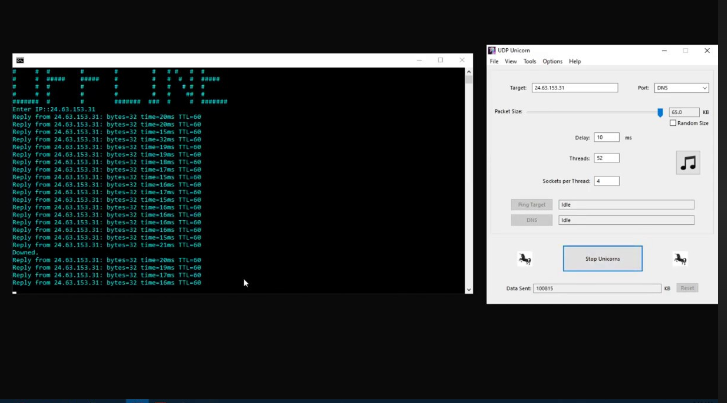
Boot offline
I. Reasons to Boot Offline
Understanding the importance of booting offline can help you navigate situations where internet connectivity is limited or unavailable:
-
Privacy Concerns: Booting offline can protect your privacy by preventing automatic data syncing or online tracking.
-
-
Troubleshooting: When facing internet-related issues, booting offline can help you identify and resolve the problem.
-
-
Network Maintenance: During network maintenance or configuration changes, it may be necessary to temporarily disconnect from the internet.
II. Booting Your System Offline
Follow these step-by-step instructions to boot your system offline:
Step 1: Disconnect from Wi-Fi or Ethernet
- On your computer, disable Wi-Fi by turning off the wireless adapter or unplug the Ethernet cable to disconnect from the internet.
Step 2: Restart or Power On Your Computer
- If your computer is already on, restart it. If it's off, power it on.
Step 3: Access BIOS/UEFI Settings
- During the startup process, press the designated key (usually F2, F12, Delete, or Esc) to enter your computer's BIOS or UEFI settings. Consult your computer's manual for the specific key.
Step 4: Disable Network Boot
-
In the BIOS/UEFI settings, navigate to the "Boot" or "Advanced" tab.
-
-
Locate the "Boot Priority" or "Boot Sequence" option.
-
-
Disable "Network Boot" or "PXE Boot" by moving it down the boot priority list or setting it to "Disabled."
Step 5: Save Changes and Exit
- Save the changes made to the BIOS/UEFI settings and exit.
Step 6: Boot into Your Operating System
- Your computer will now boot without attempting to connect to the internet. You can use your system's offline functionalities.
III. Using Your System Offline
While operating offline, consider these tips:
-
Access Local Files: You can work on files stored locally on your computer without internet access.
-
-
Play Offline Games: Enjoy games that don't require an internet connection.
-
-
Use Offline Applications: Some software applications, like word processors and photo editors, work entirely offline.

Up and running 2-booting the system
Booting your system offline is a useful skill for maintaining privacy, troubleshooting network issues, or working without an internet connection. By following the steps outlined in this guide, you can effectively disconnect from the internet during startup and use your computer's essential functions offline. Whether you're concerned about data privacy or need to address network-related problems, knowing how to boot offline is a valuable skill in the digital world.