How to Remove Markup from Screenshots: A Step-by-Step Guide
Screenshots are invaluable for capturing and sharing information, but sometimes they come with unwanted markup, annotations, or highlights that clutter the image. Whether you need to enhance clarity, maintain professionalism, or protect privacy, learning how to remove markup from screenshots is a valuable skill. In this guide, we will walk you through the process, offering solutions for various platforms and preferences.
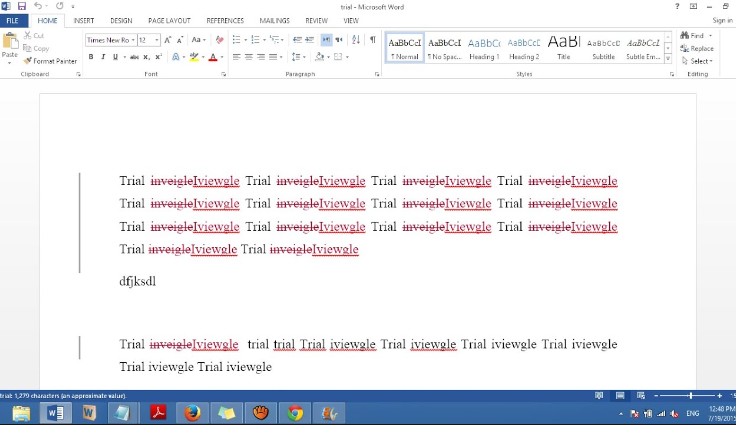
How to remove markup from screenshot?
Section 1: Why Remove Markup from Screenshots
Before we delve into the "how," let's understand the "why." Removing markup from screenshots is essential for several reasons:
1. Enhancing Clarity
Markup elements can clutter your screenshot, making it difficult for viewers to focus on the essential information. Removing markup enhances clarity, ensuring that your message is conveyed effectively.
2. Professional Presentation
Professionalism is key in various contexts, such as presentations, reports, and documents. A clean, markup-free screenshot reflects positively on your work and helps maintain a professional image.
3. Protecting Privacy
Sometimes, your screenshots may contain sensitive information or personal annotations. Removing markup is crucial to protect your privacy and that of others, especially when sharing screenshots.
Now, let's explore methods for removing markup from screenshots on different platforms.
Section 2: Native Tools for Markup Removal
If you prefer using built-in tools, many operating systems offer options to remove markup:
-
Windows Snip & Sketch: Windows users can utilize the Snip & Sketch app, erasing or cropping unwanted annotations.
-
-
Mac Preview: Mac users can access Markup tools in Preview to edit and remove annotations.
Section 3: Third-Party Software for Advanced Editing
For more advanced editing needs, consider third-party software:
-
Adobe Photoshop: Adobe Photoshop offers precise markup removal and advanced editing features for users who require extensive control over their screenshots.
-
-
GIMP (GNU Image Manipulation Program): GIMP is a free, open-source alternative to Photoshop, offering powerful editing capabilities.
Section 4: Online Tools for Quick Edits
Online tools are convenient for quick edits without the need for software installation:
-
Remove.bg: Remove.bg allows you to quickly remove background elements, including unwanted markup, from your screenshots.
-
-
Photopea: Photopea is a web-based photo editor similar to Photoshop, suitable for making simple edits and markup removal.
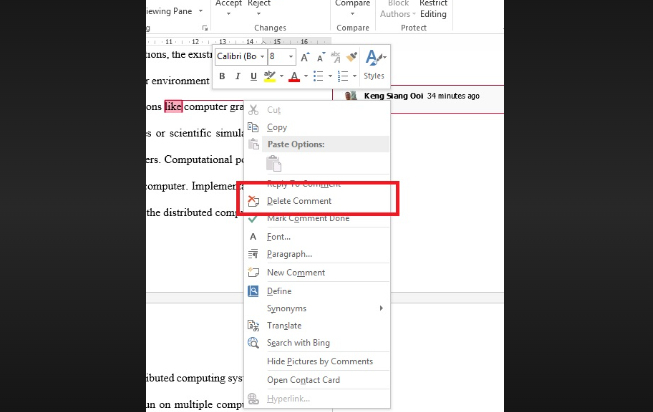
Remove markup word 2010
Section 5: Mobile Apps for Markup Removal
If you frequently work with screenshots on mobile devices, consider these options:
-
iOS Markup Removal: iOS devices provide built-in tools for removing markup, ensuring you can clean up your screenshots on the go.
-
Android Markup Removal: Android smartphones and tablets offer editing tools for easy markup removal and screenshot enhancement.
By following the steps outlined in this guide, you can effectively remove markup from your screenshots, tailor your approach to your platform and preferences, and ensure that your visual materials convey the intended message clearly and professionally.