Simplifying Communication: How to Delete a GIF from a Text Message
In today's digital age, texting has become a primary mode of communication, allowing us to express ourselves through text, images, and even GIFs. While GIFs can add humor and flair to our messages, there may be instances when you want to remove one. In this guide, we'll walk you through the steps to delete a GIF from a text message, making your conversations as clear as you'd like them to be.
1. The Ubiquity of GIFs in Messaging
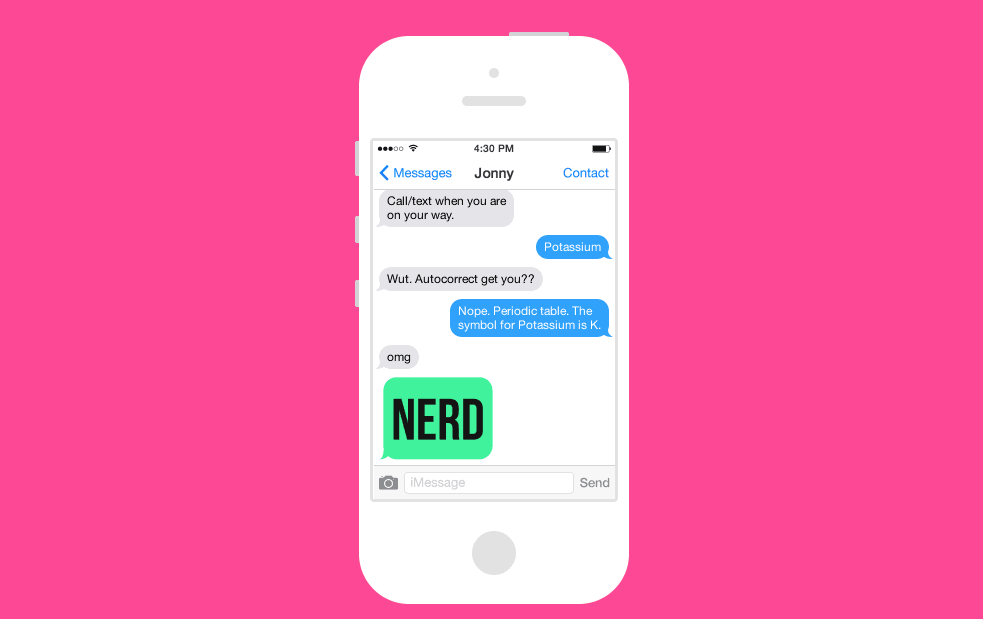
GIFs in Messaging
GIFs, short for Graphics Interchange Format, have become an integral part of modern messaging. They convey emotions, reactions, and expressions succinctly, often enhancing the text-based conversations.
2. Why Delete a GIF from a Text Message?
There are several reasons you might want to remove a GIF from a text message:
Clarity: Sometimes, GIFs can clutter the conversation, making it challenging to focus on the text.
Privacy: GIFs can contain sensitive content or may not align with the conversation's tone. Removing them can maintain privacy and appropriateness.
Correction: If you mistakenly sent the wrong GIF, deleting it allows you to send the correct one.
3. Deleting a GIF on Popular Messaging Apps
The method for deleting a GIF can vary depending on the messaging app you're using. Here are some common messaging apps and how to delete GIFs on them:
iMessage (iOS):
Tap and hold the message containing the GIF you want to delete.
Select "More" from the pop-up menu.
Tap the circle icon next to the GIF to select it.
Tap the trash can icon to delete the GIF.
WhatsApp:
Open the chat with the GIF message.
Tap and hold the GIF you want to delete.
Select the trash can icon or "Delete" to remove the GIF.
Facebook Messenger:
Open the conversation with the GIF.
Tap and hold the GIF.
Choose "Remove" or "Delete" to eliminate the GIF.
Android Messages:
Open the conversation with the GIF.
Tap and hold the GIF.
Select "Delete" or the trash can icon to remove the GIF.
4. Considerations and Limitations

Limitations
Keep in mind the following considerations when deleting GIFs from text messages:
Recipient's View: Deleting a GIF from your end doesn't remove it from the recipient's view unless they also delete it.
Timestamp: Deleting a GIF may not remove the timestamp of when it was originally sent.
App-Specific: The process may vary from one messaging app to another. It's essential to familiarize yourself with the specific steps for the app you're using.
In conclusion, GIFs have become a staple in text messaging, but there are occasions when you may want to delete them for clarity, privacy, or correction. The process for deleting a GIF varies depending on the messaging app you're using, so it's crucial to be familiar with the steps for your specific platform. Whether you're using iMessage, WhatsApp, Facebook Messenger, or Android Messages, the ability to delete a GIF allows you to have more control over your text-based conversations, ensuring they convey your intended messages accurately and effectively.