Keeping It Private: How to Hide Featured Photos on Facebook
Facebook, with its myriad of features, allows users to curate their profiles in various ways. One such feature is the ability to showcase featured photos, which can provide a glimpse into your life or interests. However, there may be times when you prefer to keep certain photos more private. In this article, we'll explore how to hide featured photos on Facebook, ensuring your profile reflects your desired level of privacy and sharing.
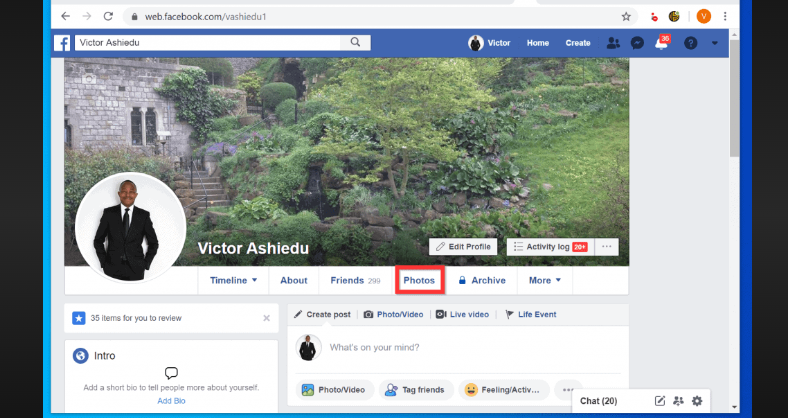
How to hide featured photos on facebook?
I. Understanding Featured Photos
Before we dive into the process of hiding featured photos, it's essential to understand what they are and how they function:
- Featured Photos: These are selected images that appear at the top of your Facebook profile, providing a visual introduction to your profile visitors.
- Customization: Facebook allows you to choose which photos to feature, offering a degree of personalization to your profile.
II. Reasons to Hide Featured Photos
There are several reasons why you might want to hide featured photos on Facebook:
1. Privacy: You may have certain photos that you prefer to keep private or share only with a select group of friends.
2. Profile Aesthetics: To maintain a clean and organized profile, you may wish to hide featured photos temporarily or permanently.
3. Changing Interests: As your interests evolve, you might want to update your featured photos to reflect your current passions.
III. How to Hide Featured Photos
Hiding featured photos on Facebook is a straightforward process. Here's a step-by-step guide:
1. Log in to Facebook: Access your Facebook account using your preferred web browser or the mobile app.
2. Navigate to Your Profile: Click on your profile picture or your name to access your profile.
3. Edit Featured Photos:
- On Desktop:
-
- Click on the "Add to Profile" button located below your cover photo.
- Select "Edit Featured."
- Hover over the photo you want to hide and click the pencil icon.
- Choose "Remove from Featured Photos."
- On Mobile:
-
- Tap on the three horizontal lines in the lower-right corner to access the menu.
- Scroll down and tap on "See your profile."
- Tap on the "Edit Featured" option.
- Select the photo you want to hide, then tap "Remove from Featured."
4. Confirm the Removal: Facebook will ask you to confirm the removal of the featured photo. Confirm your choice, and the photo will no longer be featured.
IV. Reverting Changes
If you change your mind and want to re-feature a photo, you can easily do so by following the same steps and selecting "Add to Featured Photos."
V. Privacy Considerations
Remember that even if you hide featured photos, they may still be visible to certain groups of people, depending on your privacy settings.
Ensure that your photo privacy settings align with your desired level of privacy.

Facebook, with its myriad of features
Your Facebook profile is a canvas you can personalize to reflect your interests and preferences. Knowing how to hide featured photos on Facebook empowers you to maintain the privacy and aesthetics of your profile as you see fit. Whether you choose to showcase your favorite moments or keep them hidden, Facebook offers flexibility in curating your online presence.