How to Remove Someone from Your Spotify Account
Spotify is a fantastic platform for music lovers to stream their favorite tunes. However, sharing a Spotify account with friends or family can sometimes lead to complications, especially when you want to remove someone from your account. In this article, we will guide you through the steps to kick someone off your Spotify account and ensure your music experience remains personal.
1. Changing Your Password:
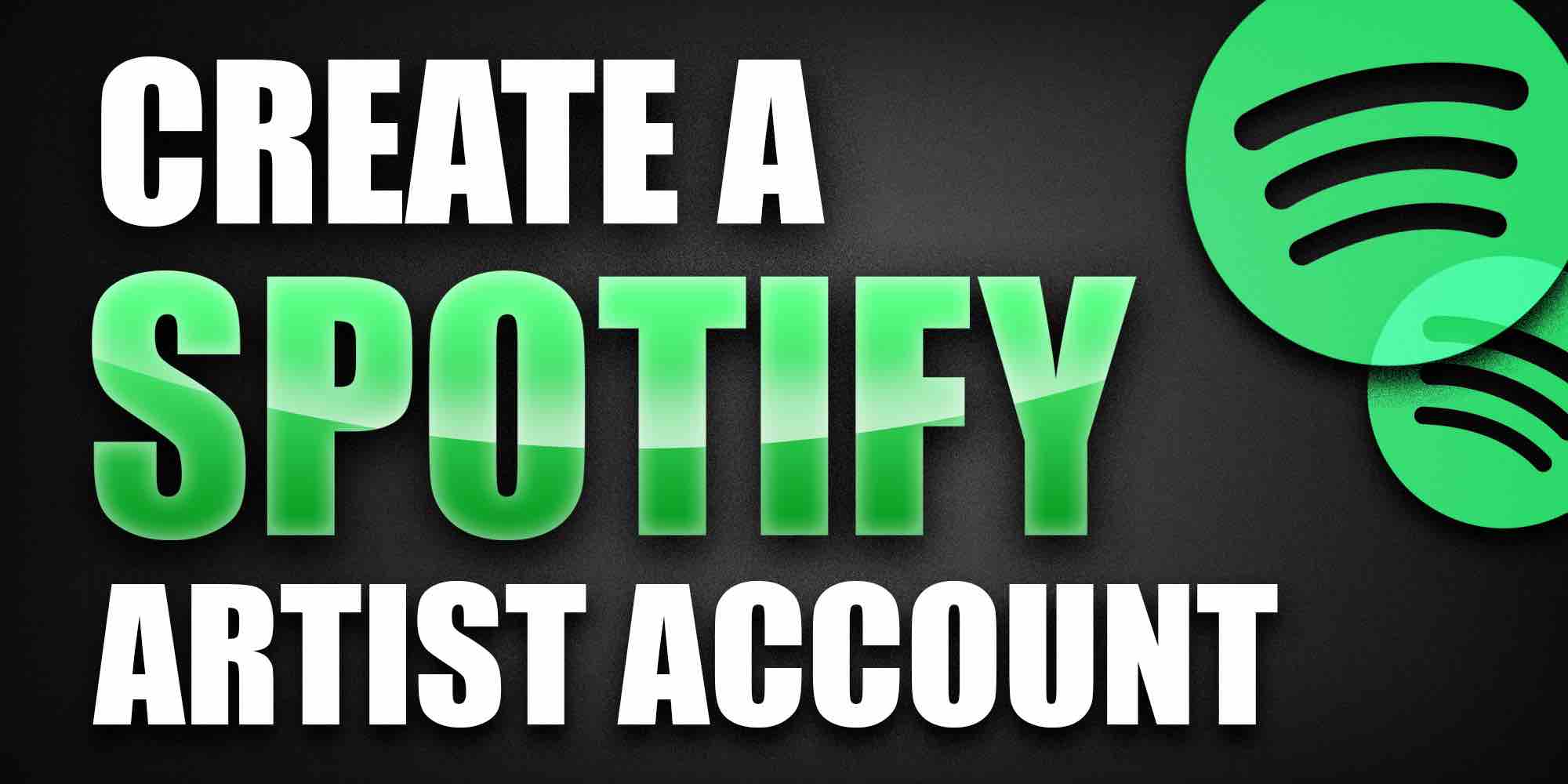
Spotify account
The first step to remove someone from your Spotify account is to change your password. Follow these steps:
Log in to your Spotify account through the Spotify app or website.
Go to the account settings or profile section, where you can find options related to your account's security.
Locate the "Change Password" option and follow the prompts to create a new password. Make sure it's something only you know.
Changing your password ensures that the person you want to remove no longer has access to your account.
2. Logging Out from All Devices:
To further ensure that the unwanted user is removed from your account, you can log out of Spotify on all devices. Here's how:
Log in to your Spotify account.
Navigate to the account settings or profile section.
Find the "Sign Out Everywhere" or similar option. Click on it to log out from all devices connected to your account.
This step is crucial to prevent the unwanted user from continuing to use your account.
3. Revoke Access from Third-Party Apps:
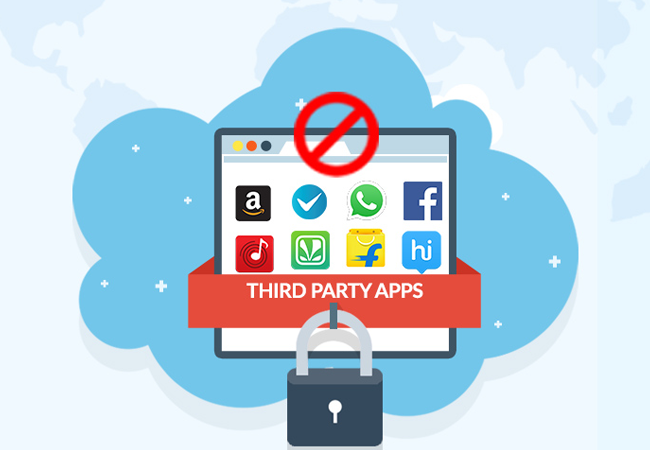
Third-Party Apps
If you've connected your Spotify account to third-party apps or devices, you may want to revoke their access. This ensures that the person you're trying to remove can't regain access through a linked app. Follow these steps:
Go to your Spotify account settings.
Find the "Apps" or "Connected Apps" section.
Review the list of connected apps and revoke access to any that you don't recognize or trust.
4. Consider Upgrading to Spotify Family:
If you've been sharing your account because multiple family members use it, consider upgrading to Spotify Family.
With this subscription plan, each family member gets their own individual account, eliminating the need to share login details.
It also comes with a Family Mix playlist, providing a shared music experience without compromising personal libraries.
5. Reach Out to Spotify Support:
If you're unable to remove someone from your account or suspect unauthorized access, contact Spotify Support for assistance.
They can help you secure your account and address any issues you may be experiencing.
6. Regularly Monitor Your Account:
To prevent future unauthorized access, it's a good practice to periodically review your account settings and connected devices.
Remove any unfamiliar devices or third-party apps and change your password if necessary.
Sharing a Spotify account can be convenient, but there may come a time when you need to remove someone from your account for various reasons. By following the steps outlined in this article, including changing your password, logging out from all devices, and revoking access from third-party apps, you can regain control of your Spotify experience.
Remember to prioritize the security of your account and personal information, and don't hesitate to seek help from Spotify Support if needed. With these steps, you can ensure that your Spotify account remains a private and enjoyable music sanctuary.