Mastering Communication: How to Talk on TeamSpeak
TeamSpeak is a widely-used voice communication software designed for gamers, businesses, and individuals looking for seamless and effective communication. If you're new to TeamSpeak, learning how to talk on the platform is essential for engaging in conversations and collaboration. In this article, we'll guide you through the steps to effectively communicate on TeamSpeak.
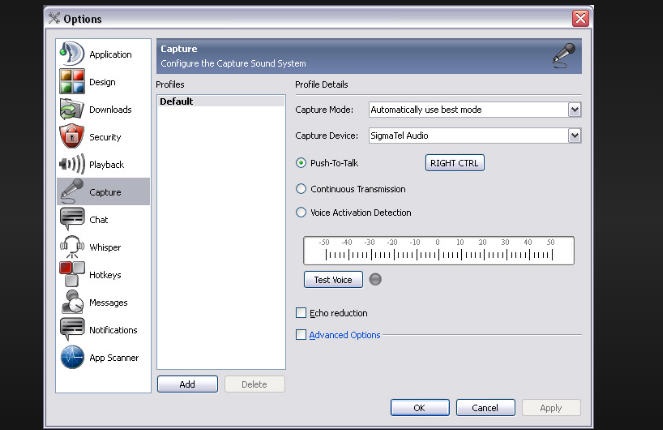
Talk on teamspeak
1. Installing TeamSpeak:
Before you can start talking on TeamSpeak, you need to install the software.
Visit the official TeamSpeak website, download the appropriate version for your operating system, and follow the installation instructions.
2. Creating an Account:
While creating an account isn't necessary for using TeamSpeak, it can provide added benefits such as syncing your settings across devices.
If you choose to create an account, do so on the TeamSpeak website.
3. Manipulation on Server
Joining a Server:
To communicate on TeamSpeak, you need to connect to a server. Obtain the server address, port number, and any required password from the server administrator or host.
Open TeamSpeak, go to "Connections," and choose "Connect." Enter the server information and click "Connect."
Navigating the Interface:
Once connected, you'll see the TeamSpeak interface. Familiarize yourself with the various sections, including the server tree, channels, and user list.
Using Push-to-Talk (PTT):
One of the primary communication methods on TeamSpeak is Push-to-Talk (PTT).
This means your microphone is only active while you hold down a specific key. Configure your PTT key in the settings, ensuring it's a comfortable key to press while speaking.
Voice Activation:
Alternatively, you can use voice activation, where your microphone is active when you speak and automatically mutes when you're silent for a certain duration.
Adjust the sensitivity settings to avoid background noise triggering your microphone.
Adjusting Audio Settings:
lear communication relies on good audio settings.
Go to the settings menu and adjust your input and output devices, microphone volume, and speakers/headphones volume.
Test your microphone to ensure it's functioning properly.
Joining and Leaving Channels:
TeamSpeak servers are organized into channels.
Navigate through the server tree to find the channel you want to join. Double-click on the channel to join it. To leave a channel, right-click on your name and select "Leave Channel."
Muting and Unmuting:
In crowded channels, you might want to mute other users to reduce noise.
Right-click on a user's name and choose "Mute" to silence them. Remember to unmute them when necessary.
Initiating Conversations:
To talk on TeamSpeak, press your PTT key and start speaking. Release the key when you're done talking. Your voice will be transmitted to the channel you're in.
Etiquette and Respect:
Remember that TeamSpeak is a platform used by various individuals and groups.
Maintain a respectful tone and adhere to community guidelines. Avoid interrupting others and give everyone a chance to speak.
Private Conversations:
TeamSpeak allows private conversations by right-clicking on a user's name and selecting "Private Chat."
This opens a private chat window where you can communicate without disturbing the main channel.
Troubleshooting:
If you're experiencing issues with your microphone or audio, check your settings, ensure your microphone is properly connected, and verify that your microphone drivers are up to date.
Exiting TeamSpeak:
When you're finished communicating, exit TeamSpeak or disconnect from the server to free up server resources for others.
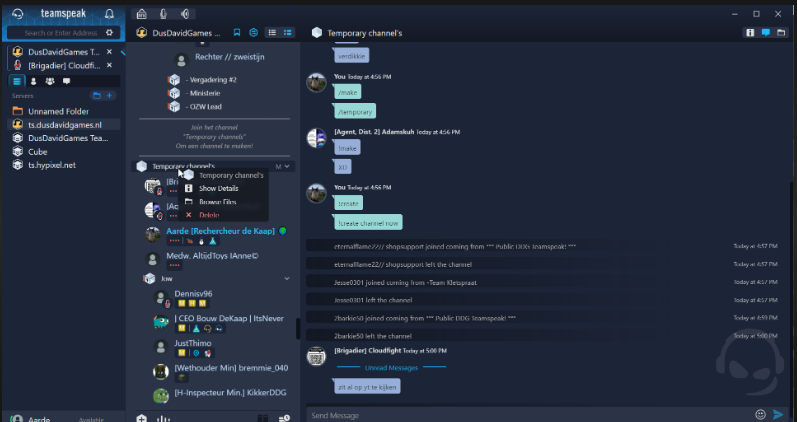
TeamSpeak is a widely-used voice communication software
Mastering how to talk on TeamSpeak is a valuable skill for gamers, professionals, and anyone seeking efficient communication. By following these steps and guidelines, you'll be able to seamlessly engage in conversations, collaborate effectively, and make the most of this versatile communication platform.