A Comprehensive Guide on How to Reset Sims 4: Troubleshooting and Tips
Resetting Sims 4 is a common solution to various in-game issues, glitches, and performance problems. Whether your Sims are stuck, facing gameplay bugs, or experiencing crashes, a reset can often help resolve these problems. In this guide, we will delve into the steps and methods for resetting Sims 4 effectively. We'll explore different scenarios where a reset might be necessary, discuss the benefits, and provide valuable tips for a smooth gameplay experience.
I. Why Reset Sims 4?
1. Resolving Gameplay Glitches and Bugs: Sims 4 players frequently encounter gameplay glitches and bugs that can disrupt their experience. Resetting Sims can help restore the game to its default state, eliminating these issues.
2. Overcoming Stuck Sims: Sometimes, Sims might get stuck in different situations. Resetting them can unstick them and allow the gameplay to continue normally.
3. Fixing Unresponsive Sims: If a Sim becomes unresponsive and stops following commands, a reset might be the solution to bring them back to normal functioning.
II. Methods for Resetting Sims 4:
1. Using the Reset Sim Cheat: The most straightforward method involves using the in-game cheat code. Open the cheat console and enter "resetSim FirstName LastName" without quotes. This will reset the specified Sim and return them home.
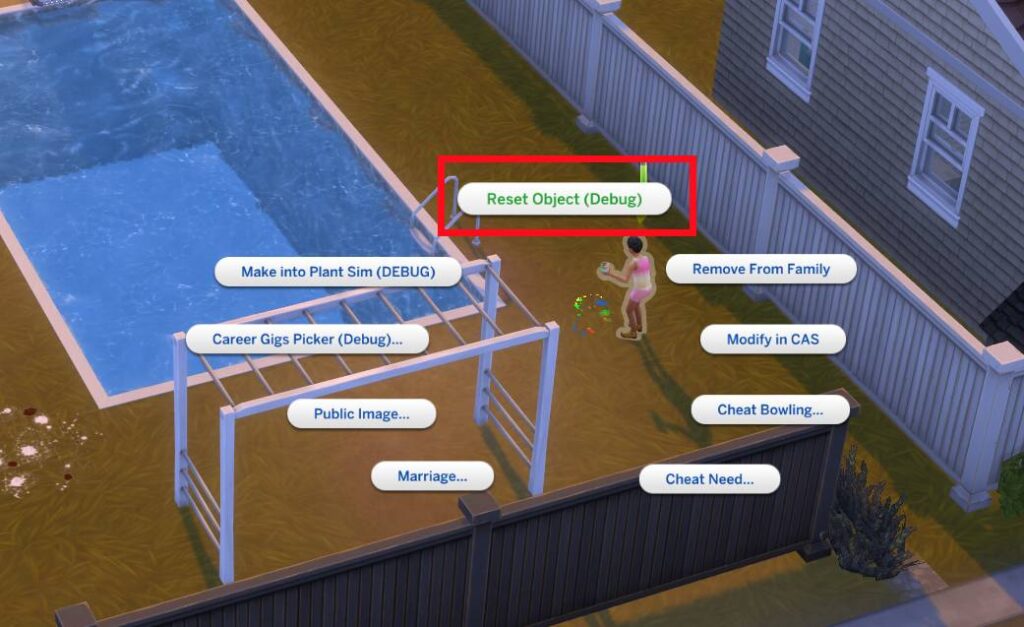
Using the Reset Sim Cheat
2. Resetting a Single Sim: When dealing with a specific Sim's issues, you can reset only that Sim instead of the entire household. This targeted approach can save time and effort.
3. Resetting All Sims in the Household: If multiple Sims are experiencing problems, resetting the entire household might be necessary. Use the cheat "resetsim *" to reset all Sims in the household.
III. Scenarios Requiring a Reset:
1. Freezing and Crashing: If Sims 4 freezes or crashes frequently, it might be due to corrupted game data. A reset can help refresh the game and potentially resolve these issues.
2. Routing Errors: Sims sometimes encounter routing errors that prevent them from performing actions. Resetting can reset their paths and enable them to resume normal activities.
3. Inventory Issues: When Sims' inventories become inaccessible or items go missing, a reset can restore the inventory system and bring back the items.
IV. Tips for a Successful Reset:
1. Save Your Game: Before performing a reset, it's crucial to save your progress. This ensures you don't lose any recent changes or developments in your gameplay.
2. Backup Save Files: Create backup copies of your save files before attempting a reset. This precautionary step can prevent irreversible data loss.
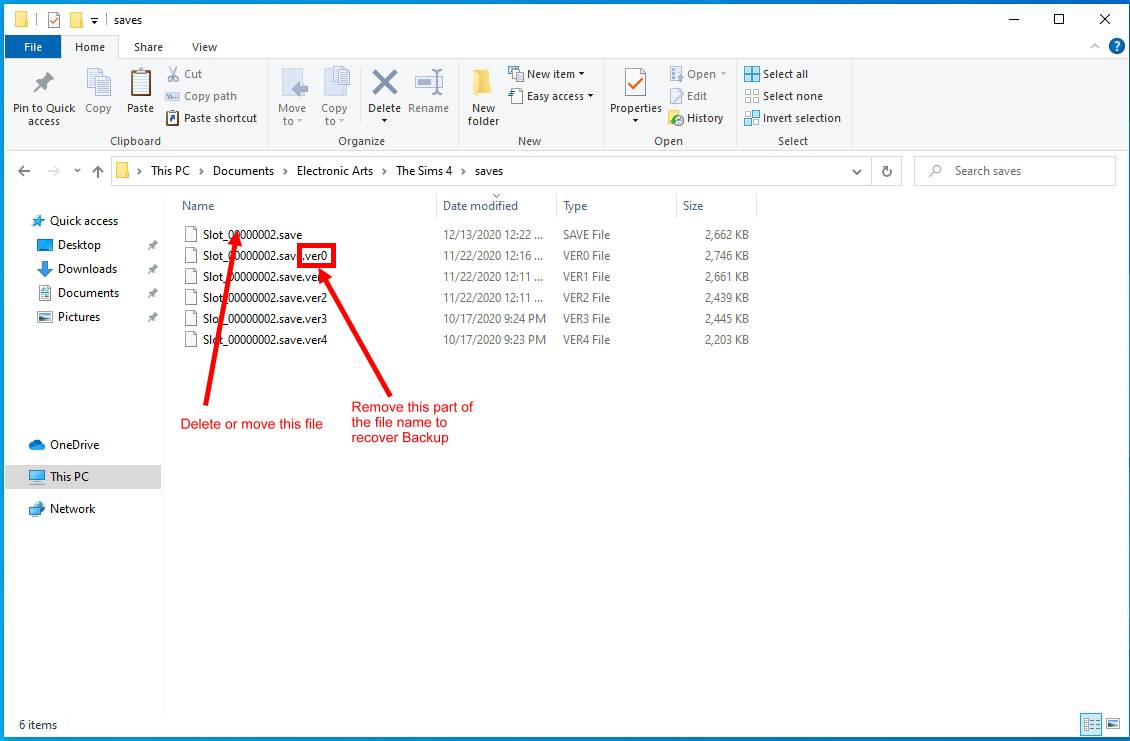
Backup Save Files
3. Use Mods and CC Carefully: If you use mods or custom content (CC), they might conflict with the reset process. Disable mods temporarily before resetting and re-enable them after the reset.
4. Update Game and Mods: Ensure your Sims 4 game and any installed mods or CC are up to date. Outdated components can lead to compatibility issues and hinder the reset process.
V. Conclusion
In conclusion, knowing how to reset Sims 4 is an essential skill for any player. Whether you're facing gameplay glitches, stuck Sims, or other issues, a reset can often provide a solution.
By following the methods, scenarios, and tips outlined in this guide, you can effectively reset Sims 4 and enjoy a smoother, more enjoyable gaming experience. Remember to approach resets with caution, save your progress, and backup your files to make the most of this troubleshooting tool.