How to Upload Snapchat Videos to Facebook - A Step-by-Step Guide
Social media platforms have become an integral part of our daily lives, with Snapchat and Facebook being two of the most popular choices for sharing moments with friends and family. Snapchat, known for its ephemeral nature, allows users to capture and share short videos, while Facebook offers a broader audience for sharing more enduring content. If you're wondering how to transfer your exciting Snapchat videos to Facebook and share them with a wider audience, this comprehensive guide will walk you through the process step-by-step.
Section 1: Understanding Snapchat Videos and Their Limitations
Before we dive into the process of uploading Snapchat videos to Facebook, it's crucial to understand the unique features and limitations of both platforms. Snapchat videos are short, typically lasting up to 60 seconds, and are designed for a more private, time-sensitive audience. On the other hand, Facebook provides a more permanent and public space to showcase your videos to a broader audience.
Section 2: Saving Snapchat Videos to Your Device
To begin the process, you must first save the Snapchat video you want to upload to Facebook onto your device. Snapchat has a feature that allows you to save your own content. Follow these steps:
1. Open Snapchat and access the video you wish to save.
2. Tap on the download/save button (usually a downward arrow) in the bottom-left corner of the screen.
3. Once the download is complete, the video will be saved to your device's gallery or camera roll.
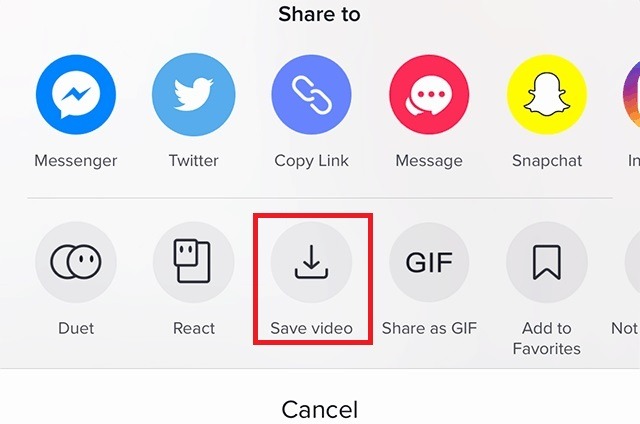
Saving Snapchat Videos to Your Device
Section 3: Ensuring Compatibility of Snapchat Videos with Facebook
Snapchat videos might have different file formats or resolutions that could affect their compatibility with Facebook. It's essential to check and, if necessary, convert the video format to ensure smooth uploading to Facebook. Here's what you can do:
1. Locate the saved Snapchat video in your device's gallery.
2. Check the file format and resolution of the video. Facebook supports various formats, but MP4 is generally recommended for optimal compatibility.
3. If the format is unsupported, consider using a video converter app to change it to MP4.
Section 4: Editing and Enhancing Your Snapchat Video
Facebook provides various tools to edit and enhance your videos before sharing them with your audience. Before uploading your Snapchat video, you may want to:
1. Trim and cut unnecessary parts of the video using Facebook's built-in editing features.
2. Apply filters or adjust the video's brightness, contrast, and color balance to make it more visually appealing.
3. Add captions, stickers, or emojis to engage your Facebook audience further.
Section 5: Uploading Your Snapchat Video to Facebook
Now that your Snapchat video is saved, compatible, and edited, it's time to upload it to Facebook. Follow these steps:
1. Open the Facebook app on your device or visit the Facebook website on your computer.
2. Sign in to your Facebook account if you haven't already.
3. On your profile or the page where you want to upload the video, click on the "Create a Post" button.
4. Select "Photo/Video" from the options presented.
5. Choose the Snapchat video from your device's gallery.
6. Add a catchy title, description, and relevant hashtags to make your post more discoverable.
7. Select the audience you want to share the video with (public, friends, friends except, or custom audience).
8. Click on the "Post" button to publish your Snapchat video on Facebook.
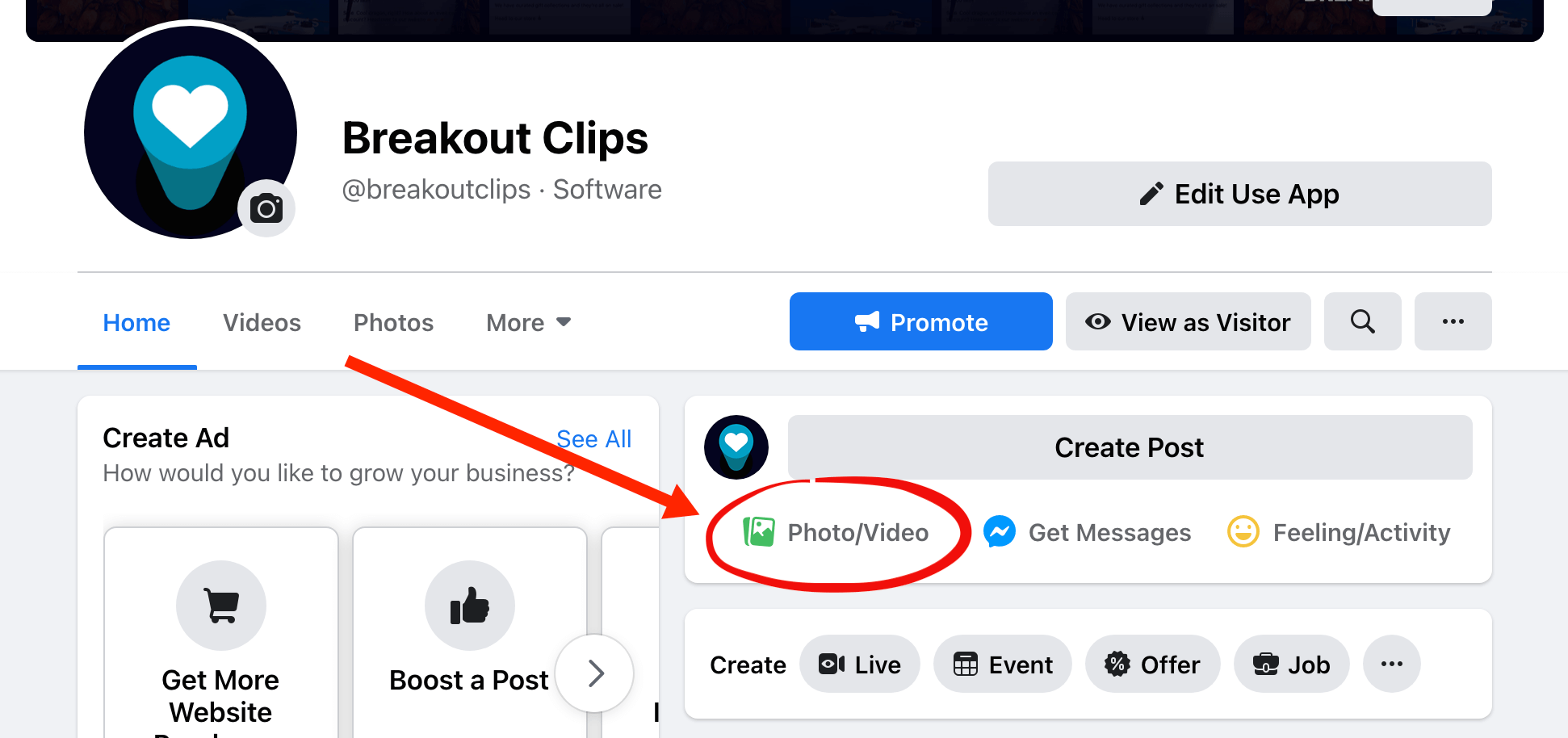
Uploading Your Snapchat Video to Facebook
Section 6: Engaging Your Facebook Audience
Congratulations! Your Snapchat video is now successfully uploaded to Facebook. However, the journey doesn't end there. Engaging your audience is equally important to make your video reach a wider audience. Here are some tips to boost engagement:
1. Respond to comments and messages promptly.
2. Encourage viewers to like, share, and comment on your video.
3. Utilize Facebook Insights to track your video's performance and gather valuable feedback.
By following this step-by-step guide, you can easily upload your captivating Snapchat videos to Facebook and expand your audience reach. Remember to save, check compatibility, edit, and enhance your videos before uploading to ensure a seamless and enjoyable viewing experience for your Facebook followers. Engaging with your audience and analyzing your video's performance will help you improve your content and make the most out of both Snapchat and Facebook platforms. Happy sharing!