Jitterbug Smart 3 Troubleshooting: A Comprehensive Guide
The Jitterbug Smart 3 is a popular smartphone designed with seniors in mind, offering an easy-to-use interface and essential features. However, like any electronic device, it may encounter occasional technical hiccups that can be frustrating for users. If you're facing problems with your Jitterbug Smart 3, don't worry. In this comprehensive troubleshooting guide, we'll address common issues and provide step-by-step solutions to get your device back on track.
I. Device Won't Power On
If your Jitterbug Smart 3 refuses to turn on, there are a few potential reasons for this issue:
1. Battery Depletion: Ensure that your phone's battery is adequately charged. Connect it to a power source using the original charging cable and adapter. Wait for a few minutes to see if the charging indicator appears.
2. Faulty Charging Cable or Adapter: Examine the charging cable and adapter for any damages or frayed wires. Try using a different cable and adapter to see if the issue persists.

Faulty Charging Cable or Adapter
3. Hard Reset: Perform a hard reset by holding down the power button for about 10-15 seconds. This action may force the device to restart.
4. Battery Replacement: If the battery is old or damaged, consider replacing it with a compatible one.
II. Unresponsive Touchscreen
An unresponsive touchscreen can hinder your ability to use the phone effectively. Here's how to troubleshoot this problem:
1. Clean the Screen: Sometimes, the screen may become unresponsive due to dirt, dust, or smudges. Gently clean the screen with a microfiber cloth.
2. Remove Screen Protector or Case: A faulty screen protector or a poorly fitting case might interfere with the touchscreen's responsiveness. Try removing these accessories to check if they are causing the issue.

Remove Screen Protector
3. Restart the Device: Perform a simple restart to see if it resolves the problem.
4. Calibrate the Touchscreen: Navigate to Settings > Display > Touchscreen Calibration and follow the on-screen instructions to calibrate the touchscreen.
III. Poor Battery Life
Experiencing rapid battery drain? Here's what you can do:
1. Check Battery Usage: Go to Settings > Battery to see which apps are consuming the most battery power. If you notice any unusual activity, consider uninstalling or restricting those apps.
2. Adjust Screen Brightness: Lowering the screen brightness can significantly extend battery life.
3. Disable Unused Features: Turn off Bluetooth, GPS, or Wi-Fi when not in use, as these features can drain the battery.
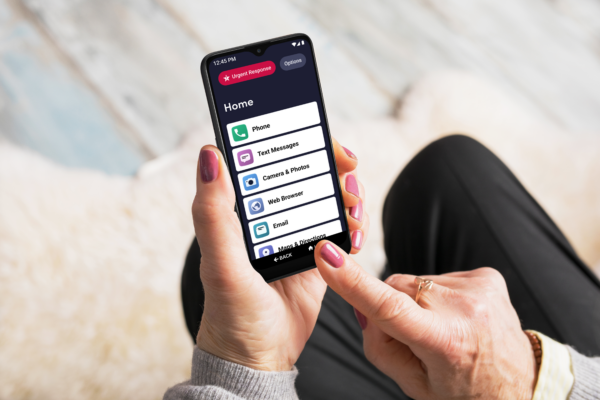
Disable Unused Features
4. Background Apps: Close apps running in the background, as they can consume battery resources.
IV. No Sound or Distorted Audio
If you're facing issues with sound, follow these steps:
1. Volume Check: Ensure that the volume is turned up and not muted. Use the volume buttons to increase the sound.
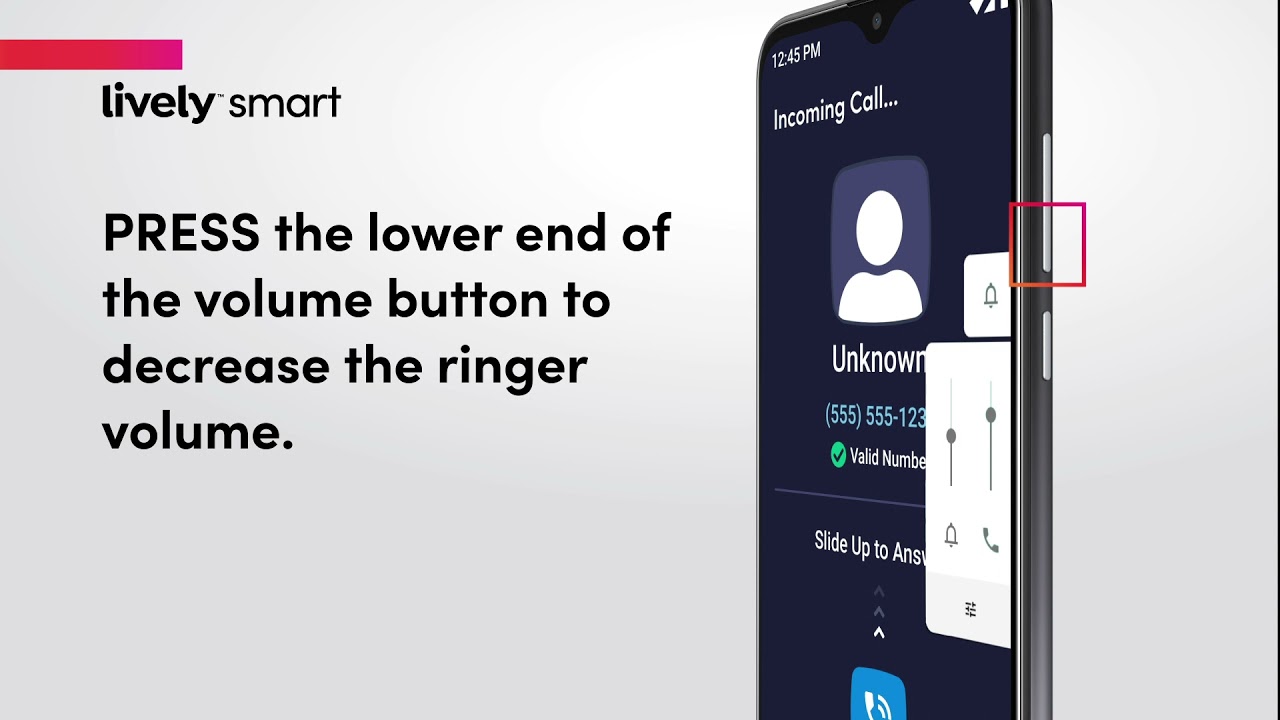
Volume Check
2. Headphone Connection: If you're using headphones, check if they are correctly connected and functioning. Try using different headphones to eliminate the possibility of a faulty headphone jack.
3. Restart or Update: A simple restart or updating the device's software might resolve sound-related problems.
4. Factory Reset: If the issue persists, consider performing a factory reset after backing up your data. This will eliminate any software-related glitches.
V. Phone Freezing or Crashing
If your Jitterbug Smart 3 frequently freezes or crashes, follow these tips:
1. Clear Cache: Go to Settings > Storage > Cached Data > Clear Cache. This action can help resolve minor software issues.
2. Update Apps: Make sure all apps are up to date, as outdated applications can cause conflicts and instability.
3. Safe Mode: Boot the device into safe mode (refer to the user manual) to check if a third-party app is causing the problem. If the phone works fine in safe mode, uninstall recently installed apps until you find the culprit.
4. Software Update: Check for the latest software update and install it to improve stability.
VI. Conclusion
By following these troubleshooting steps, you can resolve common issues encountered with the Jitterbug Smart 3. Remember, if the problems persist, don't hesitate to contact the manufacturer's customer support or visit an authorized service center for further assistance. Keeping your phone in good working condition ensures that you can continue to enjoy its features and benefits hassle-free.