How to Get Rid of Extended Network on iPhone: A Comprehensive Guide
Having an iPhone is undoubtedly a privilege, as it offers a world of possibilities at our fingertips. However, one common issue that many iPhone users encounter is being stuck on an extended network. This situation can be frustrating, as it hampers the device's performance and connectivity. In this comprehensive guide, we will explore various methods to help you get rid of the extended network on your iPhone and ensure seamless connectivity.
I. Understanding the Extended Network Issue:
Before diving into the solutions, it's crucial to understand what an extended network means. When your iPhone connects to an extended network, it relies on another carrier's network instead of your primary carrier. This often occurs in areas where your primary carrier has limited coverage. As a result, you might experience slow internet, dropped calls, and reduced signal strength.

Extended Network
II. Check Carrier Coverage:
The first step in resolving the extended network problem is to determine if it's caused by poor carrier coverage. Visit your carrier's official website or use their coverage map app to check the signal strength in your location. If the coverage is weak, consider moving to a different location with better reception.
III. Enable Airplane Mode:
A quick fix that might help your iPhone reconnect to your primary carrier is to enable and then disable Airplane Mode. This action refreshes the network connection and can potentially switch you back to your primary carrier's network.
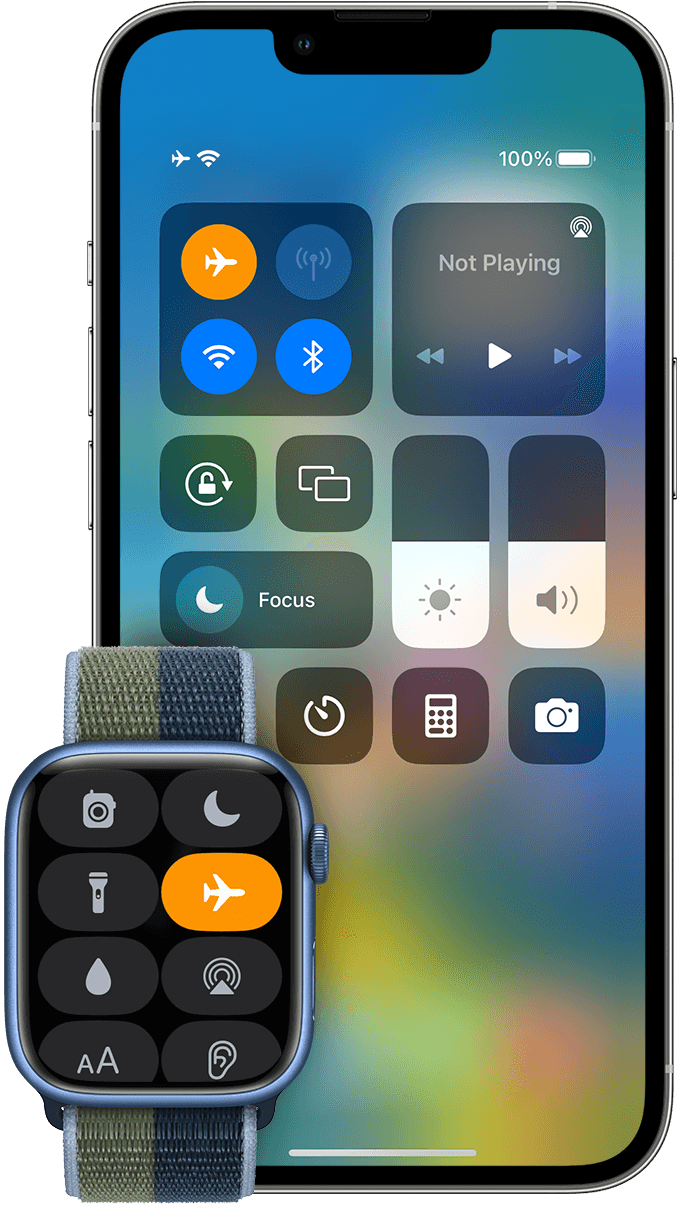
Enable Airplane Mode
IV. Reset Network Settings:
Resetting network settings can resolve various connectivity issues, including extended network problems. Go to Settings > General > Reset > Reset Network Settings. Keep in mind that this action will remove saved Wi-Fi passwords and Bluetooth connections, so be prepared to re-enter them.
V. Update Carrier Settings:
Make sure your iPhone is running the latest carrier settings. Sometimes, carriers release updates that improve network connectivity and address issues like extended network problems. To update, go to Settings > General > About. If an update is available, your iPhone will prompt you to install it.
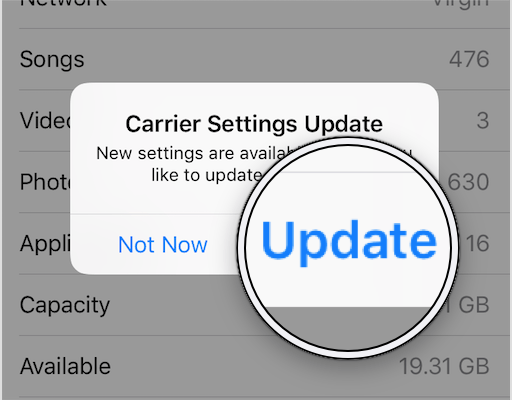
Update Carrier Settings
VI. Update iOS:
Keeping your iPhone's operating system up-to-date is essential for overall performance and bug fixes. Often, new iOS versions contain improvements related to network connectivity. Check for updates by going to Settings > General > Software Update.
VII. Manually Select Carrier:
In some instances, your iPhone might automatically connect to an extended network even when your primary carrier's signal is available. To address this, you can manually select your carrier. Go to Settings > Carrier > Turn off "Automatic" and select your preferred carrier from the list.
VIII. Contact Your Carrier:
If you've exhausted all the troubleshooting steps and are still facing the extended network issue, reach out to your carrier's customer support. They can provide specific assistance and investigate if there are any network-related problems in your area.
IX. Use a Signal Booster:
Consider investing in a signal booster, also known as a cell phone signal repeater. These devices amplify the existing signal, which can significantly improve network coverage in your home or office.
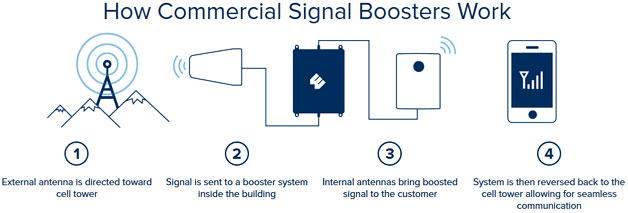
Use a Signal Booster
X. SIM Card Replacement:
In some cases, the extended network issue might be due to a faulty SIM card. Visit your carrier's store to get a replacement SIM card, and check if the problem persists.
XI. Conclusion:
Dealing with an extended network on your iPhone can be frustrating, but with the right approach, you can resolve the issue and enjoy seamless connectivity once again. Start by checking your carrier's coverage in your area and follow the troubleshooting steps mentioned in this guide.
Whether it's a simple setting tweak or a carrier-related issue, these solutions will help you get rid of the extended network problem on your iPhone and stay connected wherever you go.