Deleting Single Player Saves in ARK: Survival Evolved
ARK: Survival Evolved is an exhilarating open-world survival game that has captured the hearts of millions of players worldwide. Whether you play alone or with friends, the single-player mode offers an immersive experience where you can conquer challenges at your own pace. However, there may come a time when you want to delete your single-player save for various reasons. In this article, we'll guide you through the process of deleting single-player saves in ARK: Survival Evolved.
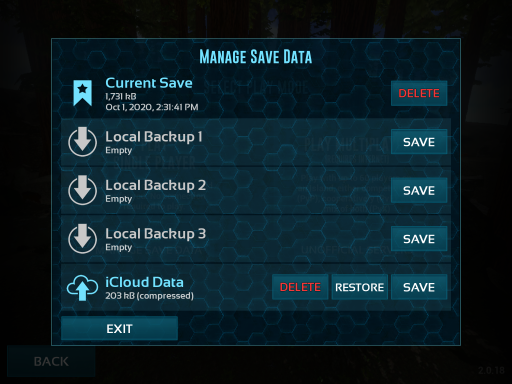
Deleting Single Player Saves in ARK
1. Why Delete Single Player Saves?
Before we delve into the how-to, let's explore the reasons why players might want to delete their single-player saves.
You might want to start fresh, try out a new strategy, or simply tidy up your saved games list.
Deleting single-player saves can also be a solution to resolve glitches or issues that have occurred during your gameplay.
2. Important Considerations Before Deleting
Before you rush to delete your single-player save, it's crucial to consider a few factors:
2.1. Backup your Save Files
It's always wise to create a backup of your single-player save files before proceeding with the deletion process. Backups ensure that you don't lose your progress unintentionally, allowing you to revert if needed.
2.2. Permanence of Deletion
Keep in mind that deleting your single-player save is permanent, and there's no undo button. Once deleted, you won't be able to recover your progress unless you have a backup.
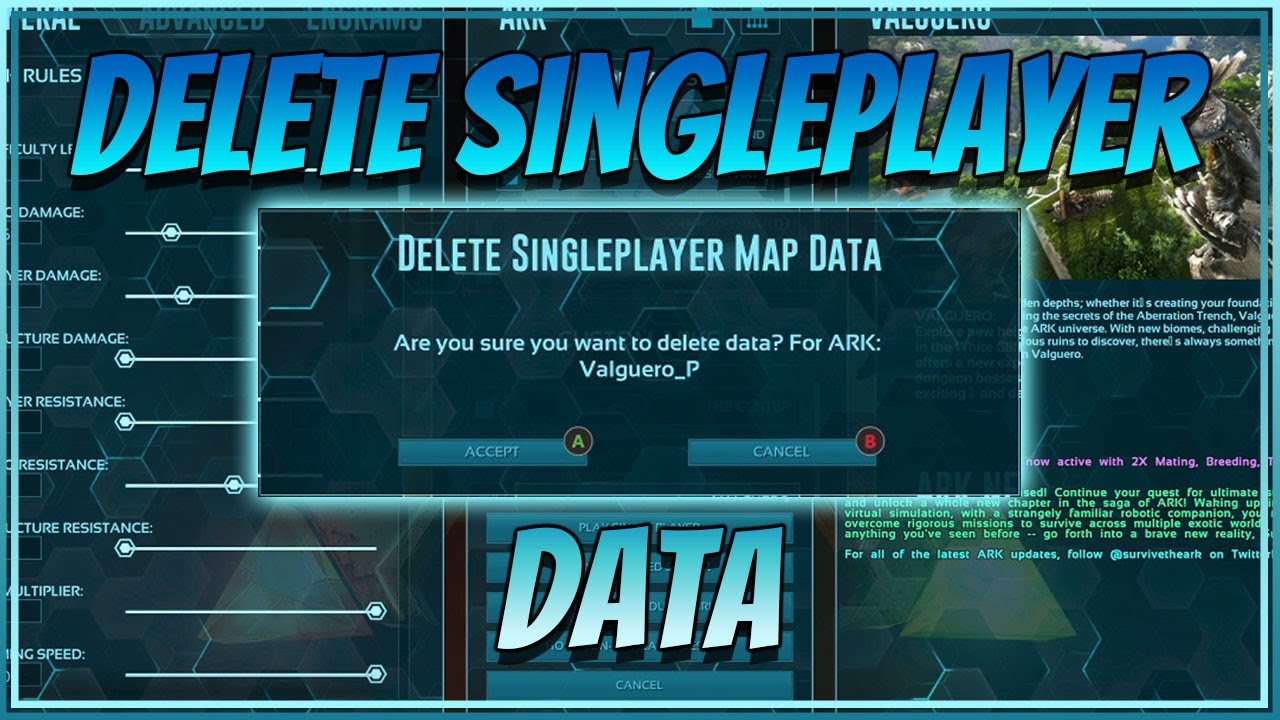
Deleting Single Player Saves in ARK
3. Step-by-Step Guide to Deleting Single Player Saves
Now that you're aware of the precautions, let's walk through the step-by-step process of deleting your single-player saves:
3.1. Accessing the Saved Games Folder
To find your single-player save files, you'll need to navigate to the folder where ARK: Survival Evolved stores them. The location varies depending on your system:
- On Windows: Go to "C:Program Files (x86)SteamsteamappscommonARKShooterGameSavedSavedArksLocal."
- On Mac: Navigate to "~/Library/Application Support/Steam/steamapps/common/ARK/ShooterGame/Saved/SavedArksLocal."
- On Linux: The folder path is usually "~/.steam/steam/steamapps/common/ARK/ShooterGame/Saved/SavedArksLocal."
3.2. Identifying the Save File
In the "SavedArksLocal" folder, look for the specific save file you want to delete. The save files have ".ark" extensions and are labeled with the name you gave them in-game.
3.3. Deleting the Save File
Once you've identified the save file you want to remove, simply right-click on it and select "Delete" from the context menu. Confirm the deletion when prompted.
4. Troubleshooting Save Deletion Issues
If you encounter any issues while trying to delete your single-player save, here are some common troubleshooting tips:
4.1. Run ARK as Administrator
On Windows, running ARK: Survival Evolved as an administrator might solve permission-related issues when deleting save files.
4.2. Verify Game Files
If the game is not functioning as expected, use the Steam (or relevant platform) "Verify Integrity of Game Files" feature to check for corrupted files and restore any missing ones.
Deleting single-player saves in ARK: Survival Evolved can be a useful way to refresh your gaming experience or resolve issues. However, it's essential to take precautions by backing up your saves before proceeding with the deletion. With this guide, you can now confidently manage your single-player save files and continue your adventurous journey in the captivating world of ARK: Survival Evolved. Happy gaming!