Removing Avast from Your Android Phone: A Step-by-Step Guide
Avast is a popular antivirus app that many users install on their Android phones to protect their devices from malware and other security threats. However, there may be instances where you no longer need or want to use Avast, and you'd like to remove it from your Android phone. In this comprehensive guide, we'll walk you through the process of removing Avast from your Android phone step-by-step.
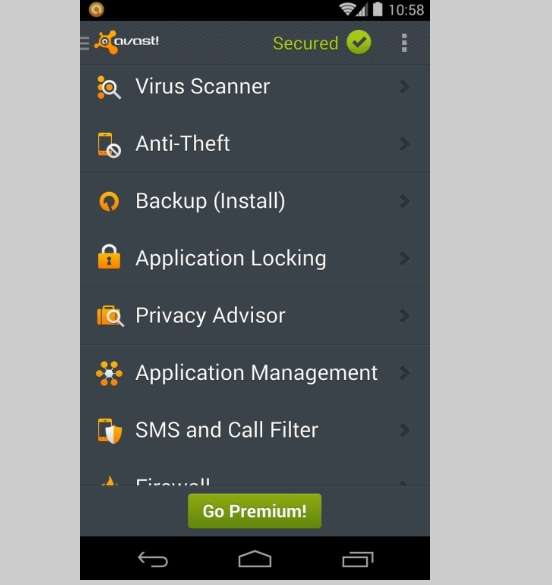
Avast functions
1. Why Remove Avast from Your Android Phone?
There are various reasons why you might want to remove Avast from your Android phone:
a. Switching Antivirus Apps: You may have decided to try a different antivirus app that better suits your needs and preferences.
b. Performance Concerns: Avast, like any other app, can consume system resources, and you might want to remove it to free up space or improve your phone's performance.
c. Battery Life: Some users may find that Avast's background processes impact their phone's battery life, prompting them to uninstall it.
d. Privacy Concerns: If you have privacy concerns about the data collected by Avast, you may choose to remove it from your phone.
2.Uninstalling Avast from Your Android Phone
To remove Avast from your Android phone, follow these steps:
a. Open the Settings App: Access the Settings app on your Android phone. You can usually find it in the app drawer or by swiping down the notification shade and tapping the gear icon.
b. Navigate to Apps: In the Settings app, scroll down and find the "Apps" or "Apps & notifications" section, depending on your phone's make and model.
c. Locate Avast: In the list of apps, find "Avast" and tap on it to open the App Info page.
d. Choose Uninstall: On the App Info page, tap the "Uninstall" button. You may be asked to confirm the action, so proceed with the uninstallation process.
e. Follow Prompts: Your phone will prompt you to confirm the removal of Avast and may also inform you about any additional data or settings associated with the app that will be removed.
f. Complete the Uninstallation: After confirming, your phone will remove Avast from your device. Once the process is complete, you'll see a message indicating that the app has been successfully uninstalled.
3. Alternative Uninstallation Method
If you encounter any issues with the standard uninstallation process, you can try an alternative method:
a. Using the Google Play Store: Open the Google Play Store on your Android phone and search for "Avast." In the search results, tap on the Avast app, and on its page, you should see an "Uninstall" button. Tap on it to begin the uninstallation process.
b. Device-Specific Methods: Some Android devices have manufacturer-specific settings or features that affect the uninstallation process. Check your device's user manual or the manufacturer's website for device-specific instructions if needed.
4. Restarting Your Phone
After uninstalling Avast, it's a good idea to restart your Android phone. Restarting will ensure that any remnants of the app are fully removed from the system.
5. Consider an Alternative Antivirus App
If you've decided to remove Avast due to its performance, battery, or privacy concerns, you might want to consider trying out an alternative antivirus app. The Google Play Store offers a wide selection of reputable antivirus apps that you can install and test to find the one that best fits your needs.
6. Regular App Maintenance
As you uninstall Avast or any other apps, take the opportunity to review your other installed apps. Consider removing any apps that you no longer use or need to keep your device optimized and clutter-free.
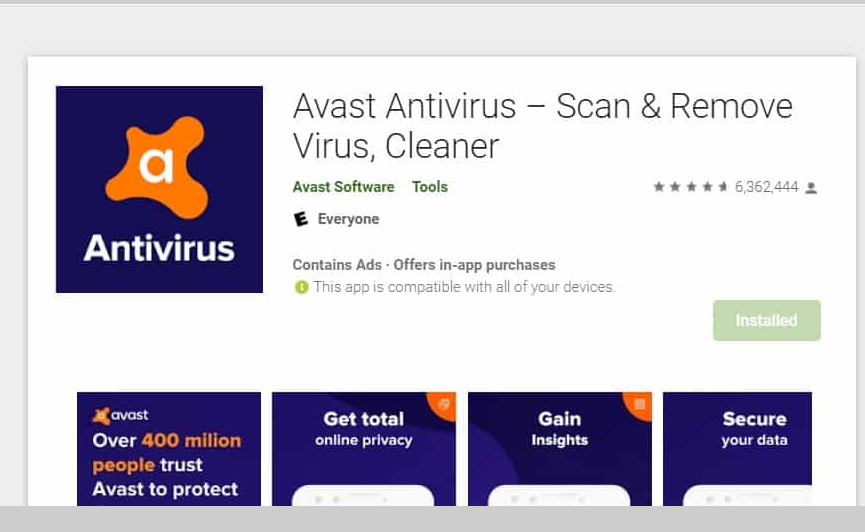
Avast application
Removing Avast from your Android phone is a straightforward process that can be done through the Settings app or the Google Play Store. Whether you're switching to a different antivirus app, addressing performance issues, or exploring alternative security options, following the steps outlined in this guide will help you uninstall Avast successfully. Remember to consider your specific reasons for removing Avast and explore other antivirus apps that may better suit your needs. Regular app maintenance is essential for keeping your Android phone running smoothly and efficiently. So, feel free to remove Avast and explore other security solutions to safeguard your Android device and enjoy a worry-free mobile experience.