How to Delete "Suggested on Messenger" - A Step-by-Step Guide
Messenger, the popular messaging platform owned by Facebook, constantly strives to enhance user experience by suggesting contacts and conversations based on various algorithms. While these suggestions are intended to be helpful, some users may find them intrusive or irrelevant. If you are among those who want to regain control over their Messenger contacts and remove the "Suggested on Messenger" feature, you've come to the right place. In this comprehensive guide, we will walk you through the process of deleting "Suggested on Messenger" and reclaiming a clutter-free messaging experience.
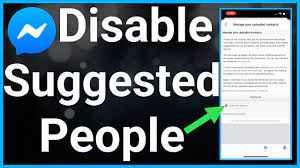
Delete "Suggested on Messenger"
1.Understanding the "Suggested on Messenger" Feature
Before we dive into the deletion process, let's take a moment to understand what the "Suggested on Messenger" feature is all about. Messenger analyzes your Facebook activity, mutual friends, and other data to suggest contacts and conversations that it thinks might interest you. While it can be helpful for connecting with new people or groups, some users prefer a more private and selective approach to their messaging experience.
2.The Importance of Deleting "Suggested on Messenger"
2.1. Privacy Concerns
The "Suggested on Messenger" feature may display contacts that you do not wish to interact with or share information with. Deleting these suggestions can help protect your privacy and prevent unintended conversations.
2.2. Customization and Organization
By removing the suggested contacts, you can take full control of your contact list and focus solely on the people you genuinely want to stay in touch with, making your Messenger experience more personalized and organized.
3.Step-by-Step Guide to Deleting "Suggested on Messenger"
Follow these steps to eliminate the "Suggested on Messenger" feature from your account:
3.1. Open the Messenger App
Access your Messenger account either through the standalone Messenger app or via the Facebook website on your desktop.
3.2. Navigate to the "Settings" Menu
Locate and tap the "Settings" icon, usually represented by a gear or three vertical dots, depending on your device.
3.3. Select "People" or "People and Accounts"
In the "Settings" menu, you should find an option related to "People" or "People and Accounts." Select this option to proceed.
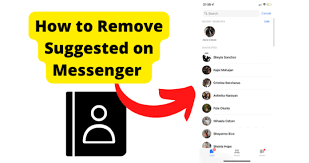
Delete "Suggested on Messenger"
3.4. Choose "Message Requests" or "Connection Requests"
Within the "People" section, you should see an option for "Message Requests" or "Connection Requests." Tap on it to access the list of suggested contacts.
3.5. Review the "Suggested on Messenger" List
You will now see a list of contacts suggested by Messenger. Take a moment to review these suggestions and identify the ones you wish to remove.
3.6. Delete Individual Suggestions
For each contact you want to remove, tap on their profile or username to open their conversation thread. Then, tap on the menu (usually represented by three dots) within the chat and select "Delete" or "Remove." Confirm your choice when prompted.
3.7. Clear All "Suggested on Messenger" Contacts
If you wish to remove all suggested contacts at once, look for an option to "Clear All" or "Remove All" within the "Message Requests" or "Connection Requests" menu.
4.Comparing Before and After: The Benefits of Deleting "Suggested on Messenger"
To help you understand the impact of deleting the "Suggested on Messenger" feature, let's compare the pros and cons:
| Pros | Cons |
|---|---|
| Improved privacy and data protection | Potential to miss out on connecting with new people |
| More personalized and organized contacts | May require more manual effort in adding contacts |
| Enhanced focus on relevant conversations | Initial setup time to customize your contacts |
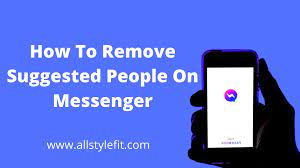
Delete "Suggested on Messenger"
By following the simple steps outlined in this guide, you can successfully delete the "Suggested on Messenger" feature and take full control of your contact list. Enjoy a more personalized, organized, and privacy-focused messaging experience on Messenger, tailored to your preferences and needs. Remember, periodically reviewing and managing your contacts will ensure that your Messenger remains clutter-free and efficient. Happy messaging!