How to See Recently Played Songs on Spotify: A Handy Guide
Spotify, a leading music streaming platform, offers a vast library of songs to cater to every musical taste. Often, users may want to revisit or share the songs they recently enjoyed. In this handy guide, we'll walk you through the simple steps to see your recently played songs on Spotify. Whether you're using the mobile app or the desktop version, finding your recently played tracks is a breeze. Stay tuned to discover this convenient feature and make the most of your Spotify experience.
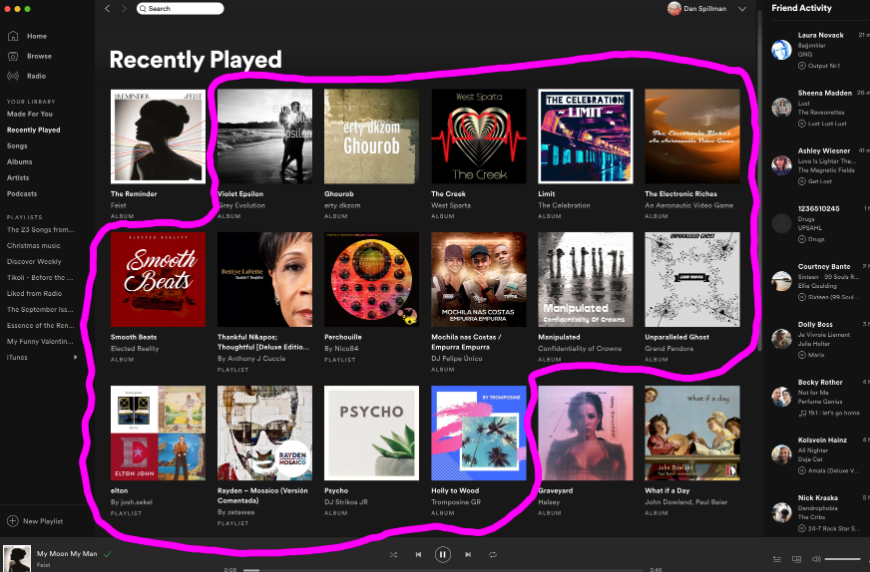
Recently played songs on spotify
1. Exploring Your Recently Played Songs on Spotify:
a. Seamless Listening: Spotify automatically tracks the songs you listen to, creating a personalized "Recently Played" list.
b. Quick Access: Accessing your recently played songs allows you to replay your favorite tracks or share them with friends.
2. Using the Spotify Mobile App:
a. Launch the App: Open the Spotify app on your mobile device and log in to your account.
b. Home Screen: On the home screen, scroll down to find the "Recently Played" section.
3. Viewing Recently Played Songs on Desktop:
a. Log in to Spotify: Open the Spotify desktop application and log in to your account.
b. Sidebar: Look for the "Recently Played" section in the sidebar on the left-hand side of the interface.
4. Navigating Your Recently Played Playlist:
a. Song Order: The recently played playlist displays songs in chronological order, with the most recent at the top.
b. Playback Options: Click on a song to play it again or use the playback controls to skip or replay tracks.
5. Clearing Your Recently Played List:
a. Privacy Concerns: If you wish to clear your recently played list for privacy reasons, there's an option to do so.
b. Clearing on Mobile: On the mobile app, go to "Settings," then "Social," and toggle off "Share Recently Played."
6. Syncing Across Devices:
a. Seamless Experience: Spotify seamlessly syncs your recently played list across all devices.
b. Continuation: You can start listening to a song on your phone and continue from where you left off on your computer.
7. Managing and Organizing Your Music:
a. Creating Playlists: Organize your favorite tracks into playlists for easy access.
b. Liked Songs: Use the "Liked Songs" feature to save songs you want to revisit in the future.
8. Exploring Other Features on Spotify:
a. Discover Weekly: Explore the "Discover Weekly" playlist, which offers personalized song recommendations based on your listening history.
b. Daily Mixes: Check out the "Daily Mixes" for playlists tailored to your favorite genres and artists.
9. Offline Listening:
a. Premium Subscription: Spotify Premium users can download songs for offline listening.
b. Go Offline: Before losing internet connection, enable "Offline Mode" to access your downloaded songs.
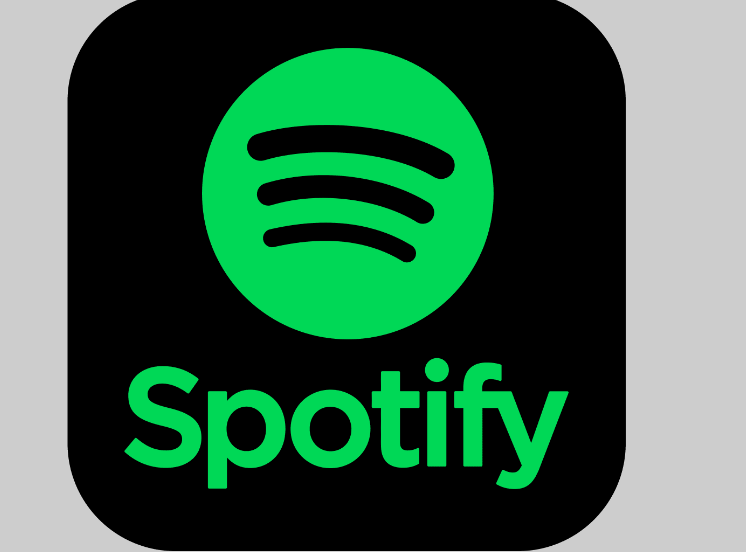
Spotify, a leading music streaming platform
Seeing your recently played songs on Spotify is a convenient way to revisit and enjoy your favorite tracks. With just a few simple steps, you can access this feature on both the mobile app and desktop version. Additionally, Spotify offers various features like Discover Weekly and Daily Mixes to enhance your music discovery. Organize your favorite songs into playlists and take advantage of offline listening with a Spotify Premium subscription. Enjoy the seamless listening experience Spotify provides, and make the most of your musical journey on this popular music streaming platform.