How to Go to Trash on Facebook: A Step-by-Step Guide to Accessing Your Deleted Content
Facebook is one of the most popular social media platforms, allowing users to connect with friends, share content, and engage in various online activities. Occasionally, users may delete posts, photos, or messages and later realize they need to retrieve that content. Fortunately, Facebook provides a "Trash" or "Recycle Bin" feature, where deleted items are temporarily stored. In this article, we will provide you with a comprehensive step-by-step guide on how to go to Trash on Facebook and access your deleted content.

How to go to trash on facebook?
1. Understanding the Trash Feature on Facebook:
a. Temporary Storage: When you delete posts, photos, or messages on Facebook, they are not permanently removed immediately; they are sent to the Trash folder for a limited time.
b. Content Recovery: The Trash feature allows users to recover accidentally deleted content within a specific time frame before it is permanently erased.
2. Why Use the Trash Feature:
a. Accidental Deletion: Many users delete content by mistake. The Trash folder helps recover such unintentionally deleted items.
b. Content Restoration: The Trash feature provides a safety net for users who may later decide to restore deleted content.
3. Accessing Trash on Facebook - Desktop Version:
a. Step 1: Log into Your Account: Access your Facebook account by entering your credentials.
b. Step 2: Go to Settings: Click on the small downward arrow on the top-right corner of the page to open a dropdown menu. Select "Settings & Privacy" and then click on "Settings."
4. Finding the Trash Folder:
a. Step 3: Look for "Your Facebook Information": In the left-hand column of the Settings page, click on "Your Facebook Information."
b. Step 4: Open "Activity Log": Under "Your Facebook Information," click on "Activity Log" to view your recent activity.
5. Accessing Deleted Content:
Step 5: Find "Trash": In the Activity Log, locate and click on "Trash" in the left-hand column. This will display all your deleted content within the specified time frame.
6. Restoring Deleted Content:
a. Step 6: Review Deleted Items: Scroll through the Trash folder to find the content you want to restore.
b. Step 7: Select "Restore": Once you locate the item you wish to recover, click on "Restore" to bring it back to your profile or selected folder.
7. Accessing Trash on Facebook - Mobile App Version:
a. Step 8: Launch the App: Open the Facebook mobile app on your smartphone or tablet.
b. Step 9: Tap the Menu Icon: Tap on the three horizontal lines on the top-right corner to access the menu.
8. Finding the Trash Folder - Mobile App:
a. Step 10: Tap on "Settings & Privacy": In the menu, scroll down and tap on "Settings & Privacy."
b. Step 11: Open "Settings": Under "Settings & Privacy," tap on "Settings."
9. Accessing Deleted Content - Mobile App:
a. Step 12: Go to "Account Settings": In the Settings page, find and tap on "Account Settings."
b. Step 13: Find "Trash": Under Account Settings, locate and tap on "Trash" to view your deleted content.
10. Restoring Deleted Content - Mobile App:
a. Step 14: Review and Restore: Browse through the Trash folder to find the content you wish to restore.
b. Step 15: Select "Restore": Once you find the desired item, tap on "Restore" to recover and reinstate it to its original location.
11. Important Notes:
a. Time Limit: Remember that items in the Trash folder have a specific time frame before they are permanently deleted.
b. Permanent Deletion: Content not restored within the allocated time will be permanently removed from the Trash folder.
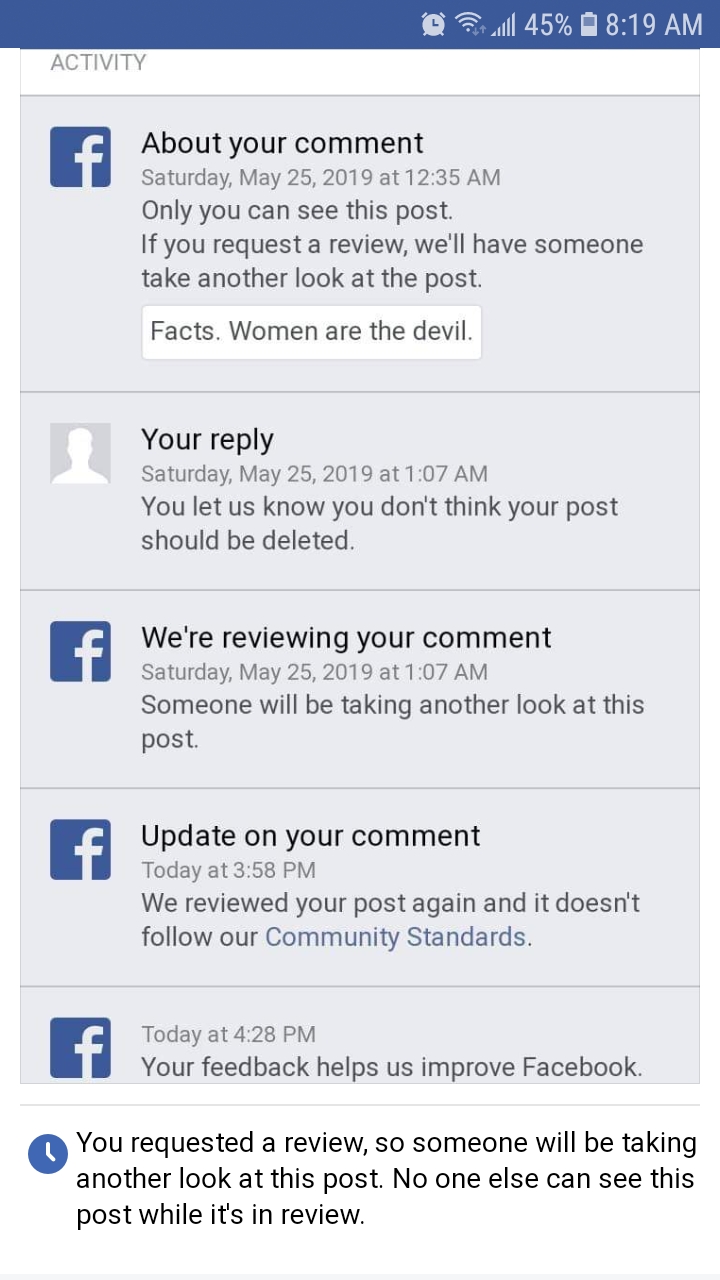
Facebook is trash
The Trash feature on Facebook serves as a helpful tool for users who accidentally delete content and later wish to retrieve it. By following the step-by-step guide outlined in this article, you can easily access your Trash folder on both the desktop version and mobile app. Whether you deleted a post, photo, or message, the Trash feature provides a safety net, allowing you to restore your valuable content and maintain a seamless Facebook experience.