How to Remove Applications from iPhone 4: A Step-by-Step Guide
The iPhone 4, a popular smartphone model, allows users to install and enjoy a wide range of applications. However, as time goes by, you may find that some applications are no longer needed or taking up valuable space on your device. If you're wondering how to remove applications from your iPhone 4, you've come to the right place. In this article, we will provide you with a step-by-step guide on how to uninstall applications from your iPhone 4, freeing up storage and organizing your device. Let's get started!
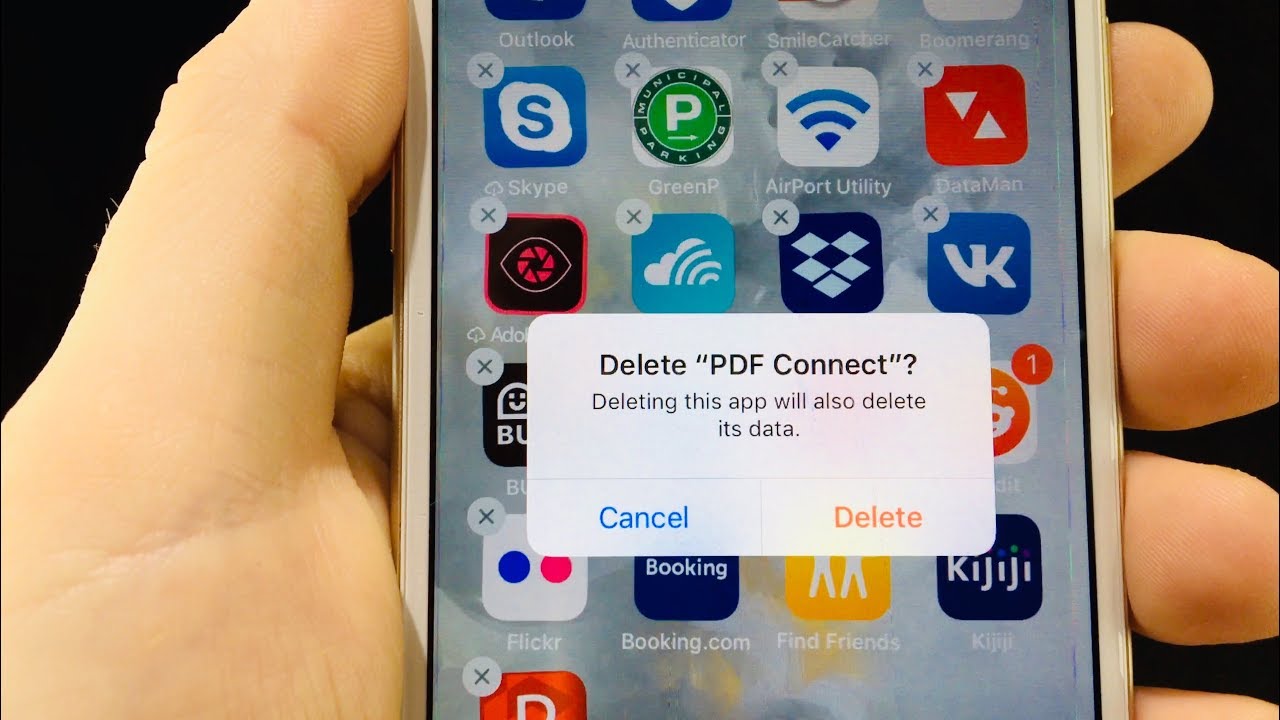
Remove applications from iphone 4
1. Understanding App Removal on iPhone 4:
a. Importance of App Management: Removing unnecessary applications helps optimize storage space, improves device performance, and enhances overall user experience.
b. App Uninstallation: Uninstalling applications on the iPhone 4 involves deleting them from your device, effectively removing them from the home screen and freeing up storage space.
2. Navigating the Home Screen:
Locate the App: On the iPhone 4's home screen, find the application you want to remove. Apps are represented by icons and are typically arranged in a grid format across multiple screens.
3. App Removal Methods:
a. Method 1: Using the Home Screen:
- Tap and Hold: Press and hold your finger on the application's icon until it begins to wiggle or shows an "X" icon in the corner.
- Deleting the App: Tap the "X" icon that appears on the application icon you wish to delete.
- Confirmation Prompt: A pop-up message will appear, asking if you want to delete the app. Tap "Delete" to confirm the removal.
- Completing the Removal: The app will be deleted from your iPhone 4, and its icon will disappear from the home screen.
b. Method 2: Using Settings:
- Open Settings: Tap on the "Settings" icon on your iPhone 4's home screen.
- Navigate to General: Scroll down and select "General" from the list of options.
- Access Storage: Tap on "Storage" or "Usage," depending on the iOS version.
- Manage Storage: Locate and tap on "Manage Storage" or "Storage & iCloud Usage."
- Select the App: From the list of installed applications, find the app you want to remove and tap on it.
- Delete the App: Tap "Delete App" or "Delete" to confirm the removal.
- Confirm the Removal: A pop-up message will appear, asking if you want to delete the app. Tap "Delete App" to confirm.
4. Additional Considerations:
a. Deleting Default Apps: Some default apps that come pre-installed on your iPhone 4 cannot be removed or uninstalled, but you can hide them from the home screen.
b. App Data and Settings: Removing an app from your iPhone 4 deletes the app itself but retains any associated data and settings. However, note that some apps may store data differently, and it is advisable to back up important information if necessary.
5. Reinstalling Deleted Apps:
a. App Store Access: If you decide to reinstall a previously deleted app, you can do so through the App Store.
b. App Store Search: Open the App Store on your iPhone 4, use the search function to find the app, and tap on the "Download" or "Get" button to reinstall it.
6. Organizing Home Screen:
a. Rearranging Apps: After removing unwanted apps, you can rearrange the remaining icons on your home screen. Tap and hold an app icon until it wiggles, then drag it to your desired location.
b. Creating Folders: You can also create folders to group similar apps together. Drag one app icon onto another, and a folder will be created. You can then add more apps to the folder by dragging and dropping them.
7. Managing App Offloading and Storage:
iOS Features: Newer iOS versions offer features like "Offload Unused Apps" and "Optimize Storage" that automatically manage app storage to free up space on your device. Check your iOS version and explore these features if available.
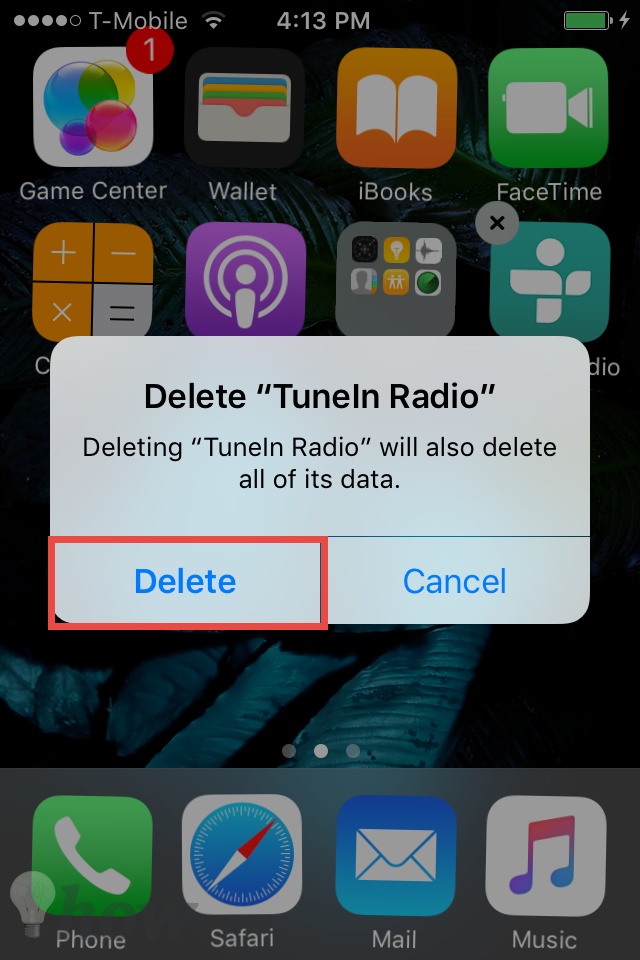
Delete TuneIn Radio from iphone
Removing applications from your iPhone 4 is a straightforward process that helps optimize storage and declutter your device. By following the step-by-step guide provided in this article, you can easily uninstall unwanted apps from your iPhone 4's home screen using either the "tap and hold" method or through the Settings menu. Remember to reinstall any deleted apps from the App Store if you change your mind. Organize your home screen by rearranging app icons and creating folders to enhance user experience. Enjoy a cleaner and more organized iPhone 4 by managing your app collection effectively!