How to Remove Emojis from Pictures: A Step-by-Step Guide
Emojis have become a popular way to express emotions and add flair to digital communication. However, there may be instances where you want to remove emojis from pictures, either to maintain a professional appearance or to edit the image for a specific purpose. If you're looking for a way to remove emojis from your pictures, you've come to the right place. In this article, we will provide you with a comprehensive guide on how to remove emojis from pictures using various tools and techniques. Let's get started!
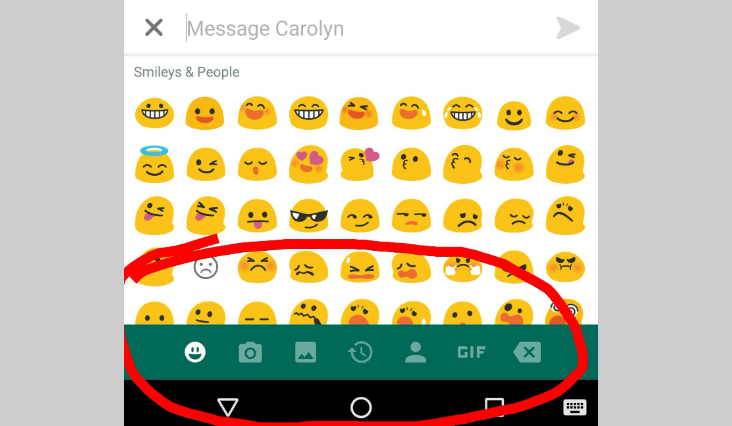
Emojis in android
1. Understanding Emojis in Pictures:
a. Importance of Emojis: Emojis are graphical representations used to convey emotions, ideas, or concepts in digital communication.
b. Challenges of Removing Emojis: Removing emojis from pictures can be challenging due to their varying sizes, shapes, and locations within the image.
2. Using Image Editing Software:
a. Photoshop:
- Select and Open the Image: Launch Adobe Photoshop and open the image containing the emojis you want to remove.
- Zoom In: Use the zoom tool to magnify the area around the emojis for precise editing.
- Clone Stamp Tool: Select the Clone Stamp tool from the toolbar and adjust the brush size as needed.
- Sampling: Hold the Alt key and click on a nearby area with similar texture and color to sample it as the source.
- Removing Emojis: Carefully click and drag the Clone Stamp tool over the emojis, covering them with the sampled area. Repeat as necessary until the emojis are fully removed.
- Save the Edited Image: Once the emojis are removed, save the edited image in the desired format.
b. GIMP (GNU Image Manipulation Program):
- Open the Image: Launch GIMP and open the image you want to edit.
- Zoom In: Use the zoom tool to get a closer view of the emojis for accurate editing.
- Clone Tool: Select the Clone tool from the toolbox and adjust the brush size according to the size of the emojis.
- Sampling: Hold the Ctrl key and click on an area close to the emojis to set it as the source for cloning.
- Removing Emojis: Carefully click and drag the Clone tool over the emojis, covering them with the cloned area. Repeat the process until the emojis are completely removed.
- Save the Edited Image: After removing the emojis, save the edited image in your preferred file format.
3. Online Emoji Removal Tools:
Emoji Remover:
- Upload the Image: Visit an online emoji remover tool, such as "Emoji Remover," and upload the image you want to edit.
- Start the Removal Process: Click on the "Start" or "Remove" button to initiate the emoji removal process.
- Wait for Processing: The tool will analyze the image and automatically remove the emojis. The processing time may vary depending on the size and complexity of the image.
- Download the Edited Image: Once the removal process is complete, download the edited image from the website.
4. Mobile Apps for Emoji Removal:
TouchRetouch (iOS/Android):
- Select the Image: Install the TouchRetouch app on your mobile device and select the image you want to edit.
- Brush Tool: Choose the Brush tool and adjust the brush size according to the size of the emojis.
- Paint Over Emojis: Use the brush tool to paint over the emojis, covering them completely.
- Erase and Finalize: If needed, switch to the Eraser tool to refine the edits and remove any residual traces of the emojis.
- Save the Edited Image: Once you are satisfied with the results, save the edited image to your device's gallery.
5. Manual Editing Techniques:
a. Cropping: If the emojis are located in a specific area of the image, you can crop the picture to remove them entirely.
b. Blurring or Pixelation: Another option is to apply a blur or pixelation effect to the area containing the emojis, obscuring them from view.
c. Overlay or Clone: If the image allows for it, you can overlay a different section of the image or clone a similar area to cover the emojis manually.
6. Save a Backup:
Before making any edits to your original image, create a backup or work on a duplicate to avoid irreversible changes.
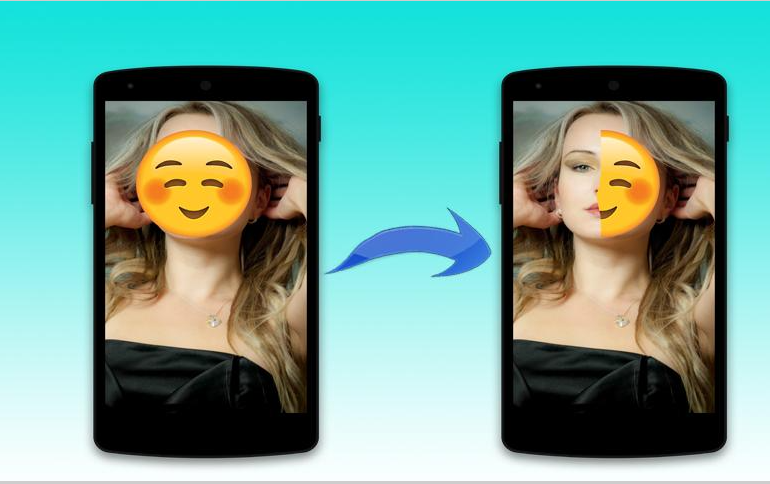
Remove emojis from pictures
Removing emojis from pictures can be done using various image editing software, online tools, mobile apps, or manual editing techniques. Adobe Photoshop and GIMP offer advanced editing capabilities, while online emoji removal tools provide quick and automated solutions. Mobile apps like TouchRetouch allow for convenient editing on the go. Depending on your skill level and the complexity of the image, choose the method that best suits your needs. With the step-by-step guide provided in this article, you can confidently remove emojis from your pictures, ensuring a clean and professional result.