How to Edit Duration of Photos on TikTok on Phone 2022
TikTok is a popular social media platform known for its short video content. One of the key features that users often utilize is the ability to edit the duration of photos within their TikTok videos. In this article, we will guide you through the process of editing the duration of photos on TikTok using your phone. Whether you are a beginner or an experienced TikTok user, these steps will help you make your photos stand out and enhance your video creations.

Tiktok
1. Understanding the Importance of Editing Duration on TikTok:
Before diving into the steps, it's essential to understand why editing the duration of photos on TikTok is crucial.
By adjusting the duration, you can create visually appealing videos with precise timing, emphasizing specific moments or elements within your content.
This control over the duration enables you to maintain the viewers' attention and deliver engaging videos.
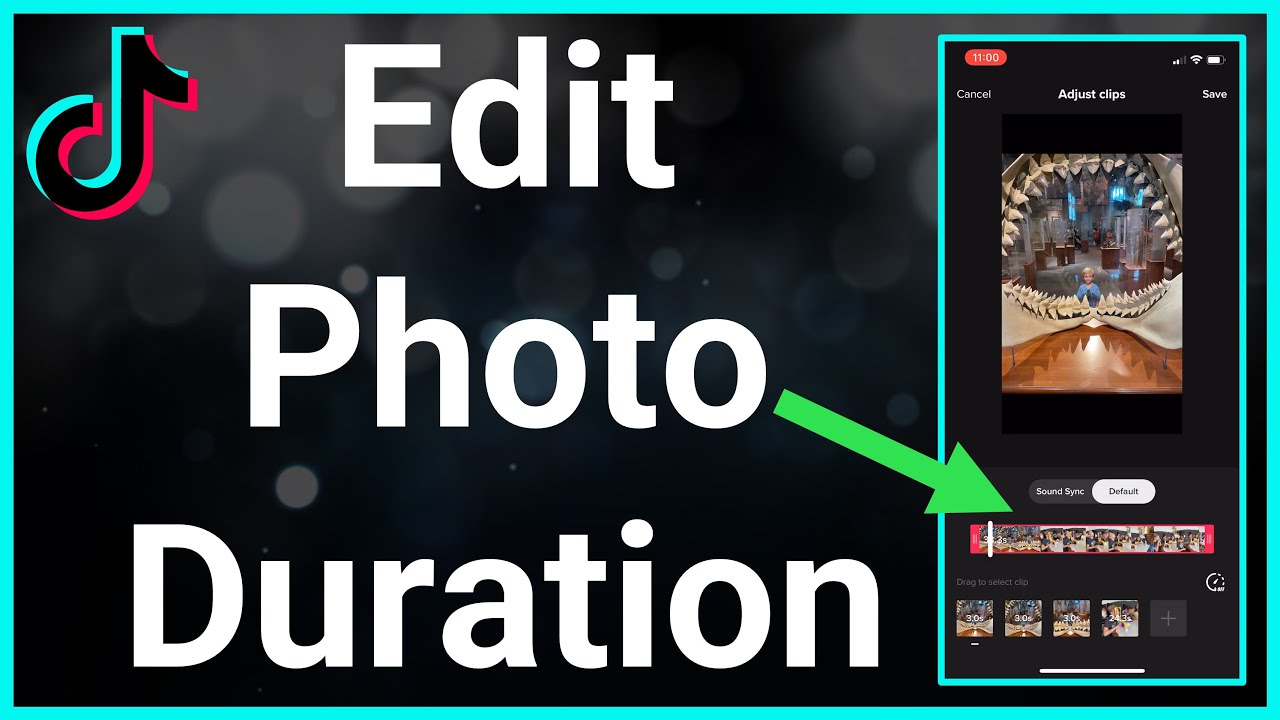
Editing Duration on TikTok
2. Launching the TikTok App:
To begin editing the duration of your photos, open the TikTok app on your phone.
Make sure you have the latest version installed to access all the features and updates available in 2022.
3. Creating a New TikTok Video:
Tap on the "+" button at the bottom center of the screen to start creating a new TikTok video.
You will be directed to the recording interface, where you can select various options for video creation.
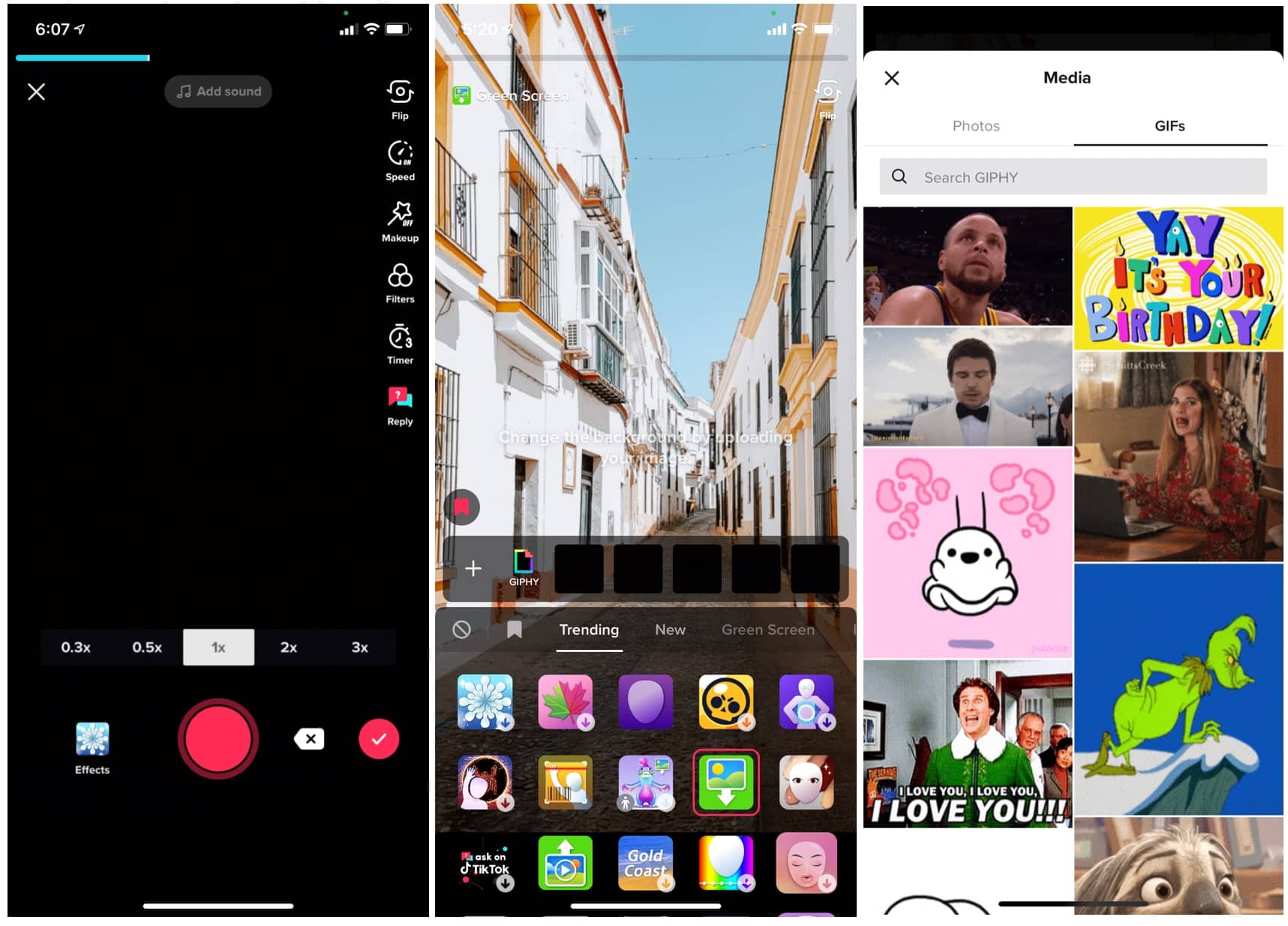
Creating a New TikTok Video
4. Choosing Photos:
To incorporate photos into your TikTok video, tap on the "Upload" button.
This allows you to select photos from your phone's gallery. Choose the desired photos you want to include in your video.
5. Adding Photos to the Timeline:
Once you have selected the photos, they will be added to the timeline at the bottom of the screen.
Here, you can arrange the order of the photos by dragging and dropping them. This sequence will determine how they appear in your video.
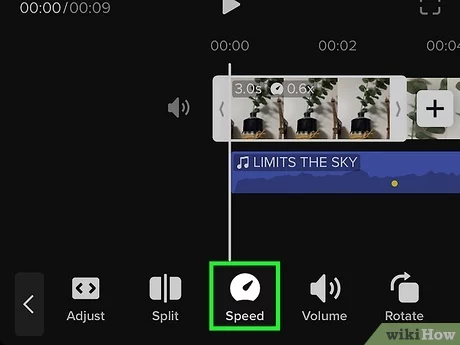
How to speed up Video clips on Tiktok
6. Adjusting Duration:
To edit the duration of each photo, tap on the photo within the timeline. A duration adjustment option will appear.
Drag the edges of the photo to increase or decrease its duration. This allows you to control how long each photo is displayed in your video.
7. Transition Effects:
TikTok provides various transition effects to enhance the visual appeal of your videos.
To apply a transition effect between photos, tap on the desired photo within the timeline.
Then, select the "Effects" button and choose the transition effect you prefer.
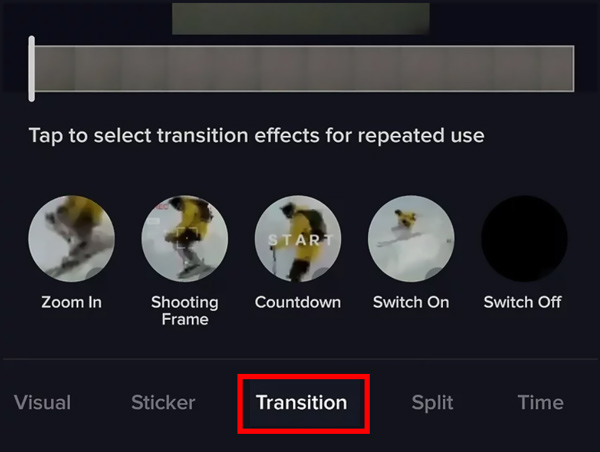
Transition Effects
8. Adding Text, Stickers, and Filters:
To further enhance your TikTok video, you can add text, stickers, and filters to your photos.
Tap on the photo within the timeline, and select the respective options to customize your visual elements.
9. Previewing and Editing:
Once you have adjusted the duration, added transition effects, and customized your visual elements, it's essential to preview your video.
Tap on the "Preview" button to review your video and make any necessary edits.
10. Sharing Your TikTok Video:
After finalizing your video, tap on the checkmark icon to save it.
You can now add captions, hashtags, and descriptions before sharing it with your TikTok followers and the wider TikTok community.
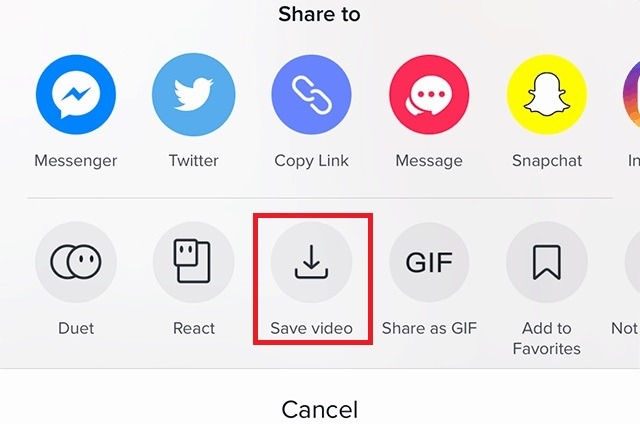
Sharing Your TikTok Video
Editing the duration of photos on TikTok using your phone is a simple yet powerful way to enhance your video content. By following the steps outlined in this article, you can create visually captivating TikTok videos in 2022. Remember to experiment with different durations, transition effects, and visual elements to add your unique touch to each video. Start exploring the world of TikTok and showcase your creativity with beautifully edited photo durations.