How to Check When PS Plus Expires - A Comprehensive Guide
PlayStation Plus (PS Plus) is a subscription service that offers a plethora of benefits to gamers, such as access to online multiplayer, free monthly games, exclusive discounts, and more. However, keeping track of your PS Plus subscription's expiration date is crucial to avoid any unexpected disruptions to your gaming experience. In this guide, we will show you various methods to check when your PS Plus membership expires. Whether you're a seasoned PS Plus user or a newcomer to the PlayStation ecosystem, this article will help you stay on top of your subscription status.
1. Method 1: Checking PS Plus Expiration Date on Your Console
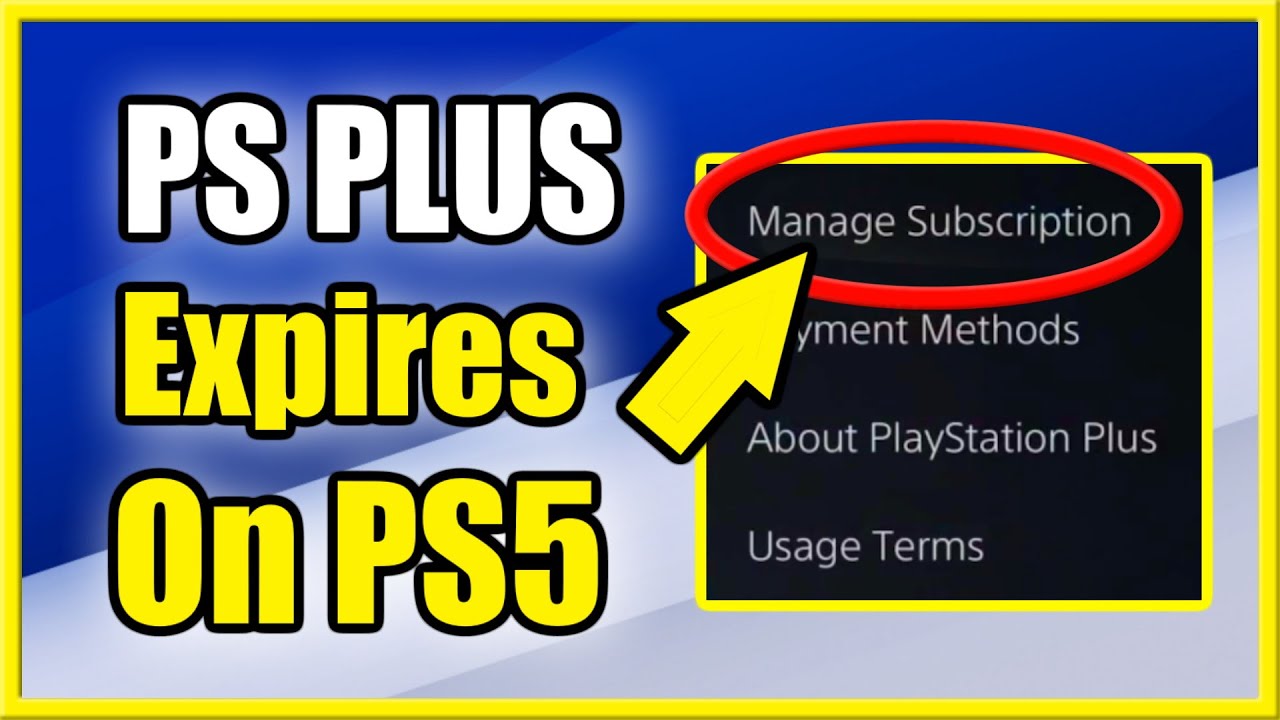
Checking PS Plus Expiration Date on Your Console
One of the easiest ways to find out when your PS Plus membership expires is by checking directly on your PlayStation console. Here's how you can do it:
Power on your PlayStation console and sign in to your account.
Navigate to the PlayStation Plus icon on the home screen.
Select "Manage Membership" or a similar option.
Your PS Plus expiration date should be displayed on the screen.
2. Method 2: Checking PS Plus Expiration Date on the PlayStation App
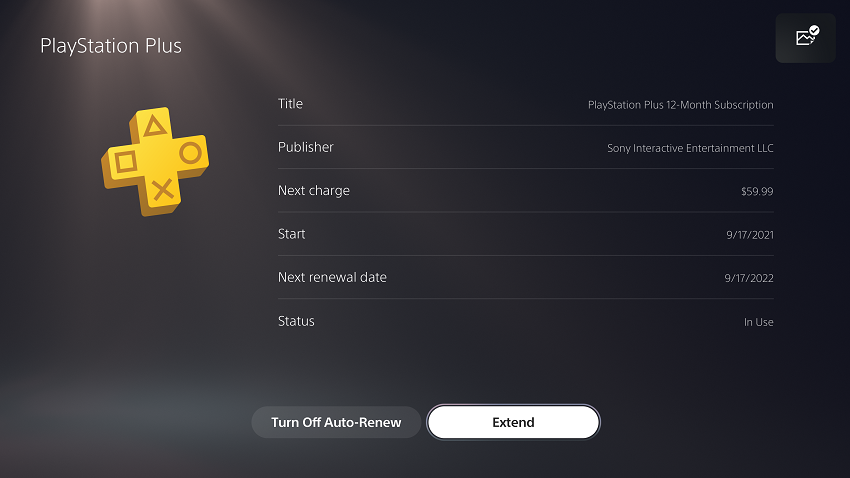
Checking PS Plus Expiration Date on the PlayStation App
For those who prefer using their mobile devices, the PlayStation App provides a convenient method to check your subscription status:
Download and open the PlayStation App on your Android or iOS device.
Sign in to your PlayStation account if prompted.
Tap on the menu icon (three horizontal lines) in the top-left corner.
Select "PlayStation Plus" from the menu.
Your PS Plus expiration date should be visible on this page.
3. Method 3: Checking PS Plus Expiration Date on the PlayStation Website
If you prefer using a web browser on your computer or smartphone, you can easily check your PS Plus subscription status through the PlayStation website:
Open your preferred web browser and visit the official PlayStation website.
Sign in to your PlayStation account if you haven't already.
Click on your profile picture in the top-right corner and select "Profile."
Navigate to the "PlayStation Plus" tab on your profile page.
Your PS Plus expiration date will be listed here.
4. Method 4: Checking PS Plus Expiration Date via Email
Whenever your PS Plus subscription is approaching its expiration date, PlayStation usually sends you an email notification. This email will contain your subscription details, including the expiration date. Make sure to check your inbox or spam folder regularly for these emails.
5. Method 5: Checking PS Plus Expiration Date through Customer Support
If you encounter any difficulties checking your PS Plus expiration date through the methods mentioned above, you can always reach out to PlayStation customer support for assistance. They will be able to provide you with accurate information regarding your subscription status.
Comparing Methods
|
Method |
Pros |
Cons |
|
Console |
- Easy to access from your PS4 or PS5 |
- Requires turning on the console |
|
|
- Quick and straightforward |
- Limited to PlayStation consoles only |
|
PlayStation App |
- Convenient for mobile users |
- Requires installing the app |
|
|
- Works on both Android and iOS devices |
- Requires internet connection |
|
PlayStation Website |
- Accessible from any web browser |
- Requires internet connection |
|
|
- Can be accessed on various devices |
|
|
Email Notification |
- Passive reminder of expiration date |
- Relies on timely email delivery |
|
|
- No need to actively check |
- Emails may land in spam folders |
|
Customer Support |
- Provides accurate information |
- May involve waiting for a response |
|
|
- Useful if other methods fail |
|
Keeping track of your PlayStation Plus subscription's expiration date is crucial to ensuring uninterrupted access to online multiplayer, free games, and exclusive discounts. In this guide, we've explored multiple methods to check when your PS Plus membership expires, including on your console, the PlayStation App, the PlayStation website, email notifications, and customer support. Choose the method that suits you best and stay in control of your gaming experience!