How to Delete Messages on LinkedIn: A Step-by-Step Guide
LinkedIn is a professional networking platform that allows users to connect with colleagues, industry professionals, and potential employers. In the course of using LinkedIn's messaging feature, you may find the need to delete messages for various reasons. In this comprehensive guide, we will walk you through the step-by-step process of deleting messages on LinkedIn, ensuring that you maintain control over your communication and privacy.
1. Accessing LinkedIn Messages
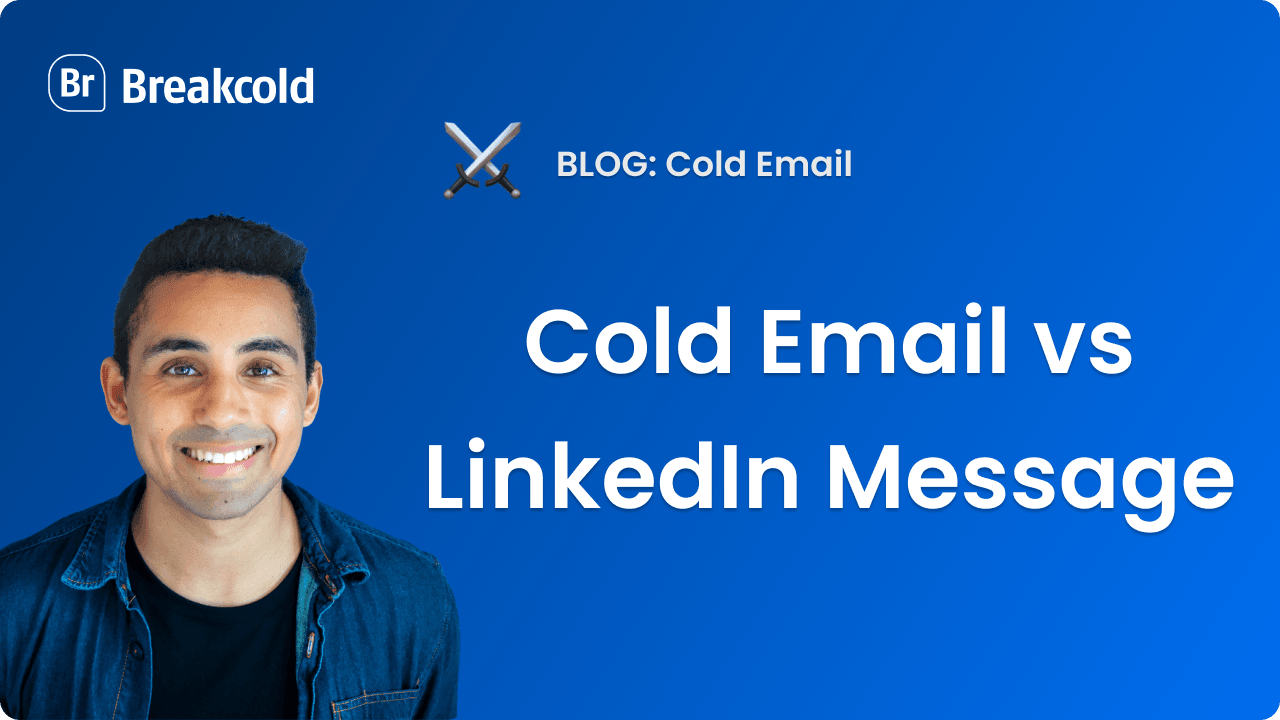
LinkedIn Messages
To begin deleting messages on LinkedIn, you need to access your LinkedIn messages. Follow these steps:
Step 1: Log in to your LinkedIn account using your credentials.
Step 2: Click on the "Messaging" icon located at the top of the LinkedIn homepage.
2. Deleting Individual Messages
If you want to delete a specific message from a conversation on LinkedIn, follow these steps:
Step 1: Open the conversation containing the message you want to delete.
Step 2: Hover your cursor over the message you wish to remove. A "More" icon (represented by three dots) will appear.
Step 3: Click on the "More" icon, and a drop-down menu will appear.
Step 4: From the drop-down menu, select the "Delete" option.
Step 5: Confirm the deletion by clicking "Delete" in the confirmation prompt that appears.
3. Deleting an Entire Conversation
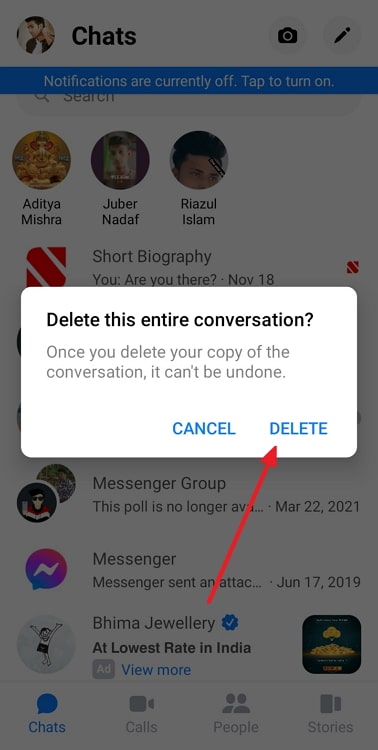
Entire Conversation
If you want to delete an entire conversation on LinkedIn, follow these steps:
Step 1: Open the conversation you want to delete.
Step 2: Click on the "More" icon (represented by three dots) located at the top-right corner of the conversation window.
Step 3: From the drop-down menu, select the "Delete Conversation" option.
Step 4: Confirm the deletion by clicking "Delete" in the confirmation prompt that appears.
4. Deleting Multiple Conversations
If you wish to delete multiple conversations simultaneously on LinkedIn, follow these steps:
Step 1: Access your LinkedIn messages by clicking on the "Messaging" icon.
Step 2: On the left-hand side of the messaging page, you will see a list of your conversations. Hover your cursor over the conversation you want to delete.
Step 3: A checkbox will appear next to the conversation. Click on the checkbox to select the conversation for deletion.
Step 4: Repeat the process for all the conversations you want to delete.
Step 5: Once you have selected all the desired conversations, click on the "Delete" button located at the top-right corner of the messaging page.
Step 6: Confirm the deletion by clicking "Delete" in the confirmation prompt that appears.
5. Deleting Messages on LinkedIn Mobile App
If you prefer to delete messages on LinkedIn using the mobile app, follow these steps:
Step 1: Open the LinkedIn app on your mobile device and log in to your account.
Step 2: Tap on the "Messaging" icon at the bottom of the screen to access your messages.
Step 3: Open the conversation containing the message you want to delete.
Step 4: Tap and hold the message you wish to remove until a menu appears.
Step 5: From the menu, select the "Delete" option.
Step 6: Confirm the deletion by tapping "Delete" in the confirmation prompt that appears.
6. Privacy Considerations
Deleting messages on LinkedIn can help maintain your privacy and control over your communication.
However, it's important to note that deleting a message on your end does not delete it from the recipient's end.
They may still have access to the message unless they also delete it from their end.
7. Archiving Messages
If you want to keep a record of your messages without deleting them, you can choose to archive them.
Archiving allows you to store conversations in a separate folder, making them accessible later if needed.
Deleting messages on LinkedIn is a simple process that allows you to maintain control over your communication and privacy. Whether you want to delete individual messages, entire conversations, or multiple conversations at once, the step-by-step instructions provided in this comprehensive guide will assist you in effectively managing your LinkedIn messages. Remember to consider privacy implications and utilize the archiving feature when necessary. By keeping your LinkedIn messages organized and under your control, you can optimize your networking experience and maintain a professional online presence.