How to Play Music While Playing a Game on iPhone
Playing games on an iPhone can be an entertaining and immersive experience. However, what if you want to enjoy your favorite music while gaming? Is it possible to play music simultaneously with a game on an iPhone? The answer is yes! In this article, we will guide you through the steps to play music while playing a game on your iPhone. Whether you want to create a custom gaming soundtrack or simply listen to your favorite tunes, we've got you covered.
1. Checking Compatibility
Before diving into the process, it's important to ensure that your iPhone and the game you want to play support playing music simultaneously.
Check if the game allows background audio or if it has a built-in music feature. Also, make sure your iPhone is running on a compatible iOS version.
2. Prepare Your Music
To play music while gaming, you'll need to have your music ready. Create a playlist on your iPhone or select a streaming service that allows you to create playlists.
Organize your favorite tracks or songs that you want to listen to while playing games.
3. Launching the Game
Now that you have your music prepared, it's time to launch the game you want to play. Find the game icon on your iPhone's home screen and tap on it to open the game.
Wait for the game to load completely before proceeding to the next step.
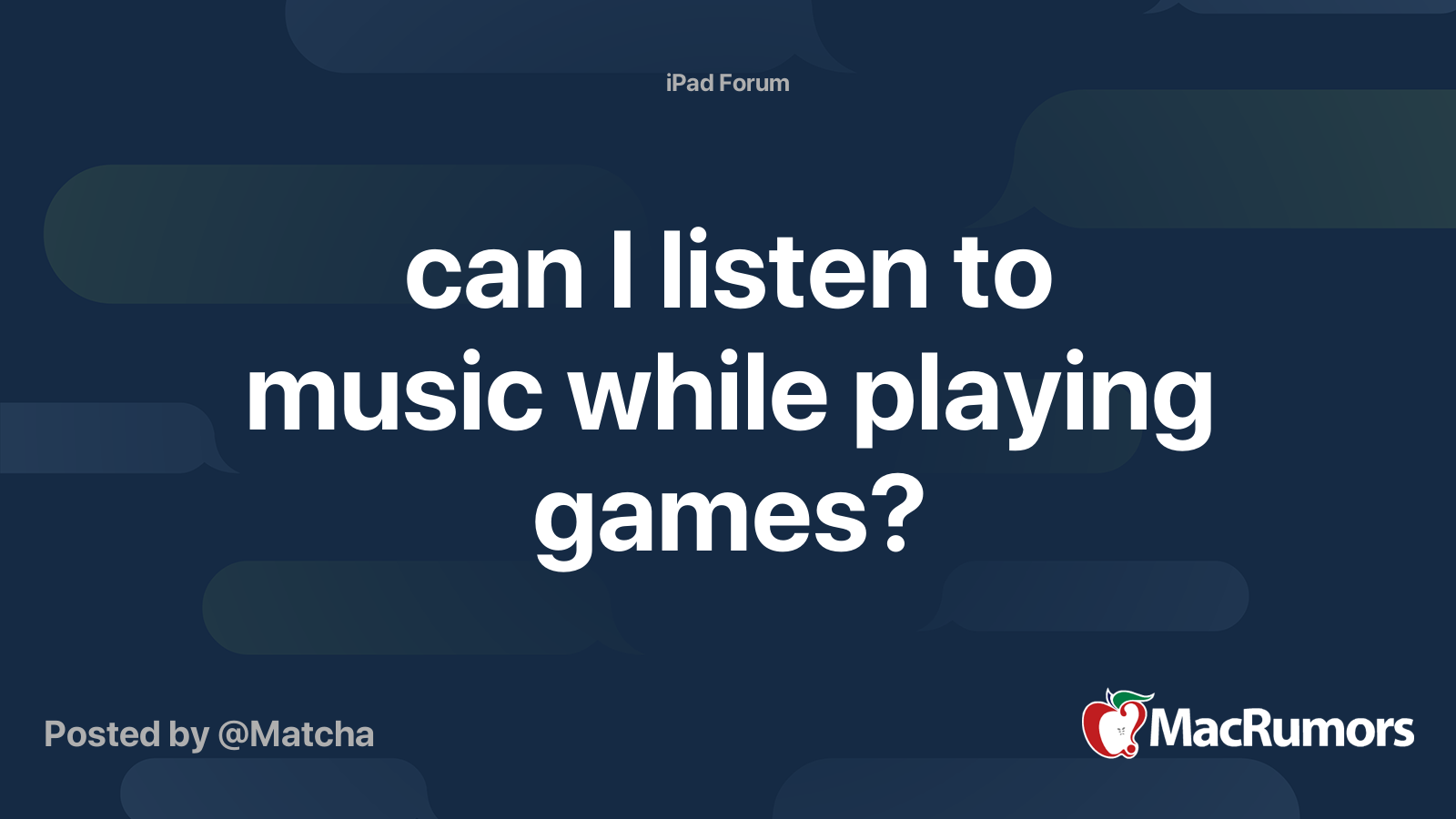
how to play music while playing a game on iphone
4. Opening Control Center
To play music while gaming, you need to access the Control Center on your iPhone.
Swipe down from the top-right corner on iPhone models with Face ID or swipe up from the bottom on models with a home button to open the Control Center. Here, you'll find various controls and options.
5. Music Playback Controls
In the Control Center, locate the music playback controls. These controls allow you to play, pause, skip, or adjust the volume of your music.
Depending on your iOS version, you may need to swipe left or right to find the music controls. Tap on the play button to start playing your music.
6. Return to the Game
After starting the music playback, it's time to return to the game. Swipe up or tap outside the Control Center to close it.
You'll be redirected back to the game interface while your music continues to play in the background.
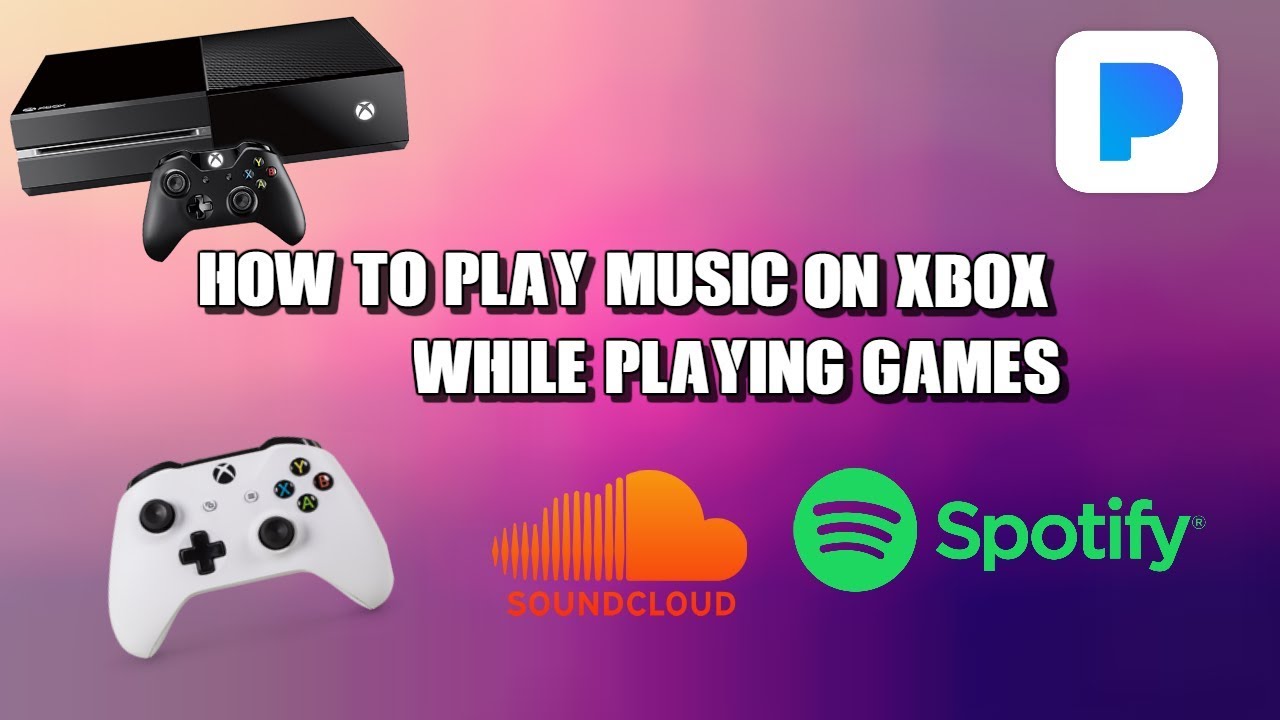
how to play music while playing a game on iphone
7. Adjusting Music Volume
While playing a game, you might want to adjust the volume of your music to find the perfect balance between the game sounds and the music.
To do this, access the Control Center again and use the volume slider to increase or decrease the volume of the music.
Alternatively, you can use the volume buttons on the side of your iPhone to make adjustments.
8. Controlling Music Playback
If you want to skip a song or pause the music while gaming, you can easily do so from the Control Center. Open the Control Center and use the playback controls to skip, pause, or repeat your music tracks.
This way, you have full control over your music playback without needing to exit the game.
9. Using Built-in Music
Feature Some games offer a built-in music feature that allows you to play music from within the game itself. If the game you're playing has this option, explore its settings or options menu to enable the in-game music feature.
This way, you can have a seamless gaming experience without needing to switch between apps.
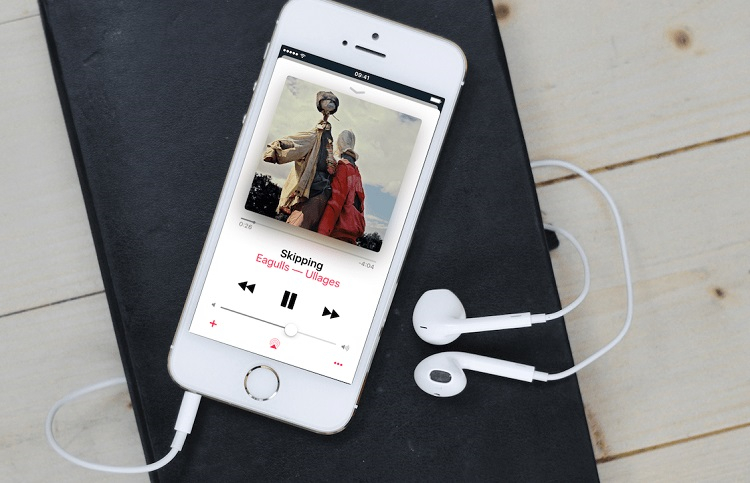
how to play music while playing a game on iphone
10. Conclusion
Playing music while gaming on an iPhone is a great way to enhance your gaming experience.
By following the steps outlined in this article, you can easily play your favorite music in the background while enjoying your favorite games.
Remember to check game compatibility, prepare your music, access the Control Center for playback controls, and adjust the volume to suit your preferences.
Now, go ahead and level up your gaming sessions with the perfect soundtrack!