Print MLS listing
Printing an MLS (Multiple Listing Service) listing generally involves a few steps. Here’s how you can print an MLS listing:
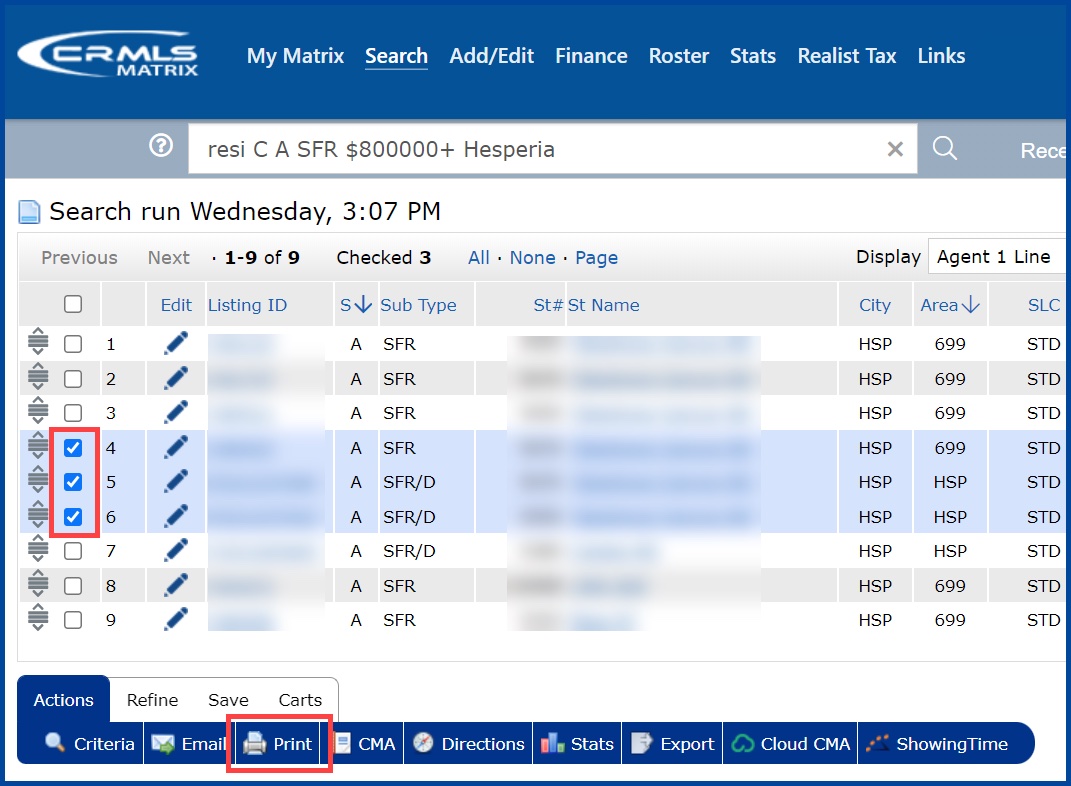
(Print MLS listing)
1. Access the MLS Listing
- Log In: If you’re a real estate agent or have access through a real estate website, log in to the MLS portal or the website where the listing is available.
- Find the Listing: Use the search functionality to locate the specific MLS listing you want to print.
2. Print from the MLS Portal
-
Open the Listing: Navigate to the detailed view of the MLS listing you wish to print.
-
Print Option:
- Look for a “Print” button or link on the listing page. This option is often found near the listing details or within the listing’s toolbar.
- If there is no dedicated print button, proceed to the next steps.
3. Print to PDF (Alternative Method)
-
Open the Listing: Go to the MLS listing in your web browser.
-
Print Command:
- Windows: Press Ctrl + P on your keyboard.
- Mac: Press Command + P.
-
Print Dialog:
- In the print dialog, look for the “Destination” or “Printer” option.
- Change the printer to “Save as PDF” (or similar option).
-
Save as PDF:
- Click “Save” or “Print” to save the MLS listing as a PDF file on your computer.
-
Print the PDF:
- Open the saved PDF file.
- Print it using your printer by selecting “Print” from the PDF viewer application.
4. Screenshot Method
-
Open the Listing: View the MLS listing on your screen.
-
Take a Screenshot:
- Windows: Use the Snipping Tool or press PrtScn. For a specific area, press Windows + Shift + S.
- Mac: Press Command + Shift + 4 to capture a specific area.
-
Save the Image:
- Paste the screenshot into an image editor or file.
- Save and print the image as needed.
5. Copy and Paste into a Document
-
Open the Listing: View the MLS listing details.
-
Copy Information:
- Select the text and images you want to print.
- Right-click and choose “Copy” or use Ctrl + C (Windows) or Command + C (Mac).
-
Paste into a Document:
- Open a word processor like Microsoft Word or Google Docs.
- Paste the copied information into the document using Ctrl + V (Windows) or Command + V (Mac).
-
Print the Document:
- Save the document and print it by selecting “Print” from the document editor.
6. Contact Your Real Estate Agent
If you’re unable to print the listing directly or if you need a formatted version, contact the real estate agent handling the property. They can often provide a PDF or printed copy of the MLS listing upon request.
By following these steps, you can successfully print an MLS listing for your records or review.