How to Turn Off Story Notifications on Snapchat: A Step-by-Step Guide
Snapchat, the popular social media platform, allows users to share stories with their friends and followers. While staying connected through stories can be enjoyable, receiving constant notifications for every new story update can become overwhelming. In this article, we will guide you through the process of turning off story notifications on Snapchat, helping you regain control over your notification settings.
1. Open the Snapchat App:
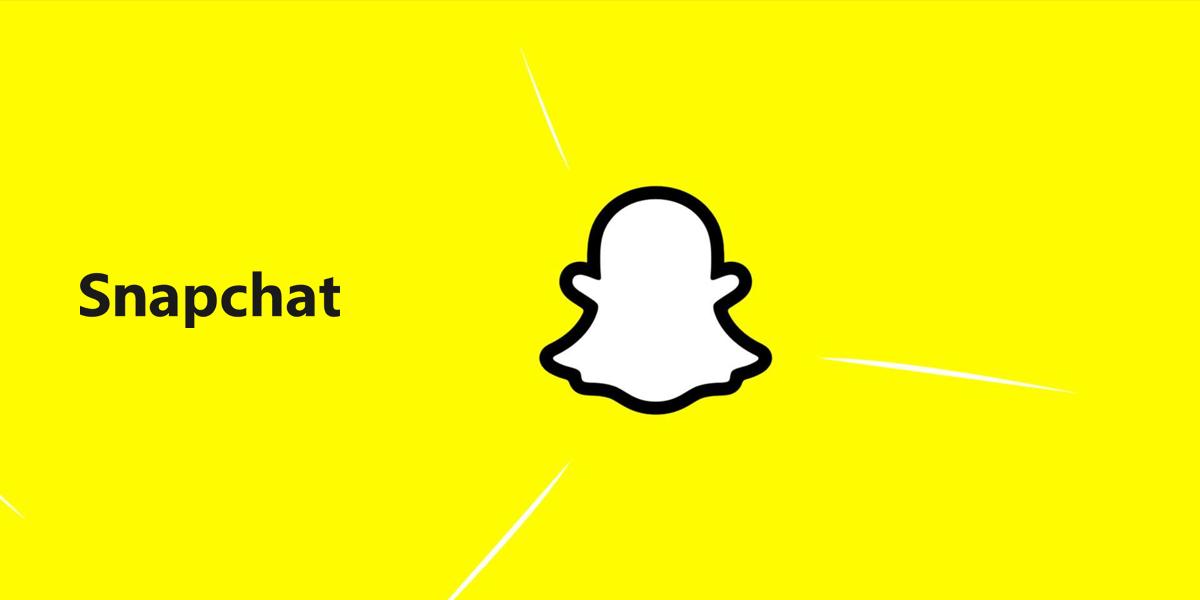
Snapchat App
Launch the Snapchat app on your mobile device. Ensure that you are logged in to your account.
2. Access the Settings Menu:
Tap on your profile icon located in the top-left corner of the screen to access your profile.
3. Enter the Notifications Settings:
On your profile screen, tap on the gear icon in the top-right corner to access the settings menu.
4. Navigate to the Notifications Section:
In the settings menu, scroll down and locate the "Notifications" option. Tap on it to enter the notifications settings.
5. Customize Story Notifications:
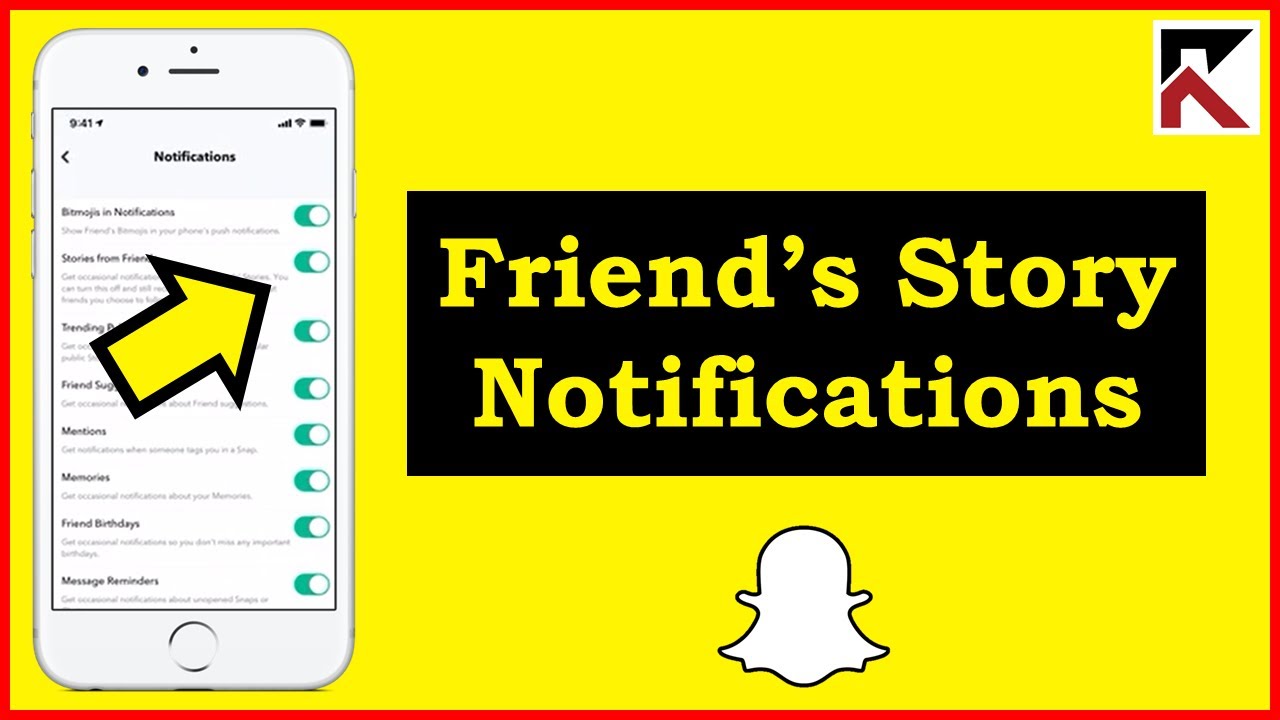
Story Notifications
Look for the "Stories" section within the notifications settings menu. This section allows you to manage notifications related to story updates.
6. Disable Story Notifications:
To turn off story notifications, toggle the switch next to "Stories" to the off position. This will disable all story-related notifications, including new story updates from your friends and the accounts you follow.
7. Adjust Additional Notification Settings (Optional):
If you want to customize your notification settings further, explore the options within the notifications settings menu. For example, you can choose to receive notifications only from specific friends or customize the sound and vibration settings for Snapchat notifications.
8. Save the Changes:
After making the desired adjustments to your notification settings, ensure to save the changes by tapping on the "Save" or "Done" button, typically located in the top-right or bottom-right corner of the screen.
9. Verify the Changes:
To confirm that the story notifications are turned off, ask a friend or follower to post a story. You should no longer receive notifications for their story updates.
10. Revisit Notification Settings if Needed:
If you ever wish to re-enable story notifications or modify your notification preferences, you can revisit the notifications settings menu following the same steps outlined in this guide.
By following these simple steps, you can easily turn off story notifications on Snapchat, providing you with a more streamlined and personalized user experience. Whether you prefer to limit the number of notifications you receive or simply want to take a break from constant story updates, adjusting your notification settings allows you to regain control over your Snapchat experience. Remember to periodically review and adjust your notification settings based on your preferences. Enjoy using Snapchat without the distraction of story notifications!