How to Make Videos Clearer on iPhone: Top Methods and Tips
Capturing videos on your iPhone is a convenient way to document special moments and create engaging content. However, sometimes the recorded videos may appear blurry or lacking clarity. If you're wondering how to enhance the clarity of your videos on iPhone, you're in the right place. In this article, we will explore various methods and tips to make your videos clearer and more visually appealing, ensuring your memories are captured in high quality.
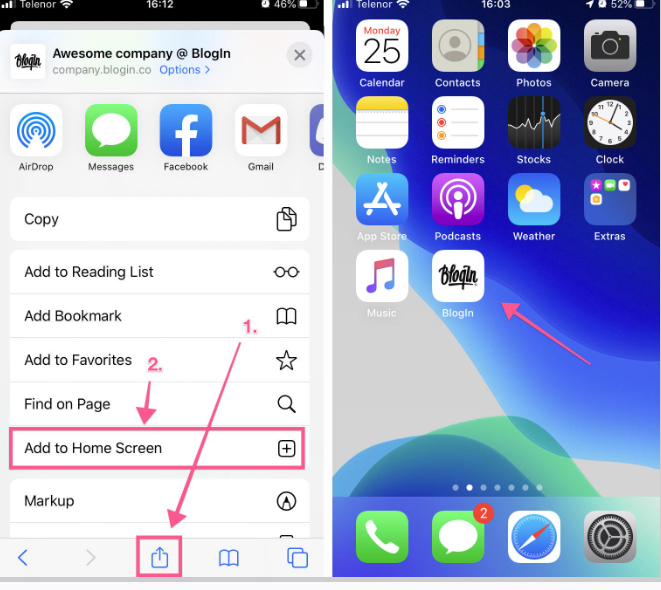
Make a video clearer on iphone
1. Clean Your iPhone Camera Lens
One common reason for blurry videos is a dirty or smudged camera lens. Before recording any video, ensure that your iPhone's camera lens is clean. Use a microfiber cloth or a lens cleaning solution to gently wipe away any dirt, fingerprints, or smudges from the lens.
2. Enable HDR Mode
High Dynamic Range (HDR) mode helps improve the overall image quality by capturing a wider range of light and detail. To enable HDR mode on your iPhone, open the Camera app, tap on the HDR option, and choose "Auto HDR" or "On" for optimal results. This can enhance the clarity and detail in your videos, especially in challenging lighting conditions.
3. Optimize Lighting Conditions
Good lighting is crucial for capturing clear and sharp videos. Whenever possible, record videos in well-lit environments to ensure optimal clarity. Avoid areas with harsh backlighting or extreme shadows, as they can impact the overall quality of the footage. Consider using additional lighting sources, such as natural sunlight or artificial lighting, to improve the visibility and clarity of your videos.
4. Stabilize Your iPhone
Shaky footage can result in blurry videos. To prevent this, stabilize your iPhone while recording. You can use a tripod or a phone stabilizer to keep your iPhone steady. If a tripod or stabilizer is not available, hold your iPhone with both hands and keep your elbows close to your body for better stability. This helps reduce camera shake and ensures sharper video footage.
5. Avoid Digital Zoom
Using the digital zoom feature on your iPhone can lead to a loss of clarity and image quality. Instead of relying on digital zoom, try to get physically closer to your subject to maintain the highest level of detail and sharpness in your videos.
6. Use Video Editing Apps
After capturing your video, you can further enhance its clarity and sharpness using video editing apps. Apps like iMovie, Adobe Premiere Rush, or FilmoraGo offer various editing tools to adjust brightness, contrast, sharpness, and other visual aspects of your video. Experiment with these tools to find the right settings that enhance the clarity of your footage without compromising its natural appearance.
7. Save Videos in High Quality
When saving or exporting your videos, make sure to choose a high-quality format or resolution. Higher quality settings preserve more detail and result in clearer videos. However, keep in mind that higher quality files may occupy more storage space on your iPhone.
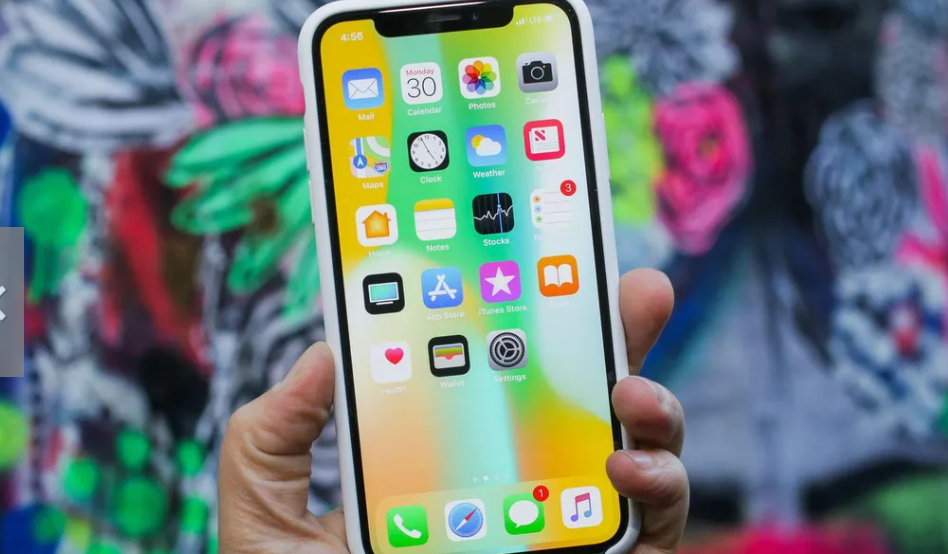
The phone
With the right techniques and tools, you can significantly improve the clarity of your videos on iPhone. By following the tips mentioned above, including cleaning the camera lens, enabling HDR mode, optimizing lighting conditions, stabilizing your iPhone, avoiding digital zoom, utilizing video editing apps, and saving videos in high quality, you can capture clear and visually appealing videos that preserve your precious memories in the best possible way. Start implementing these methods and enjoy recording crystal-clear videos on your iPhone.