OptiFine Not Installing: A Troubleshooting Guide
OptiFine is a popular optimization mod for the game Minecraft, designed to enhance its performance and visuals. However, some players may encounter issues when trying to install OptiFine. This article serves as a comprehensive troubleshooting guide to help you resolve the problem and get OptiFine up and running smoothly. We'll address common installation errors, explore potential solutions, and provide step-by-step instructions.
1. Error Messages:
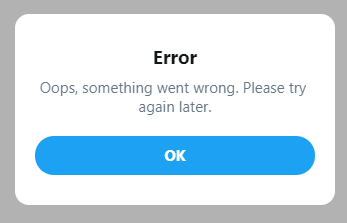
Error Messages
When encountering issues with OptiFine installation, you may come across various error messages. Here are some common ones and their possible meanings:
a) "Error: Java Runtime Environment (JRE) not found": This error suggests that you need to install or update Java on your system.
b) "Unable to locate Java executable": It means that the installer cannot find the Java executable. You might need to check your Java installation or set the correct path.
c) "OptiFine is not compatible with your current version of Minecraft": This message indicates that the version of OptiFine you downloaded is incompatible with your Minecraft version.
2. Checking System Requirements:
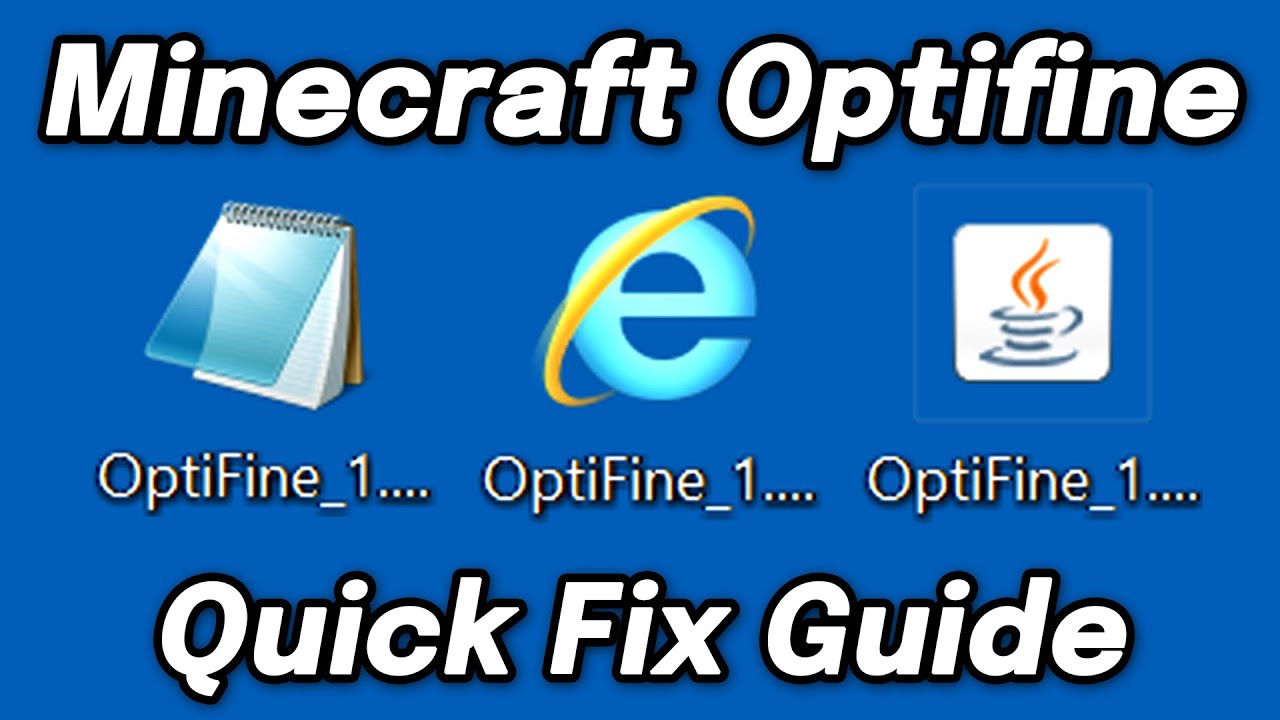
Checking System Requirements
Before installing OptiFine, it's crucial to ensure that your system meets the necessary requirements. Here's a checklist to follow:
Verify that you have the latest version of Java installed.
Check if your Minecraft version matches the OptiFine version you downloaded.
Ensure that your operating system is compatible with OptiFine.
Verify that you have administrative privileges to install software on your computer.
3. Updating Java:
If you encounter Java-related errors during installation, updating Java might resolve the issue.
Follow these steps:
a) Visit the official Java website and download the latest version.
b) Run the downloaded Java installer.
c) Once installed, restart your computer to ensure the changes take effect.
4. Resolving Incompatibility Issues:
If you receive an error indicating OptiFine's incompatibility with your Minecraft version, follow these steps:
a) Check the OptiFine website for compatible versions.
b) Download the correct version of OptiFine that matches your Minecraft version.
c) Install OptiFine by double-clicking the downloaded .jar file and following the installation prompts.
5. Dealing with Installation Failures:
If OptiFine fails to install or encounters errors during the process, try the following troubleshooting steps:
a) Disable any antivirus or firewall software temporarily, as they might interfere with the installation process.
b) Run the OptiFine installer as an administrator by right-clicking on the installer and selecting "Run as administrator."
c) Ensure that your Minecraft launcher is closed during the installation process.
d) Verify that you have sufficient disk space available for the installation.
6. Seeking Community Support:
If you've exhausted all troubleshooting options and still can't install OptiFine, it's beneficial to seek assistance from the Minecraft community. Consider visiting forums, Reddit, or Minecraft-specific websites, where experienced players and experts can provide valuable insights and solutions.
Installing OptiFine can greatly enhance your Minecraft gaming experience, but it's essential to address any installation issues promptly. By following the troubleshooting steps outlined in this guide, you can overcome common obstacles and successfully install OptiFine. Remember to keep your Java up to date, ensure compatibility with your Minecraft version, and seek help from the Minecraft community if needed. Enjoy a smoother and visually enhanced Minecraft experience with OptiFine!