How to Delete GTA 5 Saves on PC: A Step-by-Step Guide
Grand Theft Auto V (GTA 5) is a popular open-world action-adventure game enjoyed by millions of players on PC. Over time, you may accumulate multiple saved game files, and deleting unwanted saves can help free up storage space or remove unnecessary progress. In this comprehensive guide, we will walk you through the step-by-step process of deleting GTA 5 saves on PC, ensuring a clean slate for your gaming experience.

Unistall GTA5
1. Understanding GTA 5 Save Files
Before we begin, let's clarify what GTA 5 save files are and why you may want to delete them. Save files are records of your progress in the game, allowing you to continue from where you left off. However, there are various reasons why you might want to delete these files, such as starting fresh, removing corrupted saves, or freeing up disk space on your PC.
2. Step 1: Locating the Save Folder
To delete GTA 5 saves on PC, you need to locate the save folder first. By default, the save folder is located in the Documents directory on your computer. Navigate to "Documents," then open the "Rockstar Games" folder, followed by the "GTA V" folder. Within this folder, you will find the saved game files.
3. Step 2: Backup Your Saves (Optional)
Before deleting any save files, it's advisable to create a backup copy in case you change your mind or accidentally delete a save you wanted to keep. Simply copy and paste the entire "Profiles" folder to a different location on your PC or an external storage device.
4. Step 3: Deleting Unwanted Saves
Once you have located the saved game files, you can proceed to delete the unwanted saves. You can choose to delete specific save files or clear the entire folder, depending on your preference. To delete individual saves, right-click on the file and select "Delete." Alternatively, if you want to delete all saves, you can select all the files within the folder (Ctrl+A) and then press the "Delete" key.
5. Step 4: Confirming Deletion
After selecting the saves you wish to delete, a confirmation prompt will appear, asking you to confirm the deletion. Read the prompt carefully to ensure you are deleting the correct files, as this action cannot be undone. If you are certain, click "Yes" to proceed with the deletion.
6. Step 5: Emptying the Recycle Bin
After deleting the saves, they will be moved to the Recycle Bin on your PC. To free up disk space, it's important to empty the Recycle Bin. Right-click on the Recycle Bin icon on your desktop and select "Empty Recycle Bin." Confirm the action when prompted.
7. Step 6: Launching GTA 5
Once you have successfully deleted the unwanted saves, you can launch GTA 5 to start with a clean slate. The game will create a new save file when you begin playing again. If you have created a backup of your saves, you can restore them to the save folder if desired.
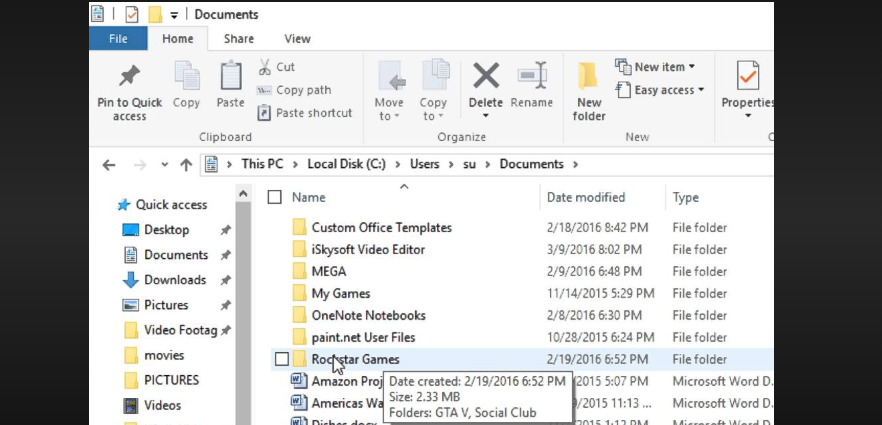
Delete gta 5 saves pc
In conclusion, deleting GTA 5 saves on PC is a straightforward process that can be done to free up disk space, start fresh, or remove corrupted saves. By following this step-by-step guide, you can locate the save folder, create a backup (optional), delete unwanted saves, and empty the Recycle Bin. Remember to exercise caution when deleting saves and double-check before confirming the action. With a clean slate, you can embark on new adventures in GTA 5 and enjoy a fresh gaming experience.