How to Mirror Galaxy S6 to TV: A Step-by-Step Guide
In today's digital era, the ability to mirror your smartphone screen to a TV has become increasingly popular. Samsung Galaxy S6, a flagship device known for its sleek design and impressive features, offers users the convenience of mirroring their device's screen onto a larger display. Whether you want to enjoy your favorite movies, share photos with friends, or play mobile games on a bigger screen, mirroring your Galaxy S6 to a TV can enhance your viewing experience. In this guide, we will walk you through the step-by-step process of how to mirror your Galaxy S6 to a TV effortlessly.
I. Understanding Screen Mirroring
Before diving into the details, let's briefly understand what screen mirroring is and how it works. Screen mirroring, also known as screen casting or screen sharing, allows you to replicate your smartphone's screen on another display, such as a TV.
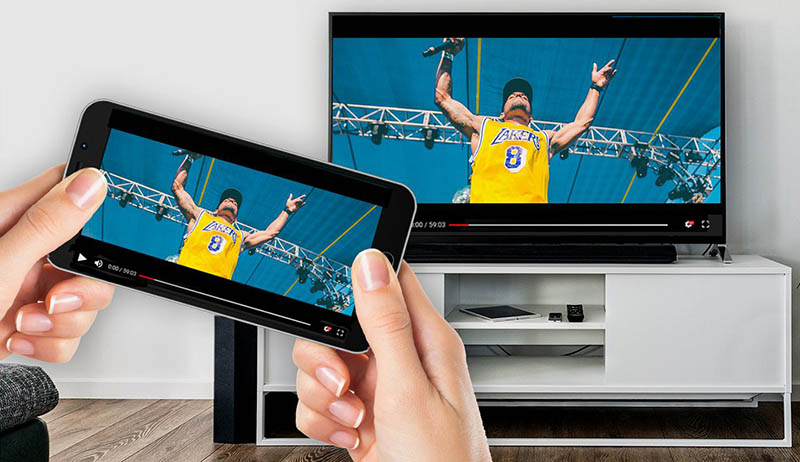
Screen Mirroring
This technology uses wireless communication protocols like Wi-Fi or Bluetooth to establish a connection between your Galaxy S6 and the TV, enabling you to view the content of your phone on a larger screen.
II. Step 1: Check TV Compatibility
The first step in mirroring your Galaxy S6 to a TV is to ensure that your TV supports screen mirroring. Most modern smart TVs come with built-in screen mirroring capabilities.
However, if you have an older TV model, you may need additional hardware, such as a streaming device or a Miracast dongle, to enable screen mirroring. Consult your TV's user manual or check the manufacturer's website to verify if your TV supports screen mirroring and what specific requirements it has.
III. Step 2: Prepare Your Galaxy S6
To initiate the screen mirroring process, you need to make sure your Galaxy S6 is ready. Start by ensuring that your phone's operating system is up to date. Software updates often include improvements and bug fixes related to screen mirroring functionality.

Galaxy S6
Next, connect your Galaxy S6 and TV to the same Wi-Fi network. This is essential for establishing a stable connection between the two devices.
IV. Step 3: Enable Screen Mirroring on Galaxy S6
Now it's time to enable screen mirroring on your Galaxy S6. Swipe down from the top of your phone's screen to open the notification panel. Look for the "Smart View" or "Screen Mirroring" icon and tap on it. Your phone will start scanning for available devices. Select your TV from the list of available devices to establish a connection.
V. Step 4: Confirm TV Connection
Once you've selected your TV, your Galaxy S6 will attempt to connect to it. On your TV screen, you may be prompted to allow the connection request from your phone. Follow the on-screen instructions to confirm the connection. After successfully connecting, your Galaxy S6's screen should appear on the TV.

TV Connection
VI. Step 5: Adjust Display Settings
Upon establishing the connection, you may need to adjust some display settings to optimize your viewing experience. Most TVs offer options to adjust the aspect ratio, screen resolution, and other visual settings. Experiment with these settings to achieve the desired display quality and aspect ratio.
VII. Step 6: Start Mirroring
Congratulations! You have successfully mirrored your Galaxy S6 to your TV. Now you can freely navigate your phone's interface, open apps, play videos, or browse the internet, and everything will be mirrored on the TV screen. Use your phone as you normally would, and enjoy the content on the bigger display.
VIII. Conclusion
In conclusion, mirroring your Samsung Galaxy S6 to a TV opens up a world of possibilities for enjoying your favorite content on a larger screen. By following the step-by-step guide outlined above, you can easily mirror your Galaxy S6 to a compatible TV and enhance your multimedia experience.
Whether you want to watch movies, share photos, or play games, screen mirroring provides a seamless and immersive viewing experience. Embrace the power of screen mirroring and take full advantage of your Galaxy S6's capabilities.