How to Make Dark Souls Run Faster: Tips and Tricks for Enhanced Performance
Dark Souls, a popular action role-playing game, is known for its challenging gameplay and immersive world. However, some players may encounter performance issues that can hinder their gaming experience. In this article, we will explore various methods to make Dark Souls run faster, optimizing its performance for smoother gameplay.

How to make dark souls run faster?
1. Update Graphics Drivers:
Keeping your graphics drivers up to date is essential for optimal performance in Dark Souls.
Visit the website of your graphics card manufacturer and download the latest drivers compatible with your system.
2. Adjust In-Game Settings:
Dark Souls offers various graphics settings that can be adjusted to optimize performance. Lowering certain settings, such as texture quality, shadow quality, and anti-aliasing, can significantly improve framerate and reduce lag.
3. Disable Unnecessary Background Processes:
Close any unnecessary background processes or applications running on your computer. This frees up system resources and allows Dark Souls to utilize more of your computer's power.
4. Use a Game Booster:
Game booster software, such as Razer Cortex or MSI Afterburner, can optimize your system's performance specifically for gaming. These tools help allocate resources to your game and close unnecessary processes automatically.
5. Install the Latest Game Patches and Updates:
Developers often release patches and updates to address performance issues and optimize gameplay. Ensure that your copy of Dark Souls is updated to the latest version to benefit from any performance enhancements.
6. Verify Game Files:
Steam users can verify the integrity of their game files to ensure that no corrupted or missing files are affecting performance. Right-click on Dark Souls in your Steam library, select "Properties," go to the "Local Files" tab, and click "Verify Integrity of Game Files."
7. Optimize Your PC:
Regularly perform system maintenance tasks, such as disk cleanup and defragmentation, to optimize your PC's performance. Removing temporary files and organizing your hard drive can improve overall system responsiveness.
8. Overclock Your Hardware (Advanced Users):
Overclocking your CPU or GPU can provide a performance boost in Dark Souls, but it requires advanced knowledge and caution. If you are unfamiliar with overclocking, it is recommended to seek guidance from experienced individuals or forums.
9. Disable Vsync:
Vertical sync (vsync) is a graphics setting that synchronizes the game's framerate with your monitor's refresh rate. Disabling vsync can increase the framerate in Dark Souls, but it may introduce screen tearing. Experiment with this setting to find the balance between performance and visual quality.
10. Consider Hardware Upgrades:
If you are still experiencing performance issues after trying the above methods, it may be time to consider upgrading your hardware. Upgrading your CPU, GPU, or adding more RAM can provide a significant performance boost for Dark Souls and other demanding games.
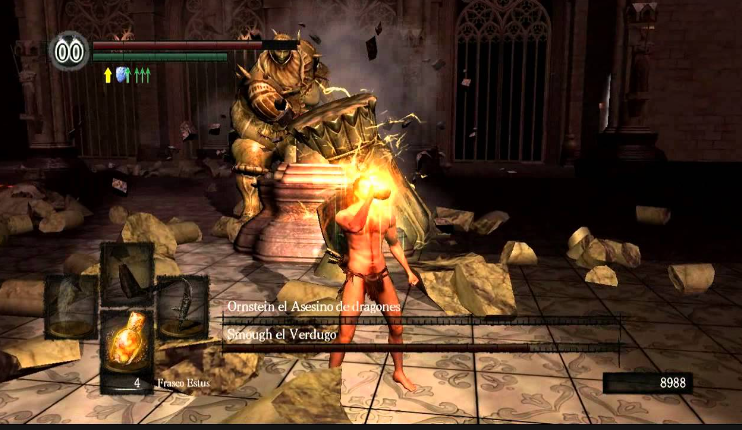
Dark Souls
By following these tips and tricks, you can enhance the performance of Dark Souls and enjoy a smoother and more immersive gaming experience. Experiment with different settings and optimizations to find the configuration that works best for your system. Remember to balance performance improvements with visual quality to ensure an enjoyable gameplay experience in Dark Souls.