Taking a Screenshot on an LG Leon: A Step-by-Step Guide
Screenshots are a useful way to capture and share information displayed on your device's screen. If you own an LG Leon smartphone and are wondering how to take a screenshot, you've come to the right place. In this article, we will provide you with a step-by-step guide on how to capture screenshots on an LG Leon, enabling you to save and share important content with ease.

LG Leon
1. Introduction to the LG Leon
a. Overview of LG Leon: The LG Leon is a smartphone model manufactured by LG Electronics. It features a compact design, a user-friendly interface, and various features that cater to everyday mobile needs.
b. Importance of Screenshots: Screenshots allow you to capture images of your screen, including web pages, apps, messages, or any other content you find valuable. They are handy for sharing information, troubleshooting, or simply preserving memories.
2. Method 1: Using the Physical Buttons
a. Locate the Buttons: The LG Leon has a combination of physical buttons that can be used to capture screenshots. These buttons include the Power/Lock button and the Volume Down button.
b. Step-by-Step Instructions:
Navigate to the screen you want to capture.
Press and hold the Power/Lock button and the Volume Down button simultaneously.
You will hear a sound or see a visual indication that the screenshot has been captured.
The screenshot will be saved to your device's gallery or screenshots folder.
3. Method 2: Using the QuickMemo+ Feature
a. Introduction to QuickMemo+: QuickMemo+ is a pre-installed feature on LG smartphones, including the LG Leon. It allows you to capture screenshots, annotate them, and share them directly from the device.
b. Step-by-Step Instructions:
Go to the screen you want to capture.
Open the Notification Panel by swiping down from the top of the screen.
Tap the QuickMemo+ icon.
A screenshot of the current screen will be captured, and the QuickMemo+ editing screen will open.
Use the editing tools to annotate or mark up the screenshot if desired.
Tap the Save or Share button to save or share the screenshot.
4. Alternative Methods
Third-Party Apps: If the above methods do not work for your LG Leon device or if you prefer additional features, you can explore third-party screenshot apps available on the Google Play Store. These apps often offer advanced editing options and additional functionality.
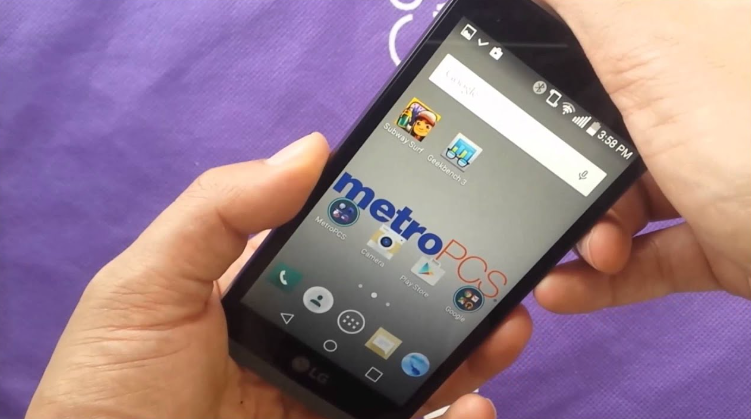
Take a screenshot on a LG leon
Capturing screenshots on an LG Leon smartphone is a straightforward process. Whether using the physical buttons or the QuickMemo+ feature, you can easily save and share important information displayed on your device's screen.
By following the step-by-step instructions provided in this guide, you can quickly become proficient in taking screenshots on your LG Leon. Screenshots offer a convenient way to preserve and share content, allowing you to capture and refer back to valuable information whenever needed.
Remember to explore alternative methods, such as third-party screenshot apps, if the default options do not meet your specific requirements. Enjoy the benefits of capturing and sharing screenshots on your LG Leon, enhancing your mobile experience and productivity.