How to Reboot Verizon FiOS Router: A Step-by-Step Guide
Verizon FiOS routers are widely used to provide high-speed internet access to homes and businesses. Like any electronic device, routers may occasionally require a reboot to resolve connectivity issues or optimize performance. In this article, we will provide you with a detailed guide on how to reboot your Verizon FiOS router effectively. Follow these steps to ensure a smooth reboot process and get your internet connection back up and running in no time.
1. Reasons to Reboot a Verizon FiOS Router:
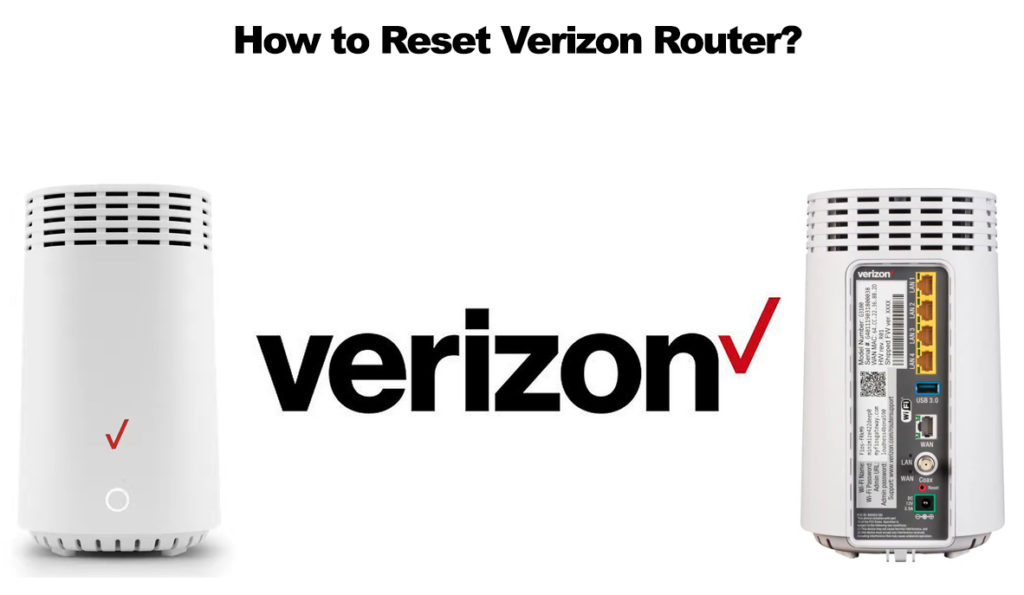
Reboot a Verizon FiOS Router
Before diving into the rebooting process, it's essential to understand why you might need to reboot your Verizon FiOS router.
Common reasons include slow internet speeds, connection dropouts, unresponsive router interface, or when instructed by Verizon customer support to troubleshoot specific issues.
2. Preparation:
Before rebooting your Verizon FiOS router, make sure to complete a few preparatory steps.
First, save any ongoing work on devices connected to the router, as the reboot will temporarily interrupt internet connectivity.
Additionally, consider writing down your router's network name (SSID) and Wi-Fi password, as you may need to re-enter this information after the reboot.
3. Locate the Power Cord:
The first step is to locate the power cord of your Verizon FiOS router.
The power cord is usually connected to the back of the router and plugged into an electrical outlet.
Ensure that you have easy access to both ends of the power cord during the reboot process.
4. Power Off the Router:
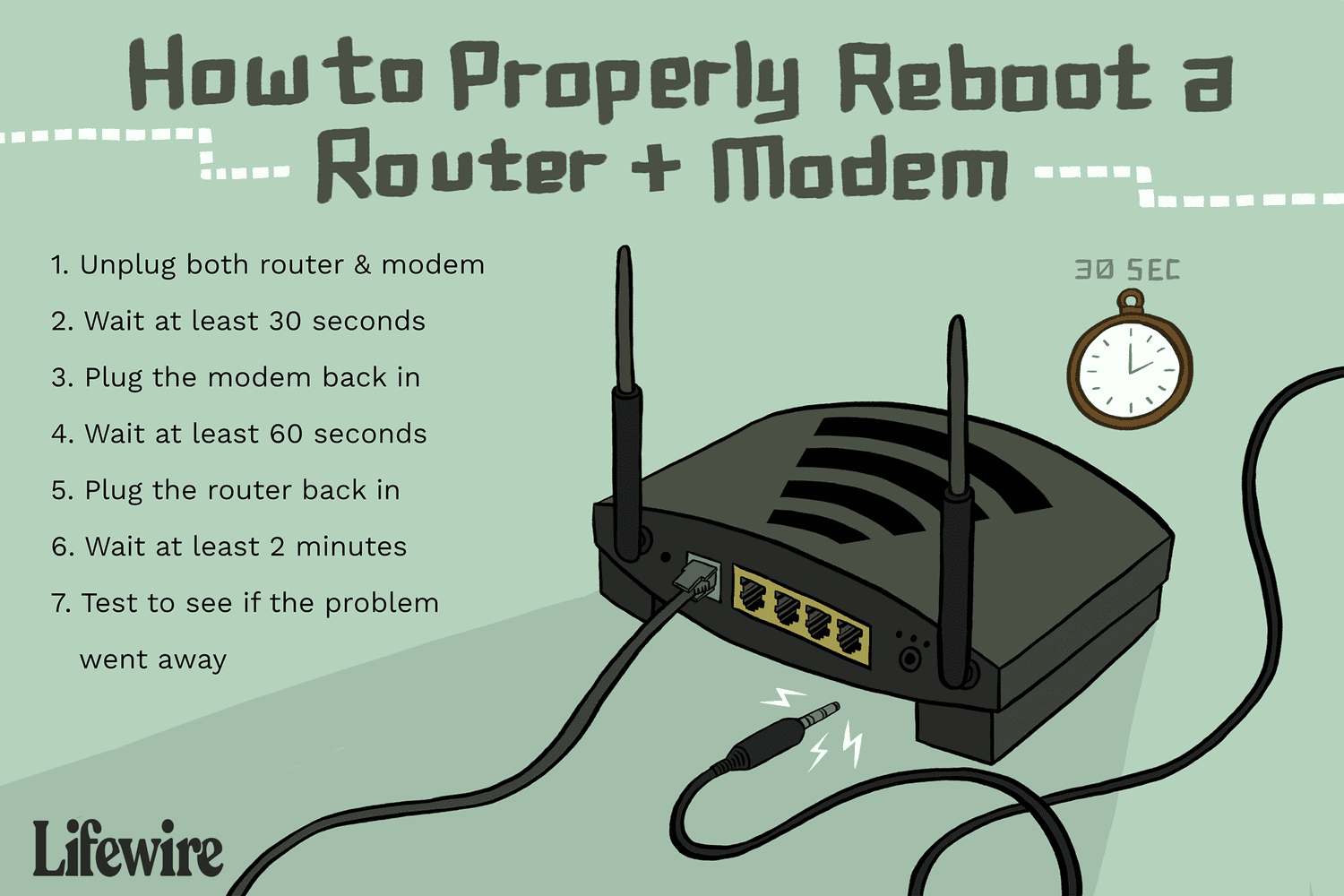
Power Off the Router
To initiate the reboot, gently unplug the power cord from the electrical outlet.
Make sure to safely remove the power cord without damaging it or the outlet. Disconnecting the power source will shut down the router, allowing it to reset and start fresh.
5. Wait for 10-15 Seconds:
After disconnecting the power cord, it is essential to wait for approximately 10-15 seconds.
This waiting period allows the router's internal components to fully power down and discharge any residual electrical charge.
Waiting for an adequate duration ensures a complete reboot when power is restored.
6. Plug in the Power Cord:
Once the waiting period is over, carefully plug the power cord back into the electrical outlet.
Ensure that the power cord is securely connected on both ends, providing a stable power supply to the router.
7. Observe the Reboot Process:
After plugging in the power cord, the Verizon FiOS router will begin the reboot process. Observe the router's LED lights, which indicate its operational status.
During the reboot, you may notice the lights blinking or changing color. This activity signifies that the router is restarting and initializing its internal functions.
8. Wait for the Reboot to Complete:
Give the router sufficient time to complete the reboot process. The duration may vary depending on the router model and its configuration.
On average, the reboot process takes a few minutes. Patience is key during this stage, as interrupting the reboot may lead to further issues.
9. Verify Connectivity:
Once the reboot is complete, verify if your Verizon FiOS router has successfully restarted. Check the LED lights to ensure they have stabilized.
Additionally, attempt to connect to the internet using devices connected to the router. If the internet connection is restored, you have successfully rebooted your Verizon FiOS router.
10. Reconfigure Wi-Fi Settings (if necessary):
In some cases, you may need to reconfigure the Wi-Fi settings on your devices after the router reboot.
If your router's network name (SSID) or Wi-Fi password has changed, access the router's settings interface via a web browser and update the necessary information.
Refer to the router's user manual or contact Verizon customer support for specific instructions.
Rebooting your Verizon FiOS router is a simple yet effective troubleshooting technique to resolve connectivity issues and optimize performance. By following the step-by-step guide outlined in this article, you can safely and successfully reboot your router. Remember to prepare in advance, observe the reboot process, and verify connectivity after the reboot. With a properly executed reboot, you can enjoy a seamless internet experience with your Verizon FiOS router.